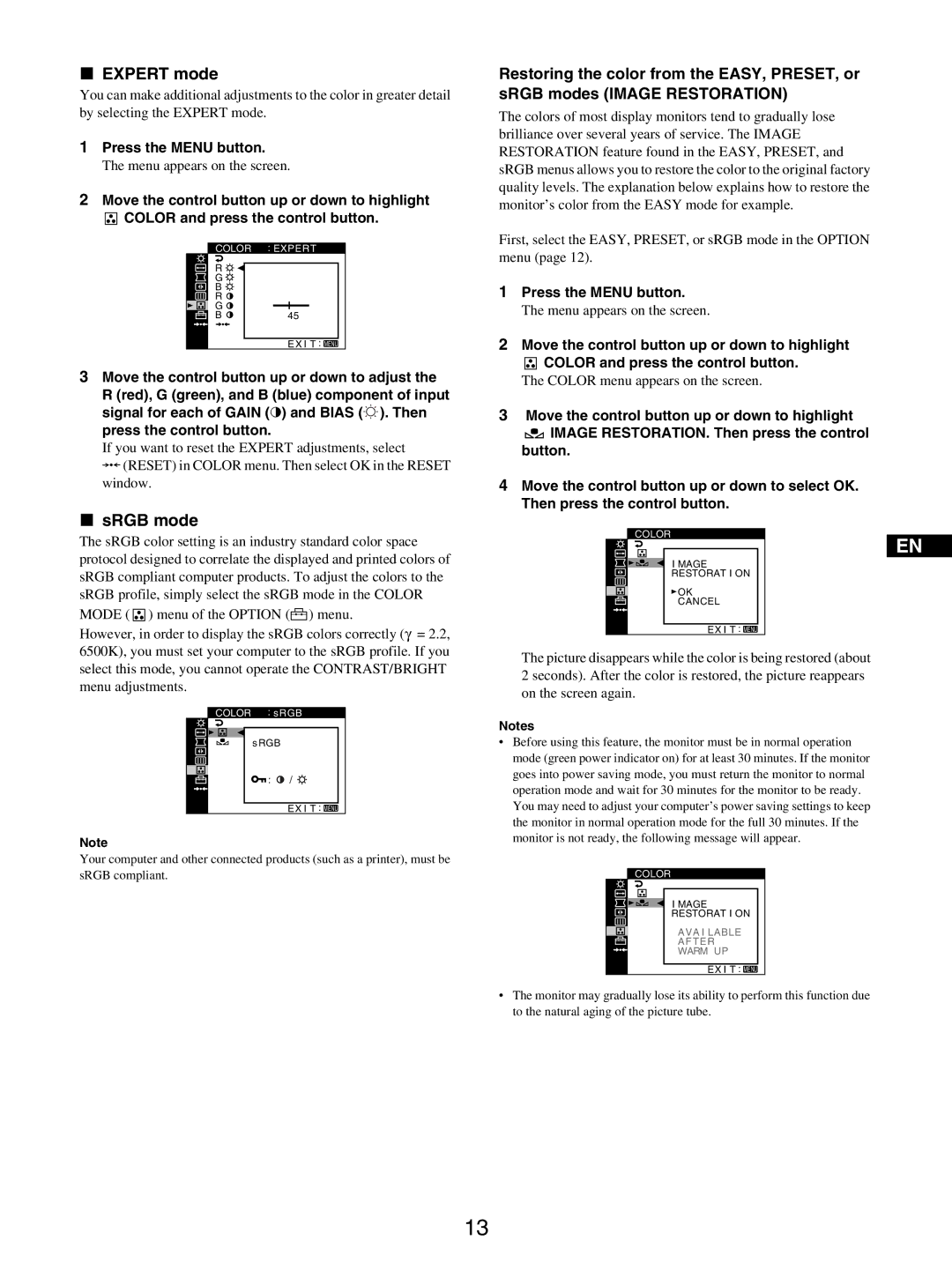xEXPERT mode
You can make additional adjustments to the color in greater detail by selecting the EXPERT mode.
1Press the MENU button.
The menu appears on the screen.
2Move the control button up or down to highlight
![]() COLOR and press the control button.
COLOR and press the control button.
COLOR : EXPERT
R |
|
G |
|
B |
|
R |
|
G |
|
B | 45 |
| EX I T : MENU |
3Move the control button up or down to adjust the
R (red), G (green), and B (blue) component of input signal for each of GAIN (6) and BIAS (![]() ). Then press the control button.
). Then press the control button.
If you want to reset the EXPERT adjustments, select
0(RESET) in COLOR menu. Then select OK in the RESET window.
xsRGB mode
The sRGB color setting is an industry standard color space protocol designed to correlate the displayed and printed colors of sRGB compliant computer products. To adjust the colors to the sRGB profile, simply select the sRGB mode in the COLOR MODE ( ![]()
![]()
![]() ) menu of the OPTION (
) menu of the OPTION (![]()
![]()
![]() ) menu.
) menu.
However, in order to display the sRGB colors correctly (γ = 2.2, 6500K), you must set your computer to the sRGB profile. If you select this mode, you cannot operate the CONTRAST/BRIGHT menu adjustments.
COLOR : s RGB
s RGB |
|
: | / |
| EX I T : MENU |
Note
Your computer and other connected products (such as a printer), must be sRGB compliant.
Restoring the color from the EASY, PRESET, or sRGB modes (IMAGE RESTORATION)
The colors of most display monitors tend to gradually lose brilliance over several years of service. The IMAGE RESTORATION feature found in the EASY, PRESET, and sRGB menus allows you to restore the color to the original factory quality levels. The explanation below explains how to restore the monitor’s color from the EASY mode for example.
First, select the EASY, PRESET, or sRGB mode in the OPTION menu (page 12).
1Press the MENU button.
The menu appears on the screen.
2Move the control button up or down to highlight
![]() COLOR and press the control button.
COLOR and press the control button.
The COLOR menu appears on the screen.
3Move the control button up or down to highlight ![]() IMAGE RESTORATION. Then press the control button.
IMAGE RESTORATION. Then press the control button.
4Move the control button up or down to select OK. Then press the control button.
COLOR
EN
I MAGE
RESTORAT I ON
![]() OK
OK
CANCEL
EX I T : MENU
The picture disappears while the color is being restored (about 2 seconds). After the color is restored, the picture reappears on the screen again.
Notes
•Before using this feature, the monitor must be in normal operation mode (green power indicator on) for at least 30 minutes. If the monitor goes into power saving mode, you must return the monitor to normal operation mode and wait for 30 minutes for the monitor to be ready. You may need to adjust your computer’s power saving settings to keep the monitor in normal operation mode for the full 30 minutes. If the monitor is not ready, the following message will appear.
COLOR |
I MAGE |
RESTORAT I ON |
AVA I LABLE |
AFTER |
WARM UP |
EX I T : MENU |
•The monitor may gradually lose its ability to perform this function due to the natural aging of the picture tube.
13