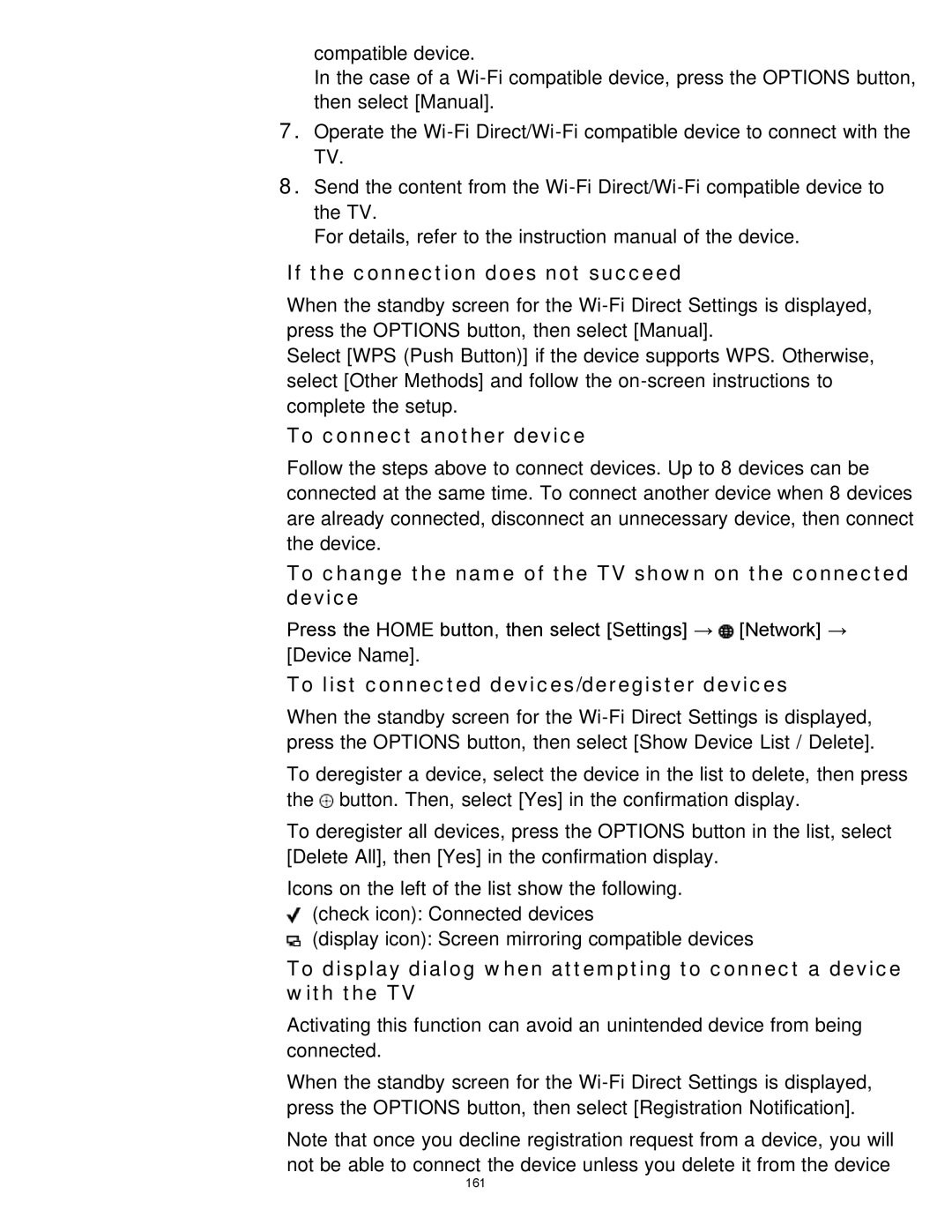compatible device.
In the case of a
7.Operate the
8.Send the content from the
For details, refer to the instruction manual of the device.
If the connection does not succeed
When the standby screen for the
Select [WPS (Push Button)] if the device supports WPS. Otherwise, select [Other Methods] and follow the
To connect another device
Follow the steps above to connect devices. Up to 8 devices can be connected at the same time. To connect another device when 8 devices are already connected, disconnect an unnecessary device, then connect the device.
To change the name of the TV shown on the connected device
Press the HOME button, then select [Settings] → ![]() [Network] → [Device Name].
[Network] → [Device Name].
To list connected devices/deregister devices
When the standby screen for the
To deregister a device, select the device in the list to delete, then press the ![]() button. Then, select [Yes] in the confirmation display.
button. Then, select [Yes] in the confirmation display.
To deregister all devices, press the OPTIONS button in the list, select [Delete All], then [Yes] in the confirmation display.
Icons on the left of the list show the following.
(check icon): Connected devices
(display icon): Screen mirroring compatible devices
To display dialog when attempting to connect a device with the TV
Activating this function can avoid an unintended device from being connected.
When the standby screen for the
Note that once you decline registration request from a device, you will not be able to connect the device unless you delete it from the device
161