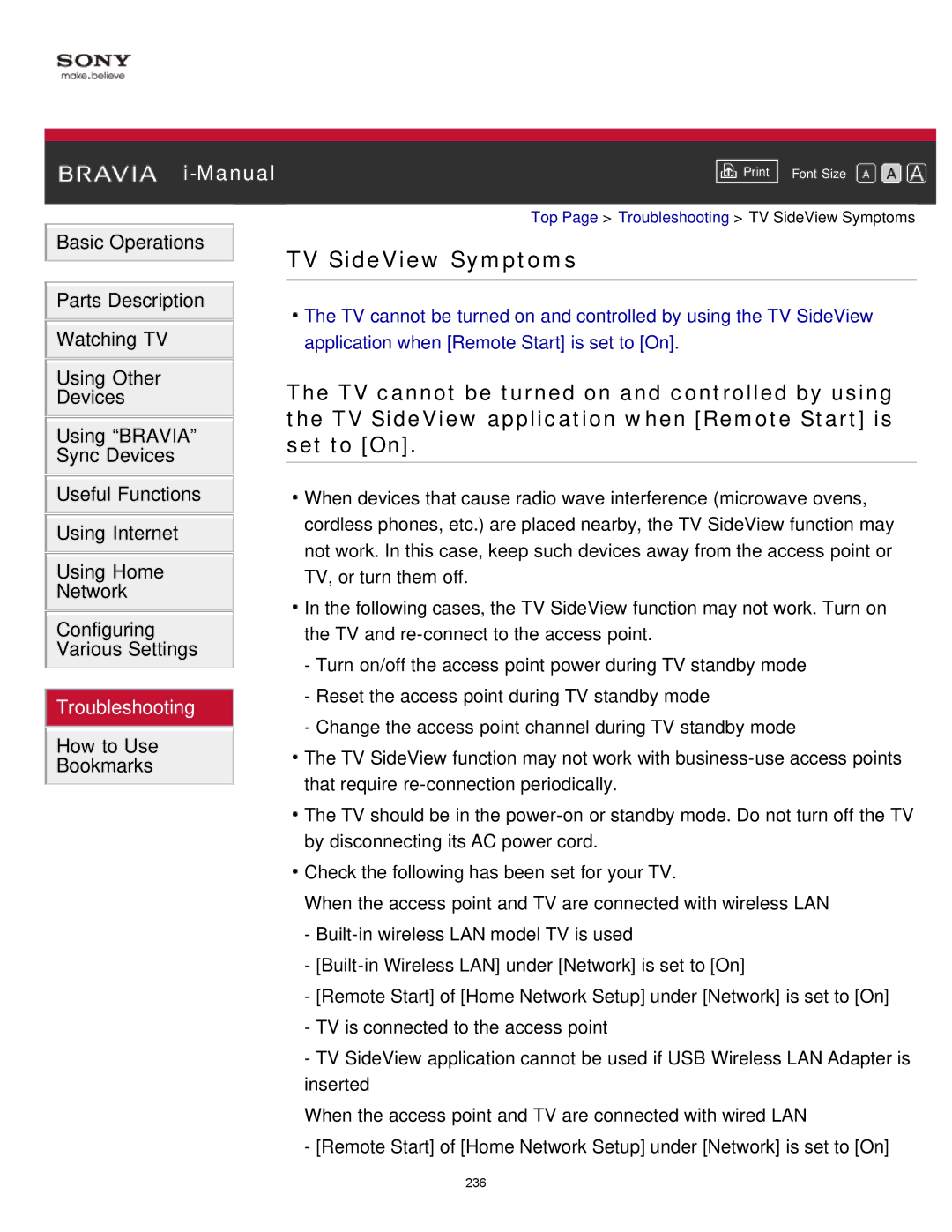|
|
|
| Font Size | |
|
|
|
![]() Basic Operations
Basic Operations
![]() Parts Description
Parts Description ![]() Watching TV
Watching TV
Using Other
Devices
Using “BRAVIA” Sync Devices
![]() Useful Functions
Useful Functions ![]() Using Internet
Using Internet
Using Home
Network
Configuring Various Settings
Top Page > Troubleshooting > TV SideView Symptoms
TV SideView Symptoms
![]() The TV cannot be turned on and controlled by using the TV SideView application when [Remote Start] is set to [On].
The TV cannot be turned on and controlled by using the TV SideView application when [Remote Start] is set to [On].
The TV cannot be turned on and controlled by using the TV SideView application when [Remote Start] is set to [On].
![]() When devices that cause radio wave interference (microwave ovens, cordless phones, etc.) are placed nearby, the TV SideView function may not work. In this case, keep such devices away from the access point or TV, or turn them off.
When devices that cause radio wave interference (microwave ovens, cordless phones, etc.) are placed nearby, the TV SideView function may not work. In this case, keep such devices away from the access point or TV, or turn them off.
![]() In the following cases, the TV SideView function may not work. Turn on the TV and
In the following cases, the TV SideView function may not work. Turn on the TV and
- Turn on/off the access point power during TV standby mode
![]() Troubleshooting
Troubleshooting
How to Use
Bookmarks
-Reset the access point during TV standby mode
-Change the access point channel during TV standby mode
![]() The TV SideView function may not work with
The TV SideView function may not work with
![]() The TV should be in the
The TV should be in the
![]() Check the following has been set for your TV.
Check the following has been set for your TV.
When the access point and TV are connected with wireless LAN
-
-
-[Remote Start] of [Home Network Setup] under [Network] is set to [On]
-TV is connected to the access point
-TV SideView application cannot be used if USB Wireless LAN Adapter is inserted
When the access point and TV are connected with wired LAN
-[Remote Start] of [Home Network Setup] under [Network] is set to [On]
236