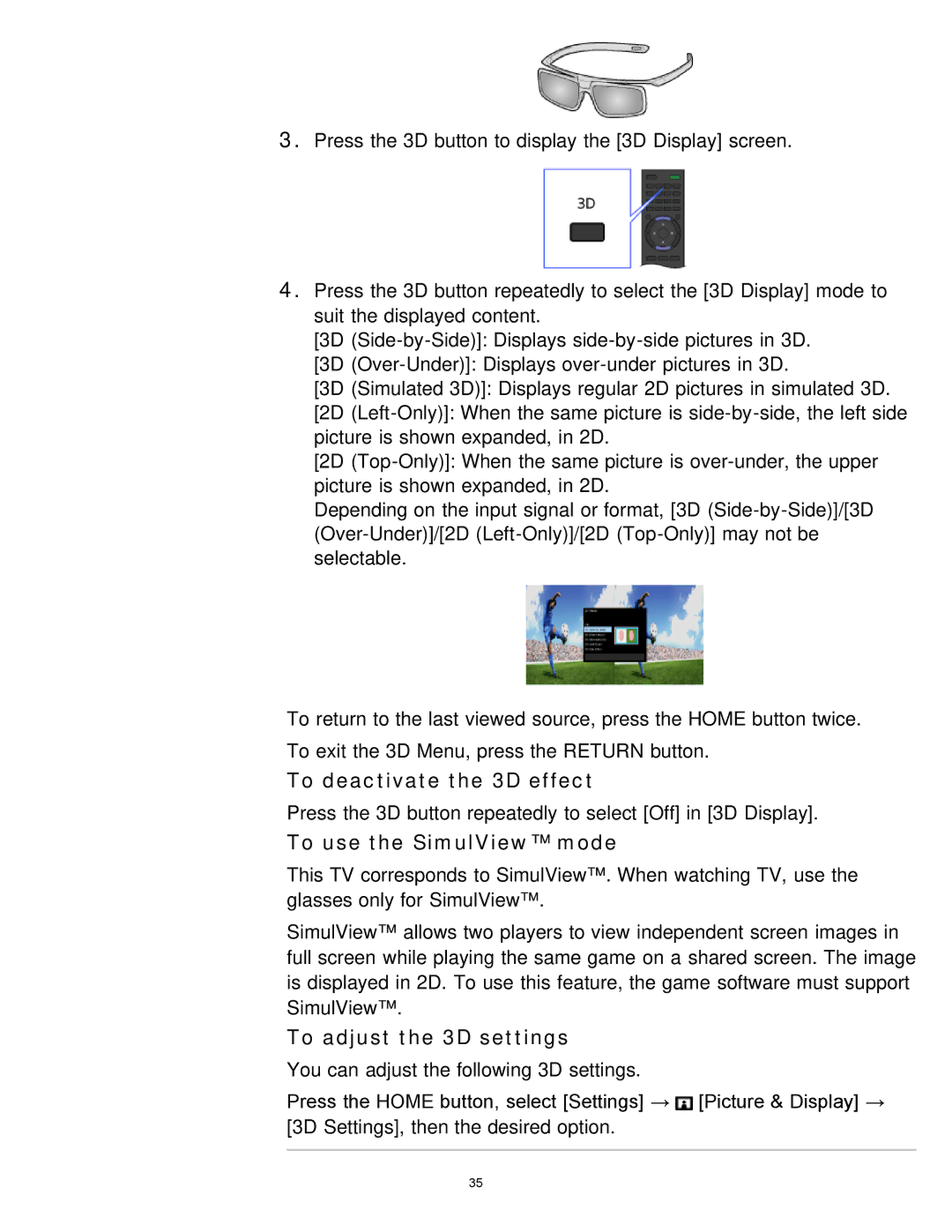3.Press the 3D button to display the [3D Display] screen.
4.Press the 3D button repeatedly to select the [3D Display] mode to suit the displayed content.
[3D
[3D
[3D (Simulated 3D)]: Displays regular 2D pictures in simulated 3D.
[2D
[2D
Depending on the input signal or format, [3D
To return to the last viewed source, press the HOME button twice. To exit the 3D Menu, press the RETURN button.
To deactivate the 3D effect
Press the 3D button repeatedly to select [Off] in [3D Display].
To use the SimulView™ mode
This TV corresponds to SimulView™. When watching TV, use the glasses only for SimulView™.
SimulView™ allows two players to view independent screen images in full screen while playing the same game on a shared screen. The image is displayed in 2D. To use this feature, the game software must support SimulView™.
To adjust the 3D settings
You can adjust the following 3D settings.
Press the HOME button, select [Settings] → ![]() [Picture & Display] → [3D Settings], then the desired option.
[Picture & Display] → [3D Settings], then the desired option.
35