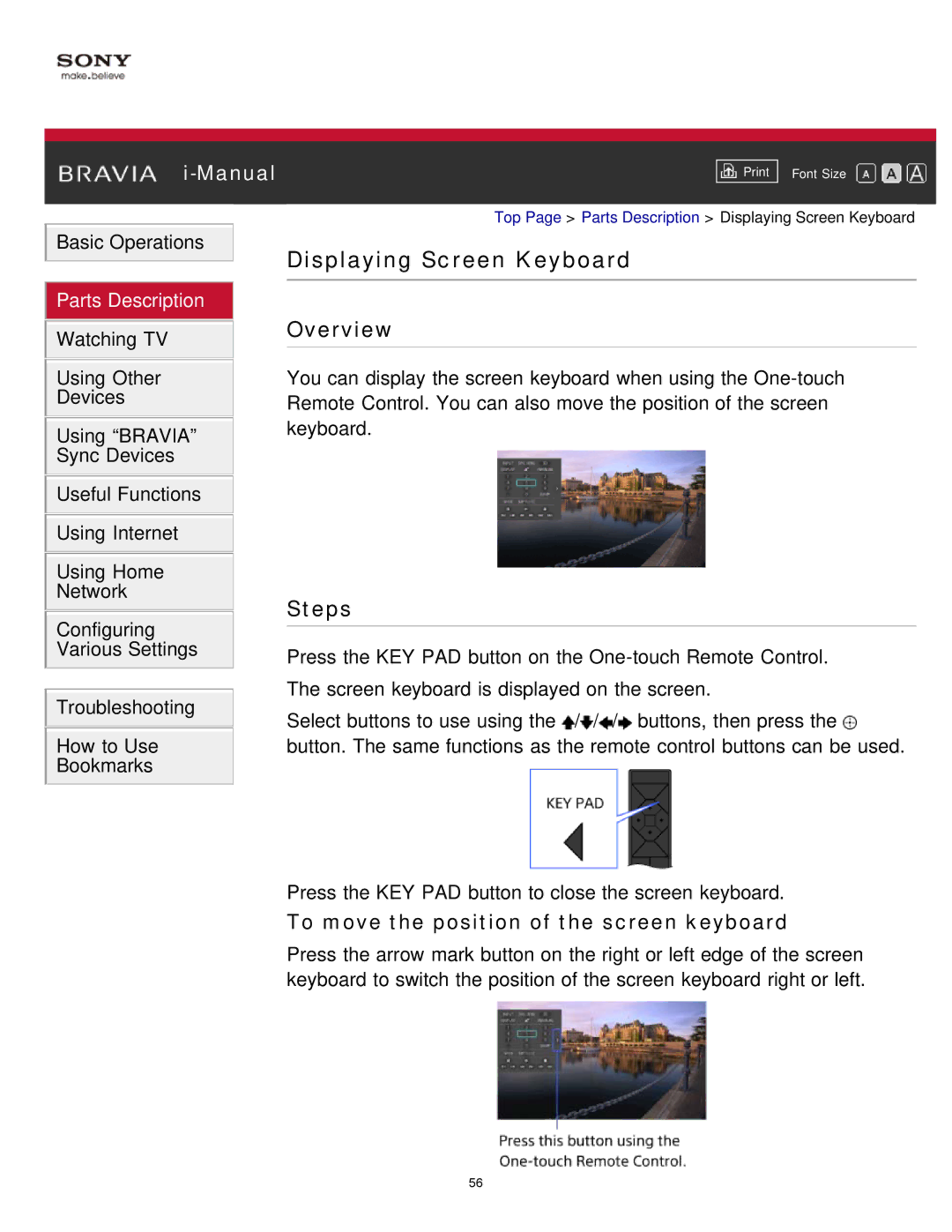|
|
|
| Font Size | |
|
|
|
![]() Basic Operations
Basic Operations
 Parts Description
Parts Description
![]() Watching TV
Watching TV
Using Other
Devices
Using “BRAVIA” Sync Devices
![]() Useful Functions
Useful Functions ![]() Using Internet
Using Internet
Using Home
Network
Configuring Various Settings
![]() Troubleshooting
Troubleshooting
How to Use
Bookmarks
Top Page > Parts Description > Displaying Screen Keyboard
Displaying Screen Keyboard
Overview
You can display the screen keyboard when using the
Steps
Press the KEY PAD button on the
Select buttons to use using the ![]() /
/![]() /
/![]() /
/![]() buttons, then press the
buttons, then press the ![]() button. The same functions as the remote control buttons can be used.
button. The same functions as the remote control buttons can be used.
Press the KEY PAD button to close the screen keyboard.
To move the position of the screen keyboard
Press the arrow mark button on the right or left edge of the screen keyboard to switch the position of the screen keyboard right or left.
56