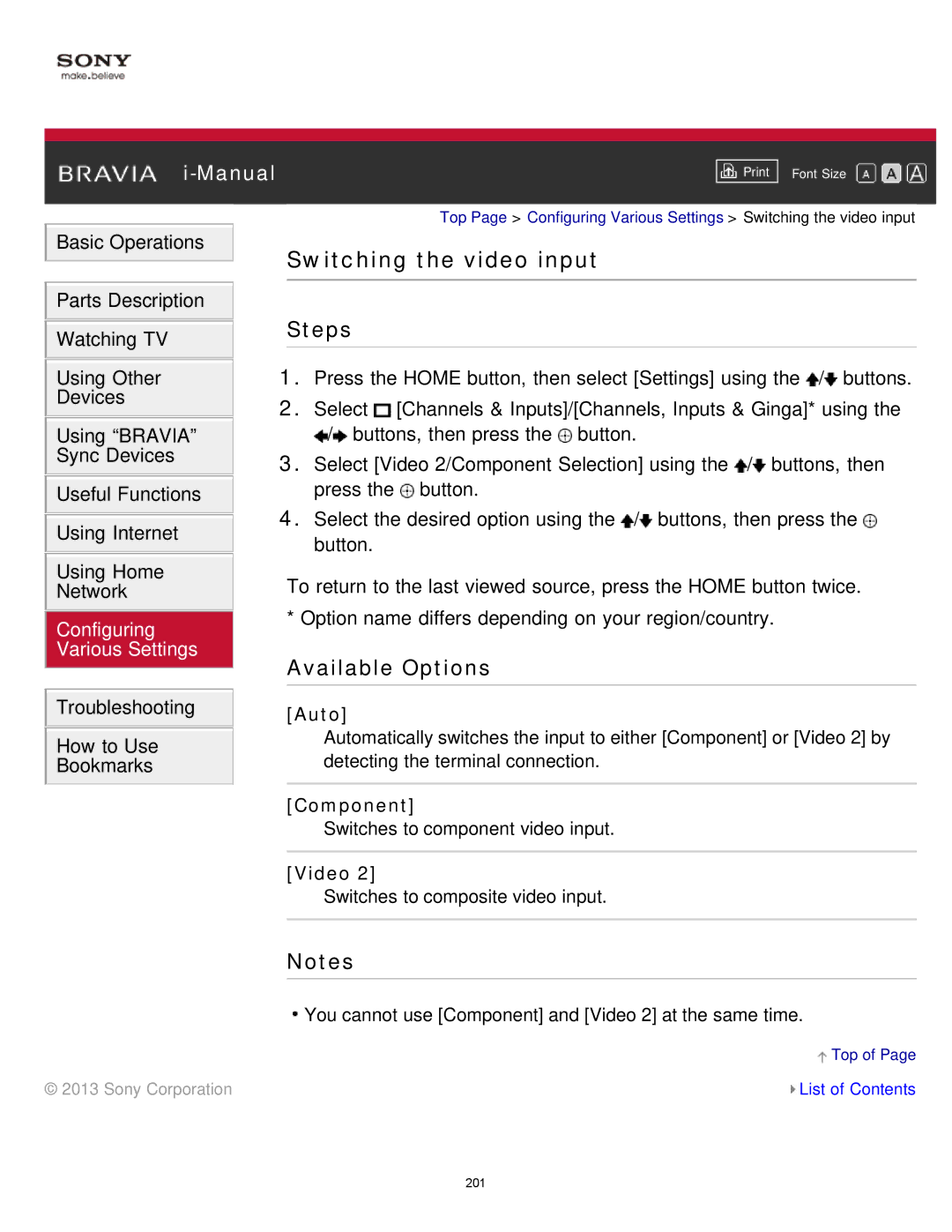|
|
|
| Font Size | |
|
|
|
![]() Basic Operations
Basic Operations
![]() Parts Description
Parts Description ![]() Watching TV
Watching TV
Using Other
Devices
Using “BRAVIA” Sync Devices
![]() Useful Functions
Useful Functions ![]() Using Internet
Using Internet
Using Home
Network
Configuring Various Settings
Top Page > Configuring Various Settings > Switching the video input
Switching the video input
Steps
1.Press the HOME button, then select [Settings] using the ![]() /
/![]() buttons.
buttons.
2.Select ![]() [Channels & Inputs]/[Channels, Inputs & Ginga]* using the
[Channels & Inputs]/[Channels, Inputs & Ginga]* using the
![]() /
/![]() buttons, then press the
buttons, then press the ![]() button.
button.
3.Select [Video 2/Component Selection] using the ![]() /
/![]() buttons, then press the
buttons, then press the ![]() button.
button.
4.Select the desired option using the ![]() /
/![]() buttons, then press the
buttons, then press the ![]() button.
button.
To return to the last viewed source, press the HOME button twice. * Option name differs depending on your region/country.
Available Options
![]() Troubleshooting
Troubleshooting
How to Use
Bookmarks
[Auto]
Automatically switches the input to either [Component] or [Video 2] by detecting the terminal connection.
[Component]
Switches to component video input.
[Video 2]
Switches to composite video input.
Notes
![]() You cannot use [Component] and [Video 2] at the same time.
You cannot use [Component] and [Video 2] at the same time.
![]() Top of Page
Top of Page
© 2013 Sony Corporation | List of Contents |
201