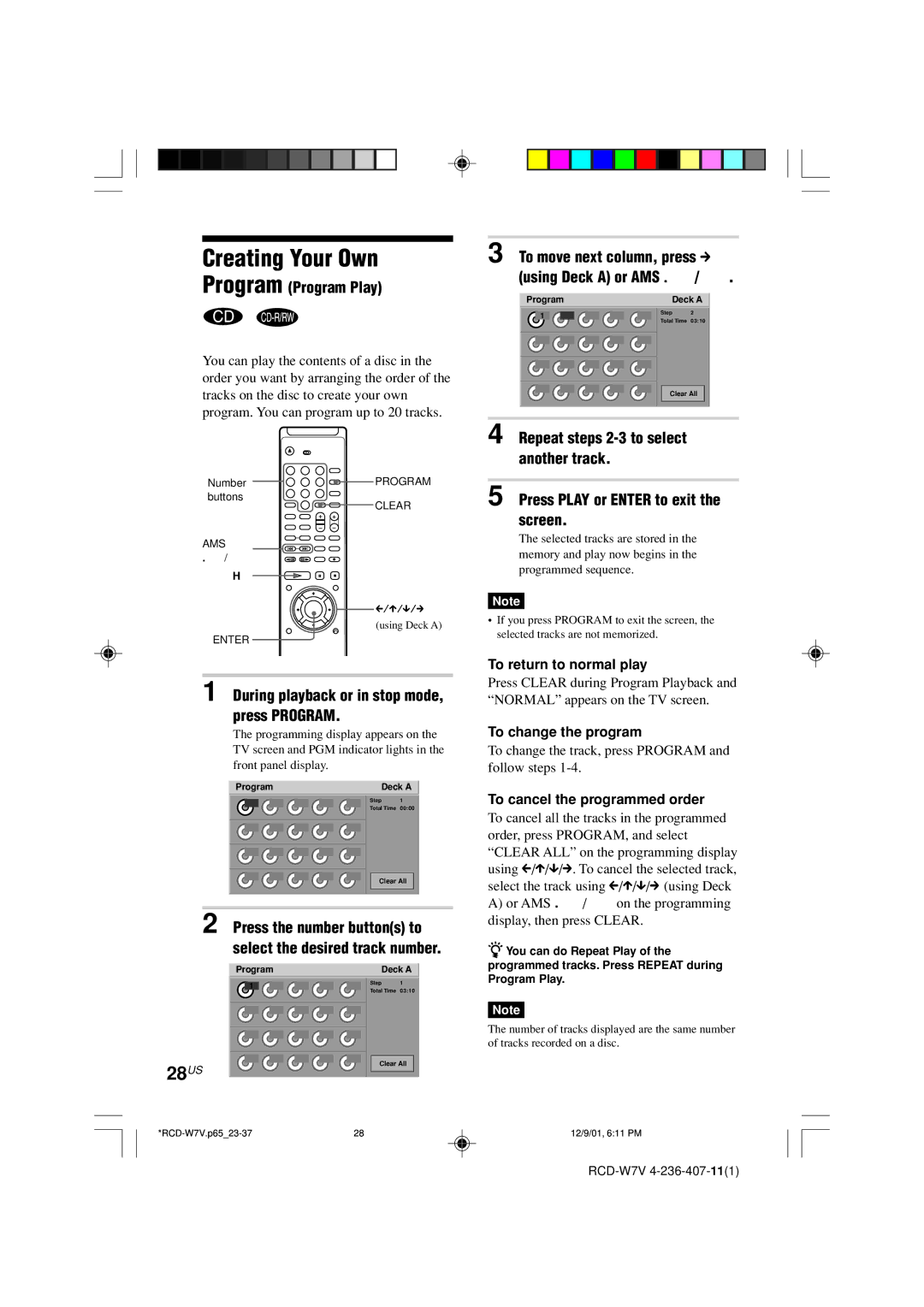Creating Your Own
Program (Program Play)
You can play the contents of a disc in the order you want by arranging the order of the tracks on the disc to create your own program. You can program up to 20 tracks.
Number ![]()
![]()
![]() PROGRAM
PROGRAM
buttons
CLEAR
AMS
./>
H
C/X/x/c
(using Deck A)
ENTER
1 During playback or in stop mode, press PROGRAM.
The programming display appears on the TV screen and PGM indicator lights in the front panel display.
Program | Deck A | |
| Step | 1 |
Total Time 00:00
Clear All
2 Press the number button(s) to select the desired track number.
Program | Deck A | ||
1 | Step | 1 | |
Total Time 03:10 | |||
| |||
3 To move next column, press c (using Deck A) or AMS ./>.
Program | Deck A | ||
1 | Step | 2 | |
Total Time 03:10 | |||
| |||
Clear All
4 Repeat steps
5 Press PLAY or ENTER to exit the screen.
The selected tracks are stored in the memory and play now begins in the programmed sequence.
Note
•If you press PROGRAM to exit the screen, the selected tracks are not memorized.
To return to normal play
Press CLEAR during Program Playback and “NORMAL” appears on the TV screen.
To change the program
To change the track, press PROGRAM and follow steps
To cancel the programmed order
To cancel all the tracks in the programmed order, press PROGRAM, and select “CLEAR ALL” on the programming display using C/X/x/c. To cancel the selected track, select the track using C/X/x/c (using Deck
A)or AMS ./> on the programming display, then press CLEAR.
zYou can do Repeat Play of the programmed tracks. Press REPEAT during Program Play.
Note
The number of tracks displayed are the same number of tracks recorded on a disc.
28US
Clear All
12/9/01, 6:11 PM