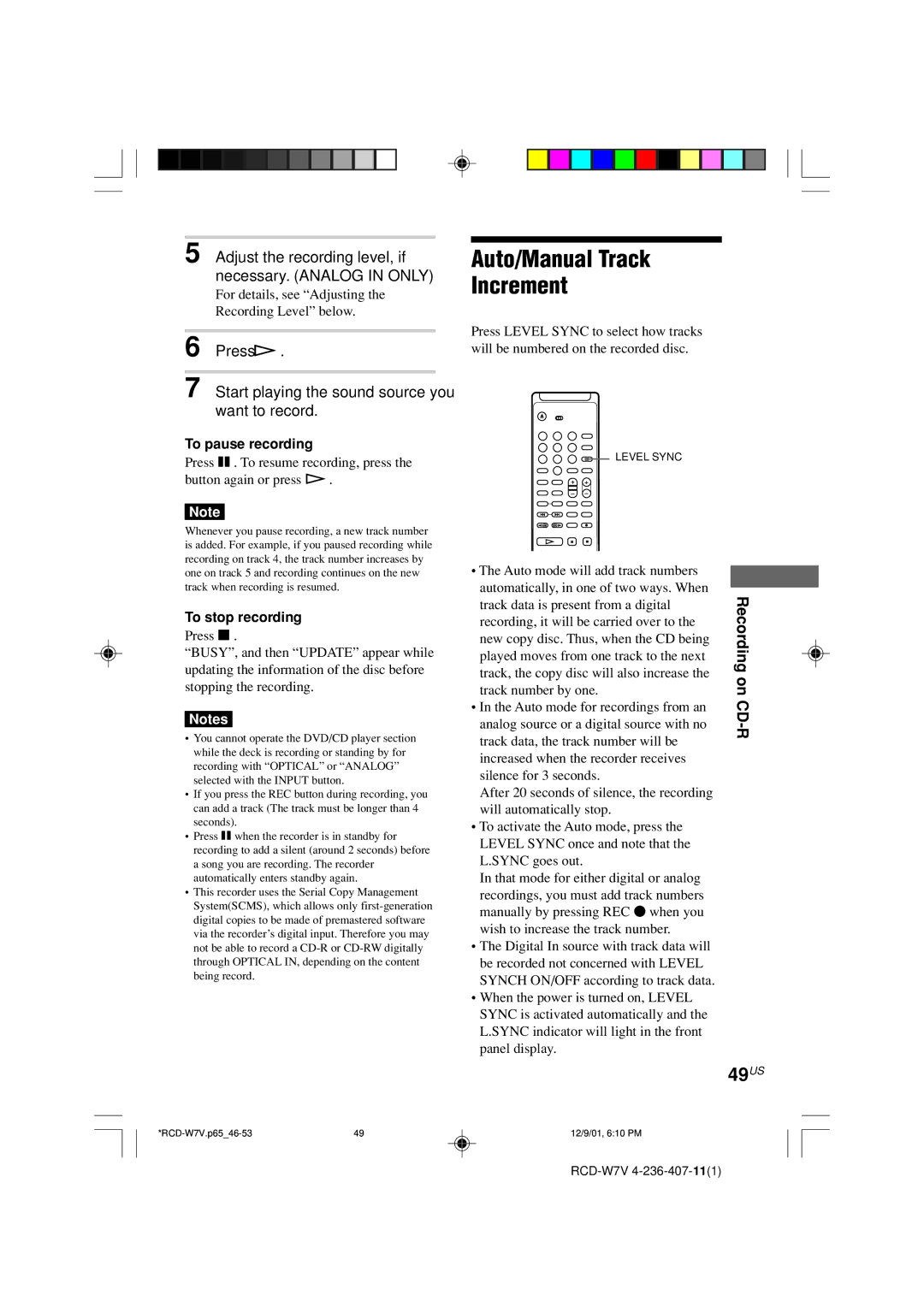5 Adjust the recording level, if necessary. (ANALOG IN ONLY)
For details, see “Adjusting the
Recording Level” below.
6 Press H.
7 Start playing the sound source you want to record.
To pause recording
Press X. To resume recording, press the button again or press H.
Note
Whenever you pause recording, a new track number is added. For example, if you paused recording while recording on track 4, the track number increases by one on track 5 and recording continues on the new track when recording is resumed.
To stop recording
Press x.
“BUSY”, and then “UPDATE” appear while updating the information of the disc before stopping the recording.
Notes
•You cannot operate the DVD/CD player section while the deck is recording or standing by for recording with “OPTICAL” or “ANALOG” selected with the INPUT button.
•If you press the REC button during recording, you can add a track (The track must be longer than 4 seconds).
•Press Xwhen the recorder is in standby for recording to add a silent (around 2 seconds) before a song you are recording. The recorder automatically enters standby again.
•This recorder uses the Serial Copy Management System(SCMS), which allows only
Auto/Manual Track
Increment
Press LEVEL SYNC to select how tracks will be numbered on the recorded disc.
![]()
![]() LEVEL SYNC
LEVEL SYNC
• The Auto mode will add track numbers |
|
|
automatically, in one of two ways. When |
|
|
| Recording | |
track data is present from a digital |
| |
|
| |
recording, it will be carried over to the |
|
|
new copy disc. Thus, when the CD being |
|
|
played moves from one track to the next |
|
|
track, the copy disc will also increase the |
| on |
track number by one. |
| |
• In the Auto mode for recordings from an |
| CDR- |
|
| |
analog source or a digital source with no |
|
|
track data, the track number will be |
|
|
increased when the recorder receives |
|
|
silence for 3 seconds. |
|
|
After 20 seconds of silence, the recording |
|
|
will automatically stop. |
|
|
• To activate the Auto mode, press the |
|
|
LEVEL SYNC once and note that the |
|
|
L.SYNC goes out. |
|
|
In that mode for either digital or analog |
|
|
recordings, you must add track numbers |
|
|
manually by pressing REC zwhen you |
|
|
wish to increase the track number. |
|
|
• The Digital In source with track data will |
|
|
be recorded not concerned with LEVEL |
|
|
SYNCH ON/OFF according to track data. |
|
|
• When the power is turned on, LEVEL |
|
|
SYNC is activated automatically and the |
|
|
L.SYNC indicator will light in the front |
|
|
panel display. |
|
|
| 49US | |
12/9/01, 6:10 PM