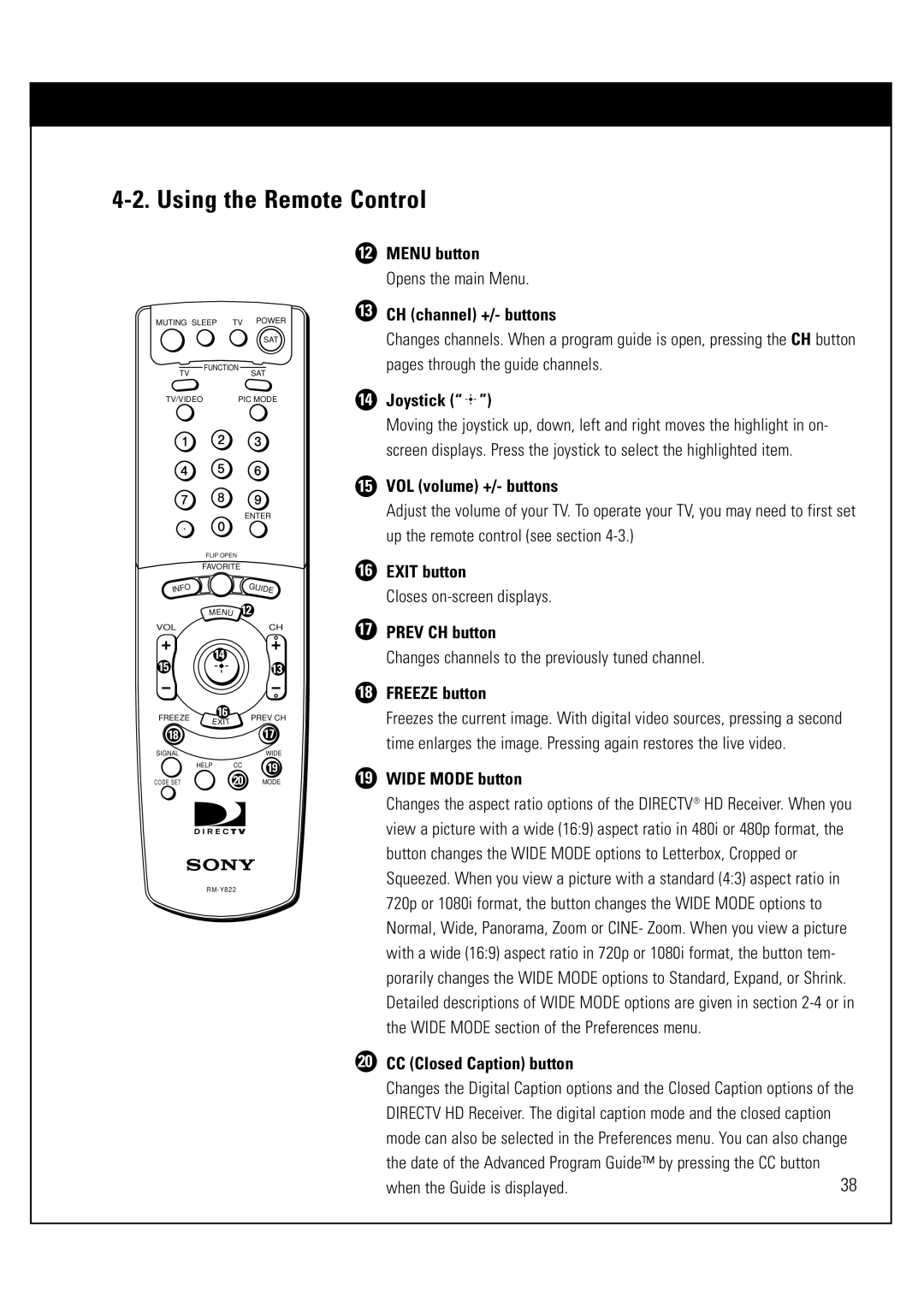4-2. Using the Remote Control
MUTING SLEEP TV POWER
SAT
![]() FUNCTION
FUNCTION![]()
TVSAT
TV/VIDEO | PIC MODE |
|
|
| ENTER |
| FLIP OPEN |
| |
| FAVORITE |
| |
IN |
|
| GUIDE |
FO |
|
|
|
| MENU | 12 | |
VOL |
|
| CH |
15 | 14 |
| 13 |
|
| ||
FREEZE | 16 |
| PREV CH |
EXIT |
| ||
|
| 17 | |
18 |
|
| |
SIGNAL |
|
| WIDE |
| HELP | CC | 19 |
|
| 20 | |
CODE SET |
| MODE | |
12MENU button
Opens the main Menu.
13CH (channel) +/- buttons
Changes channels. When a program guide is open, pressing the CH button pages through the guide channels.
14Joystick (“  ”)
”)
Moving the joystick up, down, left and right moves the highlight in on- screen displays. Press the joystick to select the highlighted item.
15VOL (volume) +/- buttons
Adjust the volume of your TV. To operate your TV, you may need to first set up the remote control (see section
16EXIT button
Closes
17PREV CH button
Changes channels to the previously tuned channel.
18FREEZE button
Freezes the current image. With digital video sources, pressing a second time enlarges the image. Pressing again restores the live video.
19WIDE MODE button
Changes the aspect ratio options of the DIRECTV® HD Receiver. When you view a picture with a wide (16:9) aspect ratio in 480i or 480p format, the button changes the WIDE MODE options to Letterbox, Cropped or Squeezed. When you view a picture with a standard (4:3) aspect ratio in 720p or 1080i format, the button changes the WIDE MODE options to Normal, Wide, Panorama, Zoom or CINE- Zoom. When you view a picture with a wide (16:9) aspect ratio in 720p or 1080i format, the button tem- porarily changes the WIDE MODE options to Standard, Expand, or Shrink. Detailed descriptions of WIDE MODE options are given in section
20CC (Closed Caption) button
Changes the Digital Caption options and the Closed Caption options of the DIRECTV HD Receiver. The digital caption mode and the closed caption
mode can also be selected in the Preferences menu. You can also change the date of the Advanced Program Guide™ by pressing the CC button
when the Guide is displayed. | 38 |