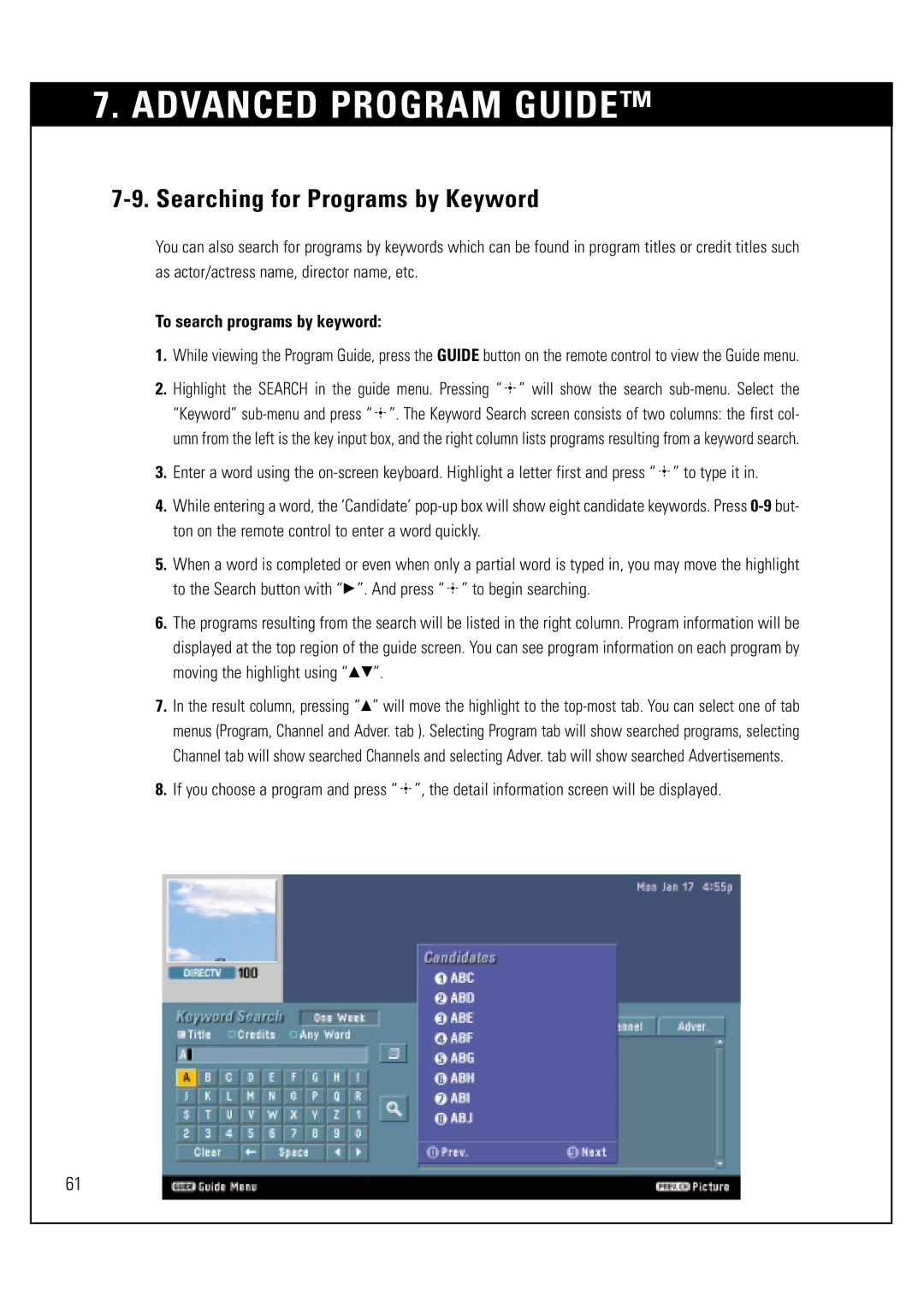7. ADVANCED PROGRAM GUIDE™
7-9. Searching for Programs by Keyword
You can also search for programs by keywords which can be found in program titles or credit titles such as actor/actress name, director name, etc.
To search programs by keyword:
1.While viewing the Program Guide, press the GUIDE button on the remote control to view the Guide menu.
2.Highlight the SEARCH in the guide menu. Pressing “ ![]() ” will show the search
” will show the search ![]() ”. The Keyword Search screen consists of two columns: the first col- umn from the left is the key input box, and the right column lists programs resulting from a keyword search.
”. The Keyword Search screen consists of two columns: the first col- umn from the left is the key input box, and the right column lists programs resulting from a keyword search.
3.Enter a word using the ![]() ” to type it in.
” to type it in.
4.While entering a word, the ‘Candidate’
5.When a word is completed or even when only a partial word is typed in, you may move the highlight to the Search button with “G”. And press “ ![]() ” to begin searching.
” to begin searching.
6.The programs resulting from the search will be listed in the right column. Program information will be displayed at the top region of the guide screen. You can see program information on each program by moving the highlight using “DE”.
7.In the result column, pressing “D” will move the highlight to the
8.If you choose a program and press “ ![]() ”, the detail information screen will be displayed.
”, the detail information screen will be displayed.
61