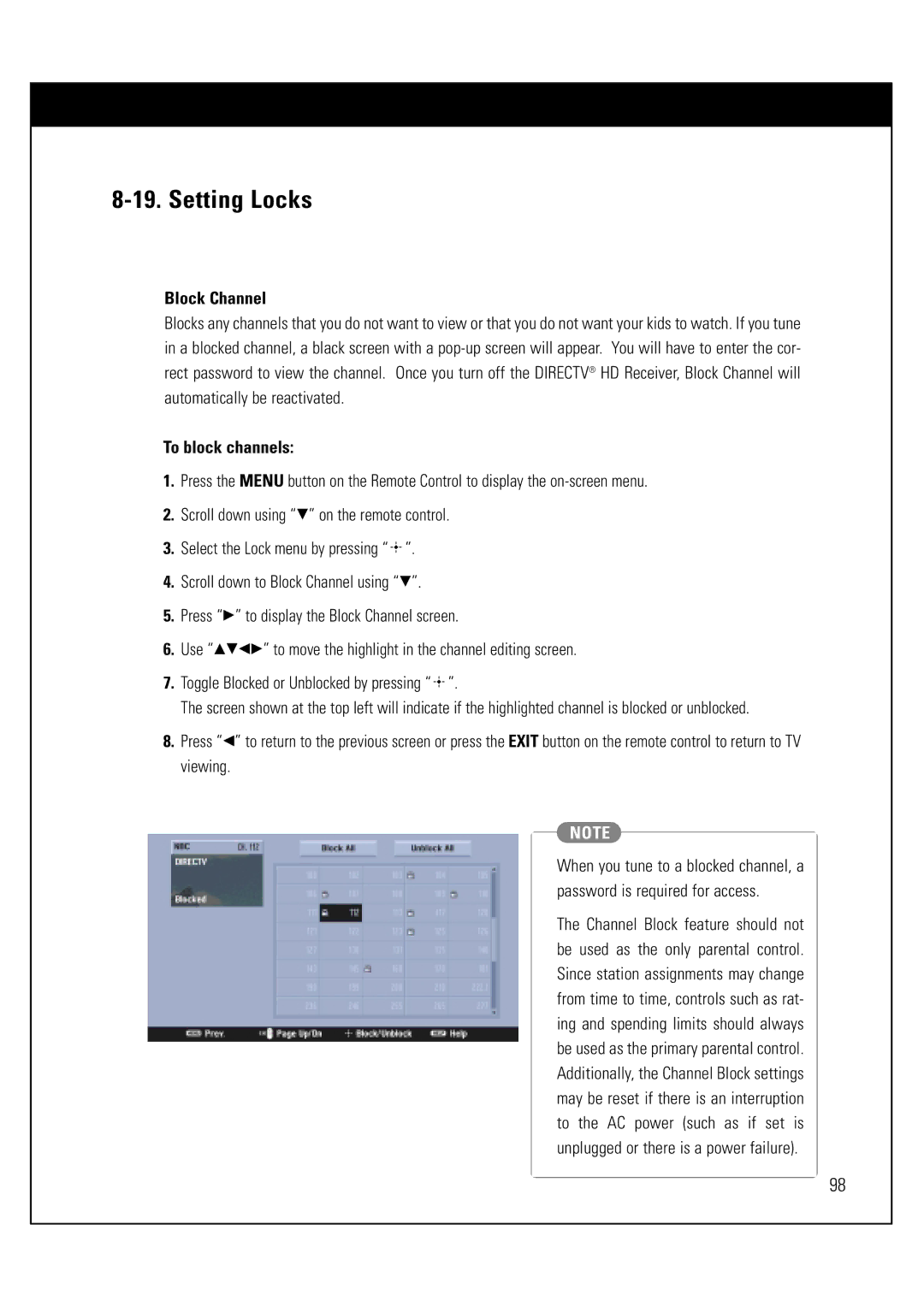8-19. Setting Locks
Block Channel
Blocks any channels that you do not want to view or that you do not want your kids to watch. If you tune in a blocked channel, a black screen with a
To block channels:
1.Press the MENU button on the Remote Control to display the
2.Scroll down using “E” on the remote control.
3.Select the Lock menu by pressing “ ![]() ”.
”.
4.Scroll down to Block Channel using “E”.
5.Press “G” to display the Block Channel screen.
6.Use “DEFG” to move the highlight in the channel editing screen.
7.Toggle Blocked or Unblocked by pressing “ ![]() ”.
”.
The screen shown at the top left will indicate if the highlighted channel is blocked or unblocked.
8.Press “F” to return to the previous screen or press the EXIT button on the remote control to return to TV viewing.
NOTE
When you tune to a blocked channel, a password is required for access.
The Channel Block feature should not be used as the only parental control. Since station assignments may change from time to time, controls such as rat- ing and spending limits should always be used as the primary parental control. Additionally, the Channel Block settings may be reset if there is an interruption to the AC power (such as if set is unplugged or there is a power failure).
98