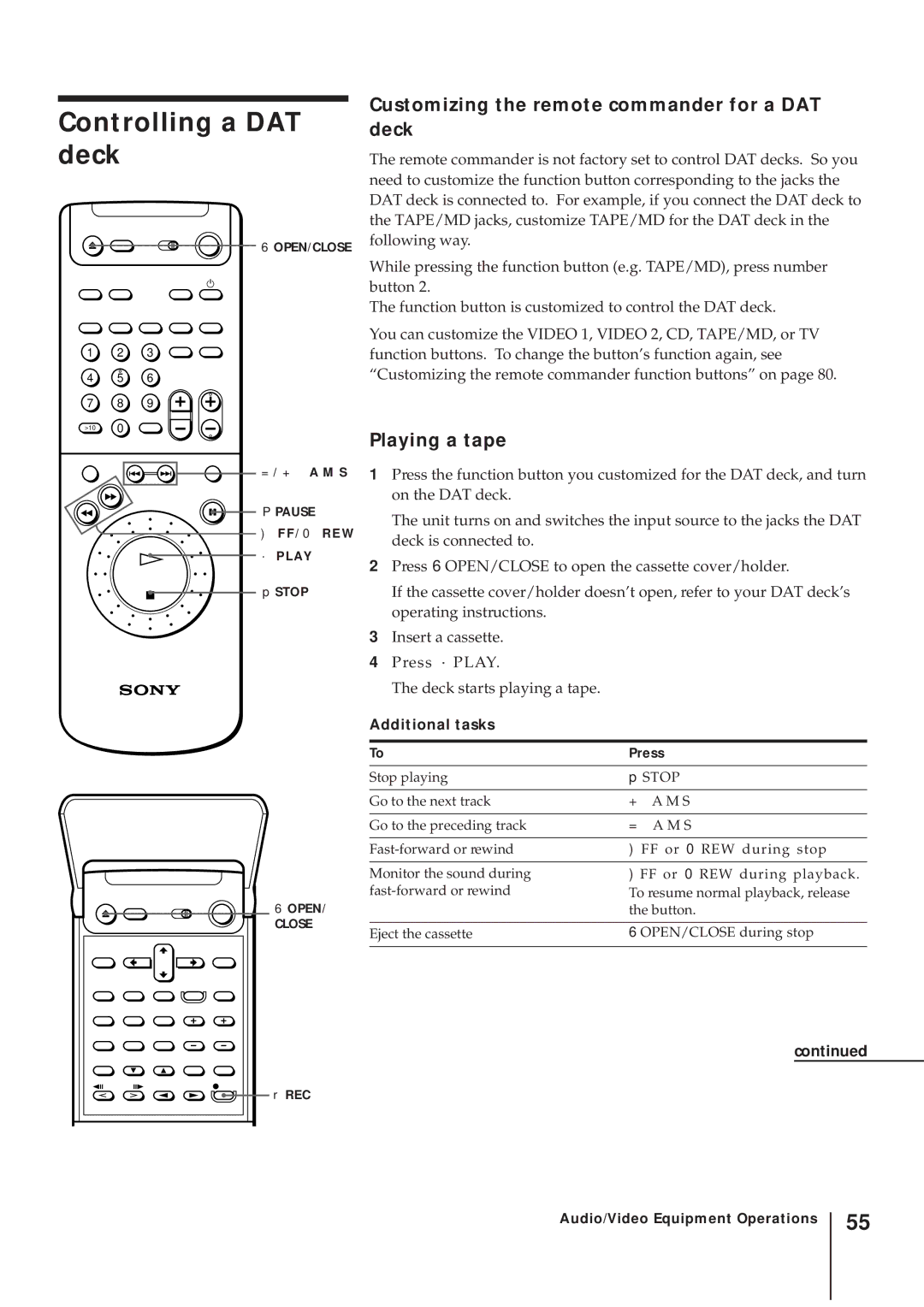Controlling a DAT deck
6 OPEN/CLOSE
1 2 3
4 5 6
7 8 9
>10 0
= / + A M S
P PAUSE
) F F / 0 R E W · P L AY
p STOP
Customizing the remote commander for a DAT deck
The remote commander is not factory set to control DAT decks. So you need to customize the function button corresponding to the jacks the DAT deck is connected to. For example, if you connect the DAT deck to the TAPE/MD jacks, customize TAPE/MD for the DAT deck in the following way.
While pressing the function button (e.g. TAPE/MD), press number button 2.
The function button is customized to control the DAT deck.
You can customize the VIDEO 1, VIDEO 2, CD, TAPE/MD, or TV function buttons. To change the button’s function again, see “Customizing the remote commander function buttons” on page 80.
Playing a tape
1Press the function button you customized for the DAT deck, and turn on the DAT deck.
The unit turns on and switches the input source to the jacks the DAT deck is connected to.
2Press 6 OPEN/CLOSE to open the cassette cover/holder.
If the cassette cover/holder doesn’t open, refer to your DAT deck’s operating instructions.
3Insert a cassette.
4Press · PLAY.
The deck starts playing a tape.
6 OPEN/ |
CLOSE |
r REC |
Additional tasks
To | Press | |
|
| |
Stop playing | p STOP | |
|
|
|
Go to the next track | + | A M S |
|
|
|
Go to the preceding track | = | A M S |
|
| |
) FF or 0 REW during stop | ||
|
| |
Monitor the sound during | ) FF or 0 REW during playback. | |
To resume normal playback, release | ||
| the button. | |
|
| |
Eject the cassette | 6 OPEN/CLOSE during stop | |
|
|
|
continued
Audio/Video Equipment Operations
55