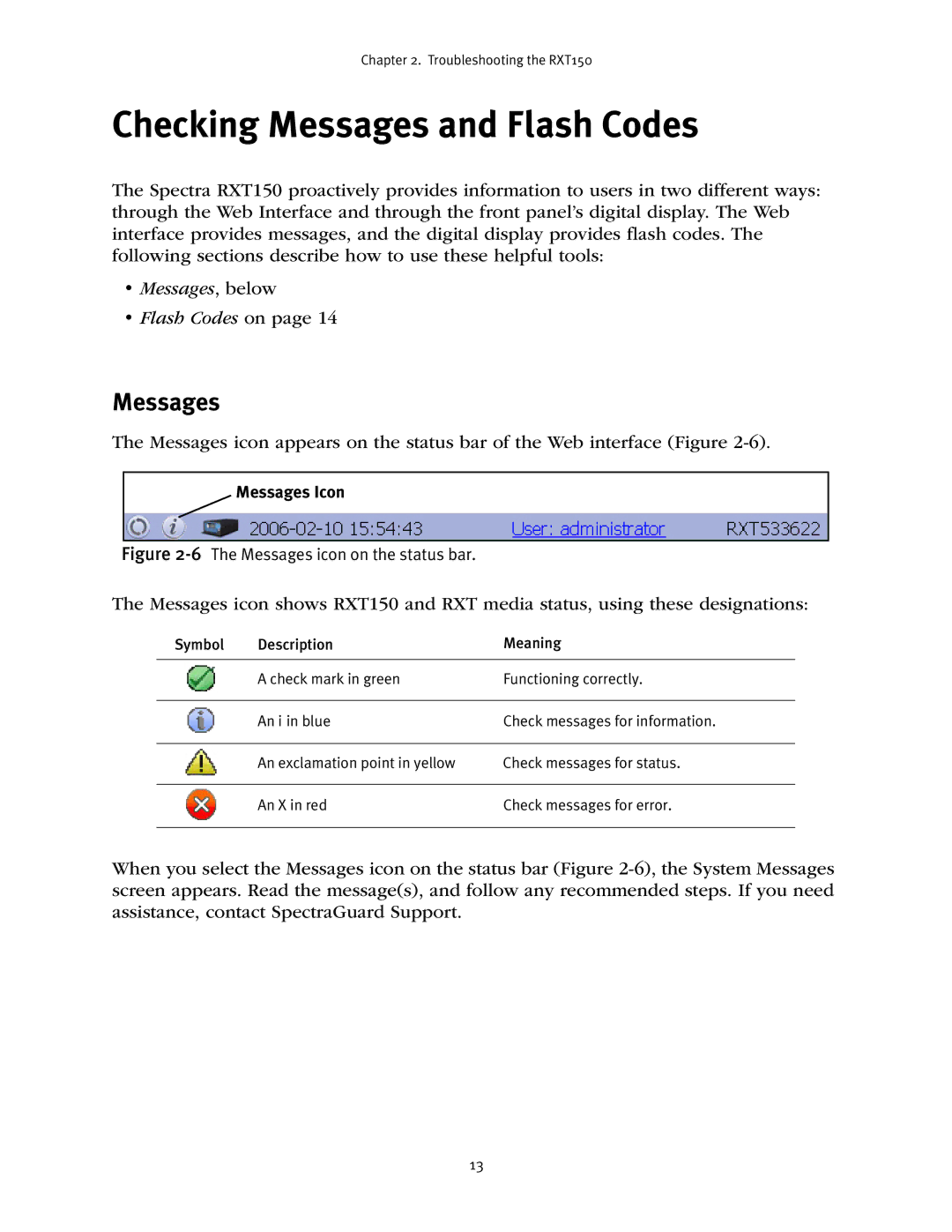Chapter 2. Troubleshooting the RXT150
Checking Messages and Flash Codes
The Spectra RXT150 proactively provides information to users in two different ways: through the Web Interface and through the front panel’s digital display. The Web interface provides messages, and the digital display provides flash codes. The following sections describe how to use these helpful tools:
•Messages, below
•Flash Codes on page 14
Messages
The Messages icon appears on the status bar of the Web interface (Figure
Messages Icon
Figure 2-6 The Messages icon on the status bar.
The Messages icon shows RXT150 and RXT media status, using these designations:
Symbol | Description | Meaning |
|
|
|
| A check mark in green | Functioning correctly. |
|
|
|
| An i in blue | Check messages for information. |
|
|
|
| An exclamation point in yellow | Check messages for status. |
|
|
|
| An X in red | Check messages for error. |
|
|
|
When you select the Messages icon on the status bar (Figure
13