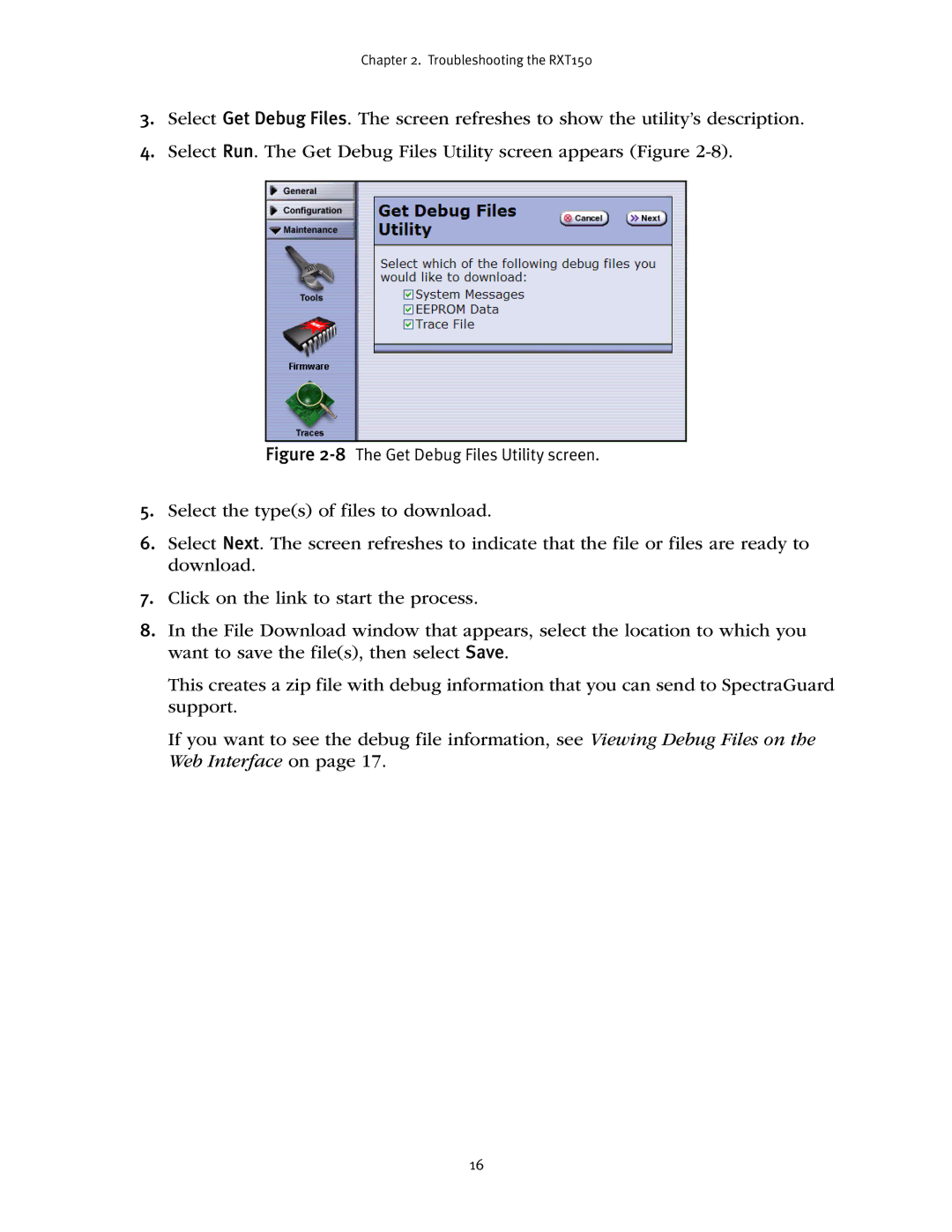Chapter 2. Troubleshooting the RXT150
3.Select Get Debug Files. The screen refreshes to show the utility’s description.
4.Select Run. The Get Debug Files Utility screen appears (Figure
Figure 2-8 The Get Debug Files Utility screen.
5.Select the type(s) of files to download.
6.Select Next. The screen refreshes to indicate that the file or files are ready to download.
7.Click on the link to start the process.
8.In the File Download window that appears, select the location to which you want to save the file(s), then select Save.
This creates a zip file with debug information that you can send to SpectraGuard support.
If you want to see the debug file information, see Viewing Debug Files on the Web Interface on page 17.
16