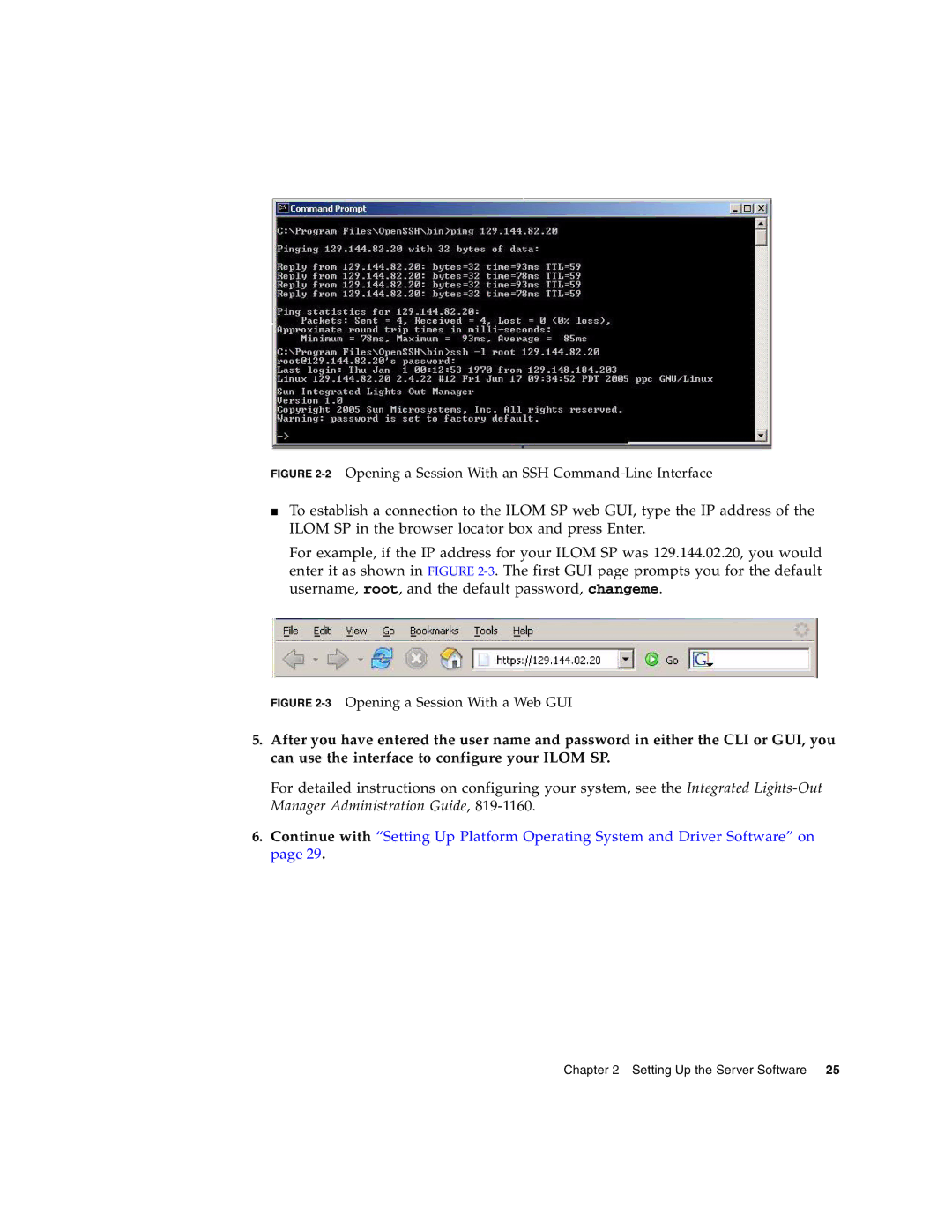FIGURE 2-2 Opening a Session With an SSH Command-Line Interface
■To establish a connection to the ILOM SP web GUI, type the IP address of the ILOM SP in the browser locator box and press Enter.
For example, if the IP address for your ILOM SP was 129.144.02.20, you would enter it as shown in FIGURE
FIGURE 2-3 Opening a Session With a Web GUI
5.After you have entered the user name and password in either the CLI or GUI, you can use the interface to configure your ILOM SP.
For detailed instructions on configuring your system, see the Integrated
6.Continue with “Setting Up Platform Operating System and Driver Software” on page 29.
Chapter 2 Setting Up the Server Software 25