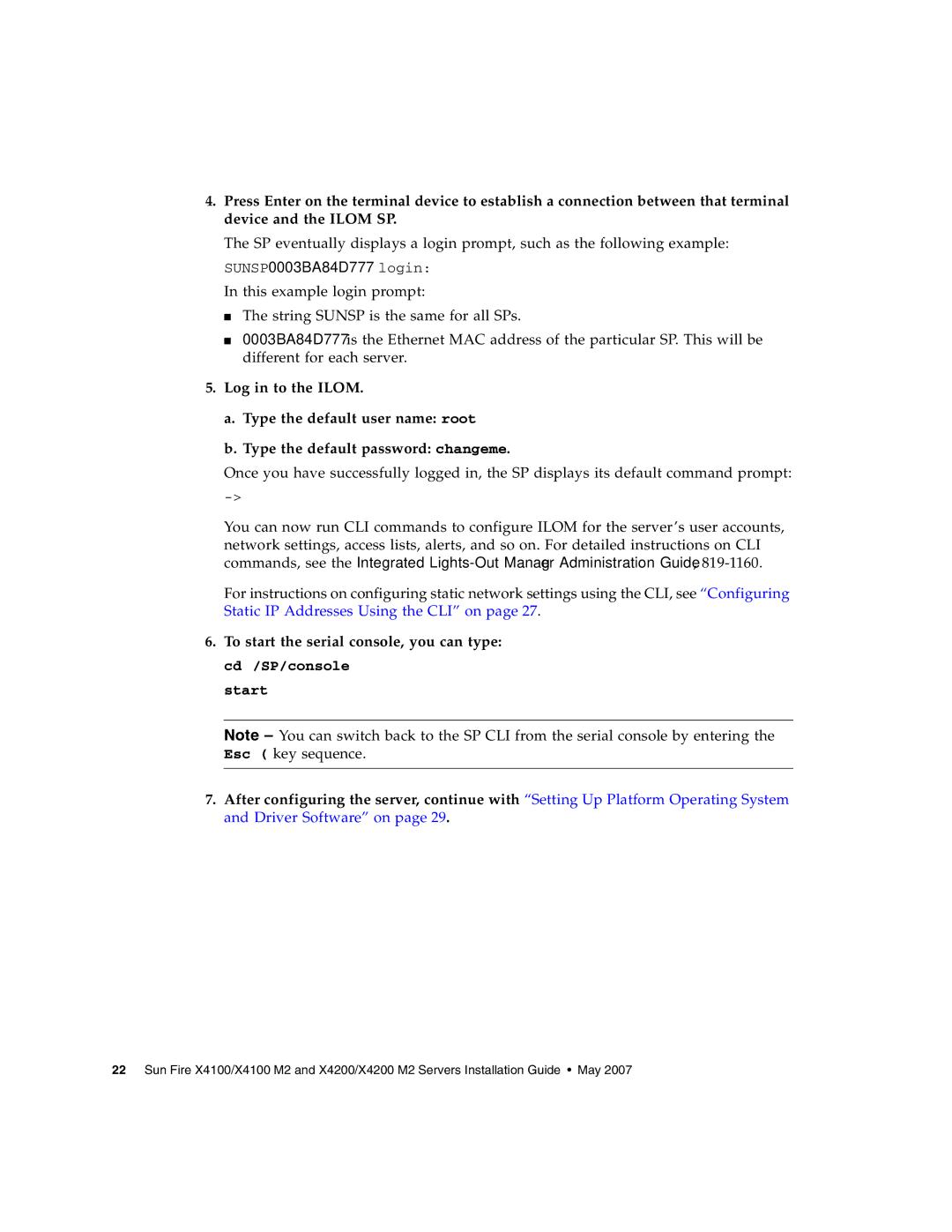4.Press Enter on the terminal device to establish a connection between that terminal device and the ILOM SP.
The SP eventually displays a login prompt, such as the following example:
SUNSP0003BA84D777 login:
In this example login prompt:
■The string SUNSP is the same for all SPs.
■0003BA84D777 is the Ethernet MAC address of the particular SP. This will be different for each server.
5.Log in to the ILOM.
a. Type the default user name: root
b. Type the default password: changeme.
Once you have successfully logged in, the SP displays its default command prompt:
You can now run CLI commands to configure ILOM for the server’s user accounts, network settings, access lists, alerts, and so on. For detailed instructions on CLI commands, see the Integrated
For instructions on configuring static network settings using the CLI, see “Configuring Static IP Addresses Using the CLI” on page 27.
6.To start the serial console, you can type: cd /SP/console
start
Note – You can switch back to the SP CLI from the serial console by entering the Esc ( key sequence.
7.After configuring the server, continue with “Setting Up Platform Operating System and Driver Software” on page 29.
22 Sun Fire X4100/X4100 M2 and X4200/X4200 M2 Servers Installation Guide • May 2007