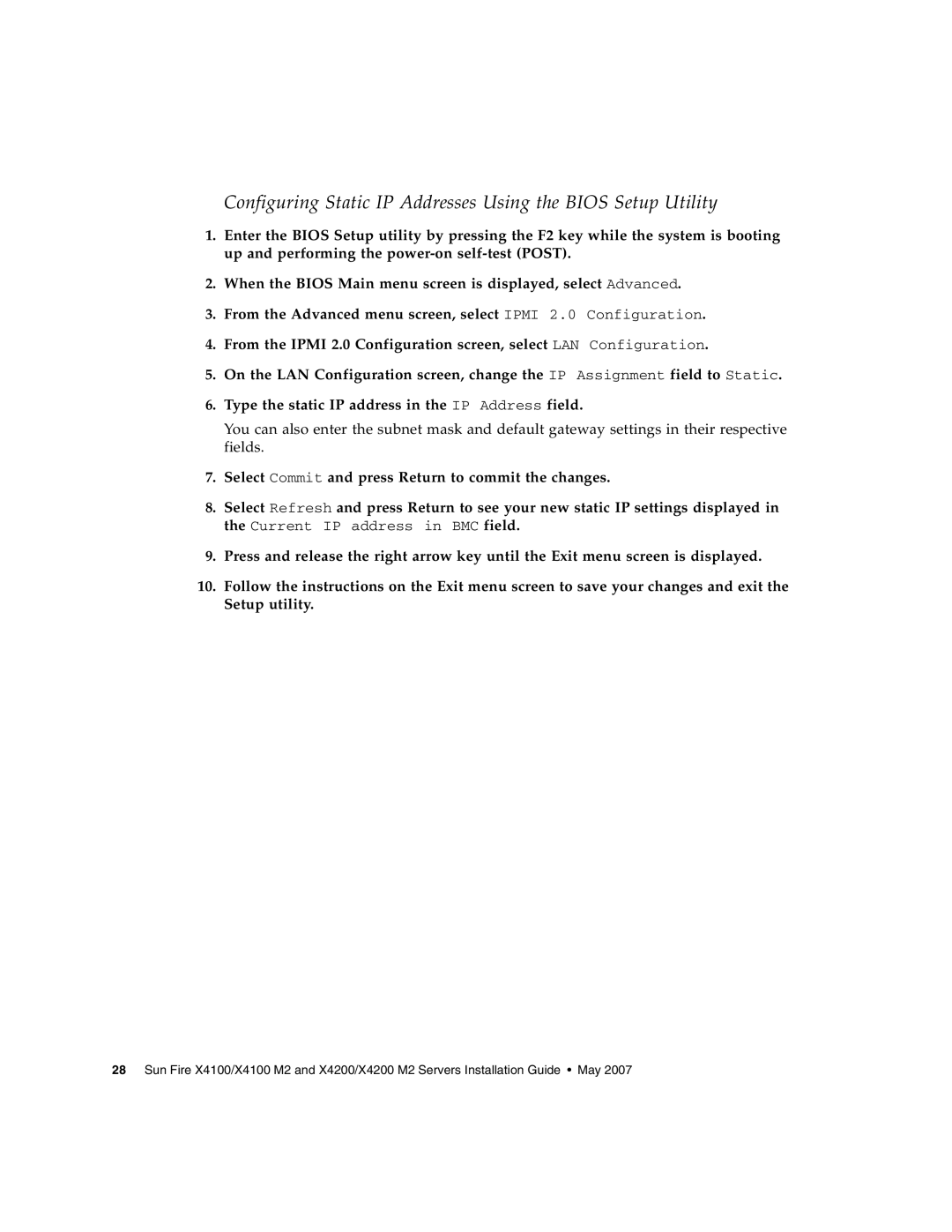Configuring Static IP Addresses Using the BIOS Setup Utility
1.Enter the BIOS Setup utility by pressing the F2 key while the system is booting up and performing the
2.When the BIOS Main menu screen is displayed, select Advanced.
3.From the Advanced menu screen, select IPMI 2.0 Configuration.
4.From the IPMI 2.0 Configuration screen, select LAN Configuration.
5.On the LAN Configuration screen, change the IP Assignment field to Static.
6.Type the static IP address in the IP Address field.
You can also enter the subnet mask and default gateway settings in their respective fields.
7.Select Commit and press Return to commit the changes.
8.Select Refresh and press Return to see your new static IP settings displayed in the Current IP address in BMC field.
9.Press and release the right arrow key until the Exit menu screen is displayed.
10.Follow the instructions on the Exit menu screen to save your changes and exit the Setup utility.
28 Sun Fire X4100/X4100 M2 and X4200/X4200 M2 Servers Installation Guide • May 2007