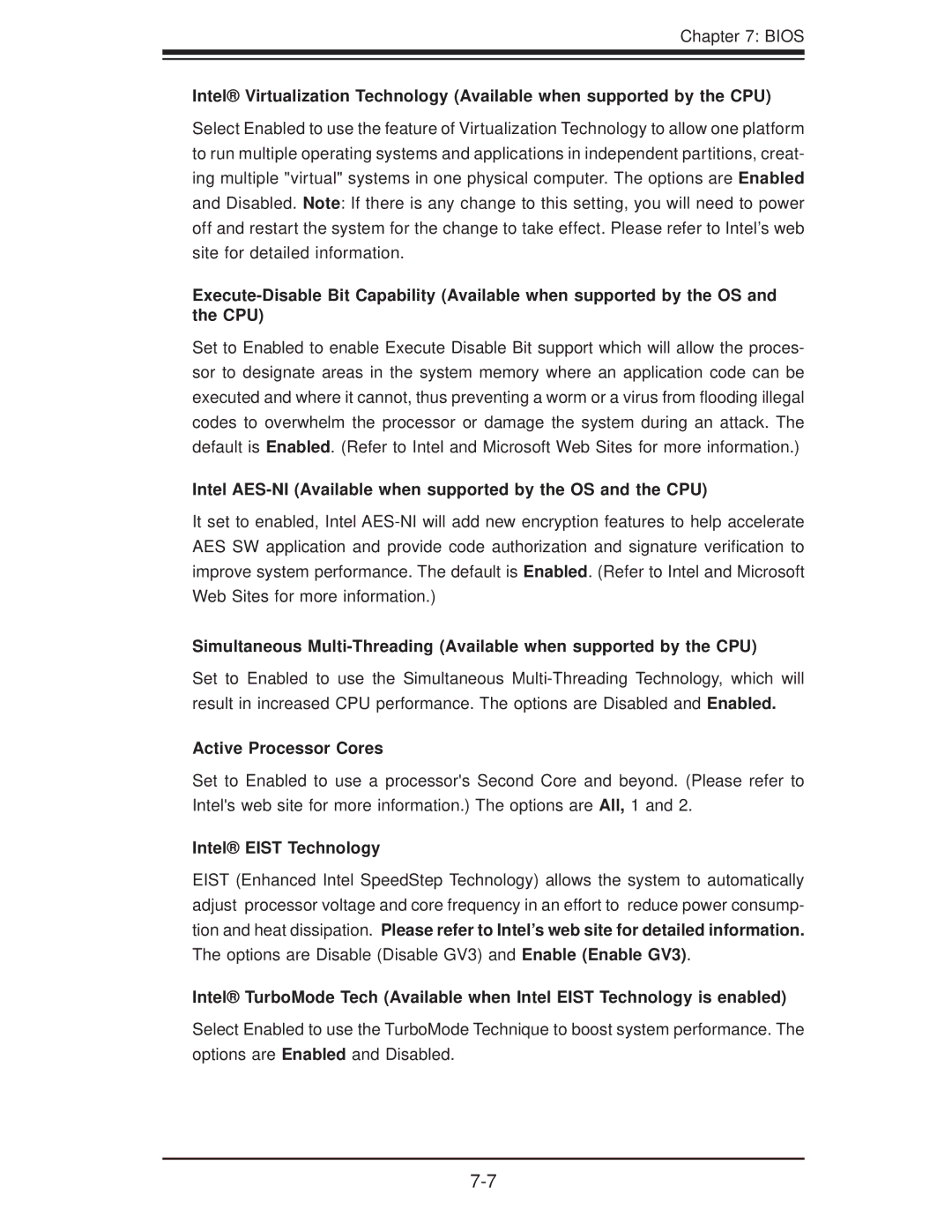Chapter 7: BIOS
Intel® Virtualization Technology (Available when supported by the CPU)
Select Enabled to use the feature of Virtualization Technology to allow one platform to run multiple operating systems and applications in independent partitions, creat- ing multiple "virtual" systems in one physical computer. The options are Enabled and Disabled. Note: If there is any change to this setting, you will need to power off and restart the system for the change to take effect. Please refer to Intel’s web site for detailed information.
Set to Enabled to enable Execute Disable Bit support which will allow the proces- sor to designate areas in the system memory where an application code can be executed and where it cannot, thus preventing a worm or a virus from flooding illegal codes to overwhelm the processor or damage the system during an attack. The default is Enabled. (Refer to Intel and Microsoft Web Sites for more information.)
Intel AES-NI (Available when supported by the OS and the CPU)
It set to enabled, Intel
Simultaneous
Set to Enabled to use the Simultaneous
Active Processor Cores
Set to Enabled to use a processor's Second Core and beyond. (Please refer to Intel's web site for more information.) The options are All, 1 and 2.
Intel® EIST Technology
EIST (Enhanced Intel SpeedStep Technology) allows the system to automatically adjust processor voltage and core frequency in an effort to reduce power consump- tion and heat dissipation. Please refer to Intel’s web site for detailed information. The options are Disable (Disable GV3) and Enable (Enable GV3).
Intel® TurboMode Tech (Available when Intel EIST Technology is enabled)
Select Enabled to use the TurboMode Technique to boost system performance. The options are Enabled and Disabled.