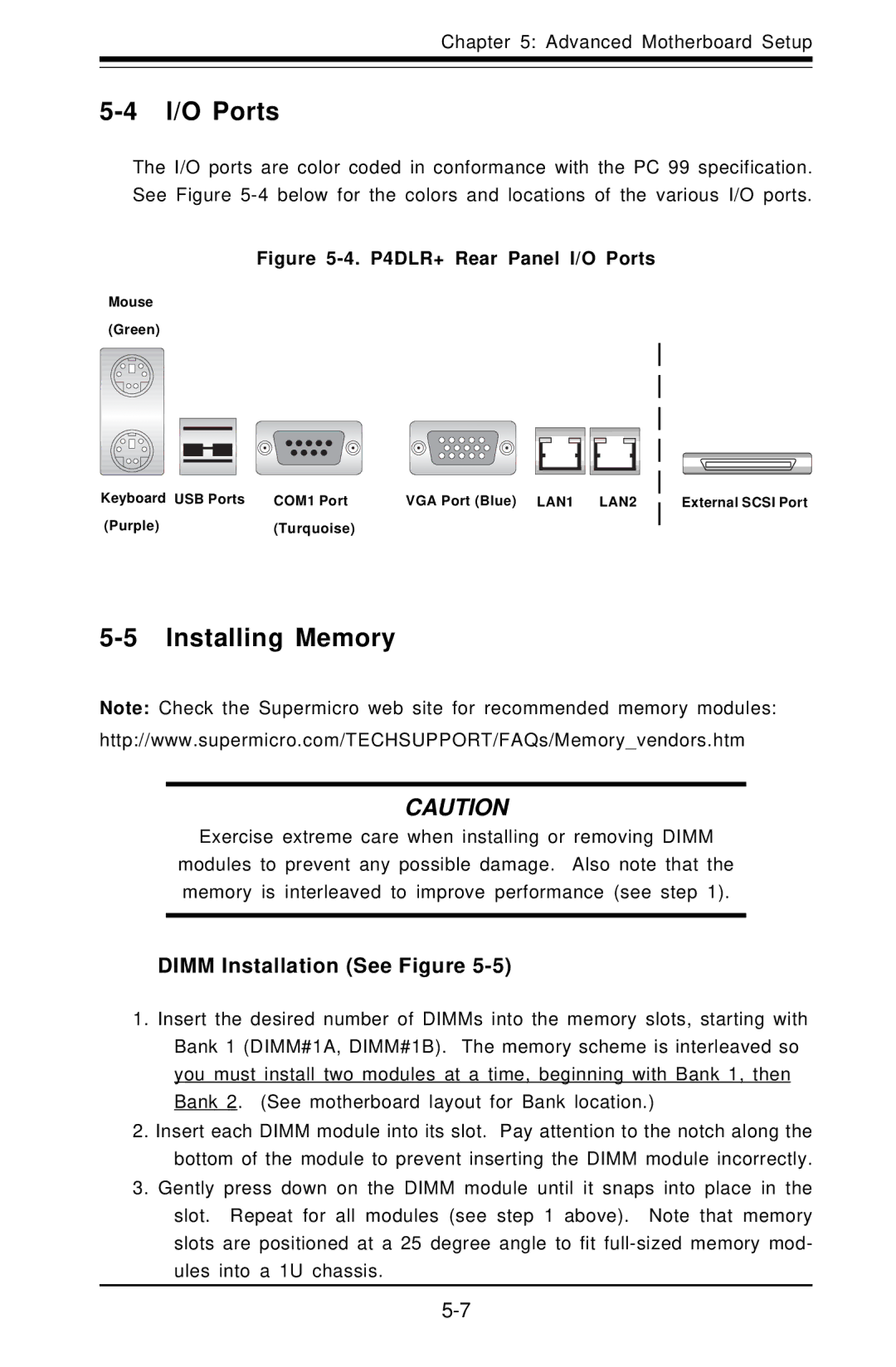Chapter 5: Advanced Motherboard Setup
5-4 I/O Ports
The I/O ports are color coded in conformance with the PC 99 specification. See Figure
Figure 5-4. P4DLR+ Rear Panel I/O Ports
Mouse (Green)
Keyboard USB Ports | COM1 Port | VGA Port (Blue) LAN1 LAN2 |
(Purple) | (Turquoise) |
|
External SCSI Port
5-5 Installing Memory
Note: Check the Supermicro web site for recommended memory modules: http://www.supermicro.com/TECHSUPPORT/FAQs/Memory_vendors.htm
CAUTION
Exercise extreme care when installing or removing DIMM
modules to prevent any possible damage. Also note that the memory is interleaved to improve performance (see step 1).
DIMM Installation (See Figure 5-5)
1.Insert the desired number of DIMMs into the memory slots, starting with Bank 1 (DIMM#1A, DIMM#1B). The memory scheme is interleaved so you must install two modules at a time, beginning with Bank 1, then Bank 2. (See motherboard layout for Bank location.)
2.Insert each DIMM module into its slot. Pay attention to the notch along the bottom of the module to prevent inserting the DIMM module incorrectly.
3.Gently press down on the DIMM module until it snaps into place in the slot. Repeat for all modules (see step 1 above). Note that memory slots are positioned at a 25 degree angle to fit