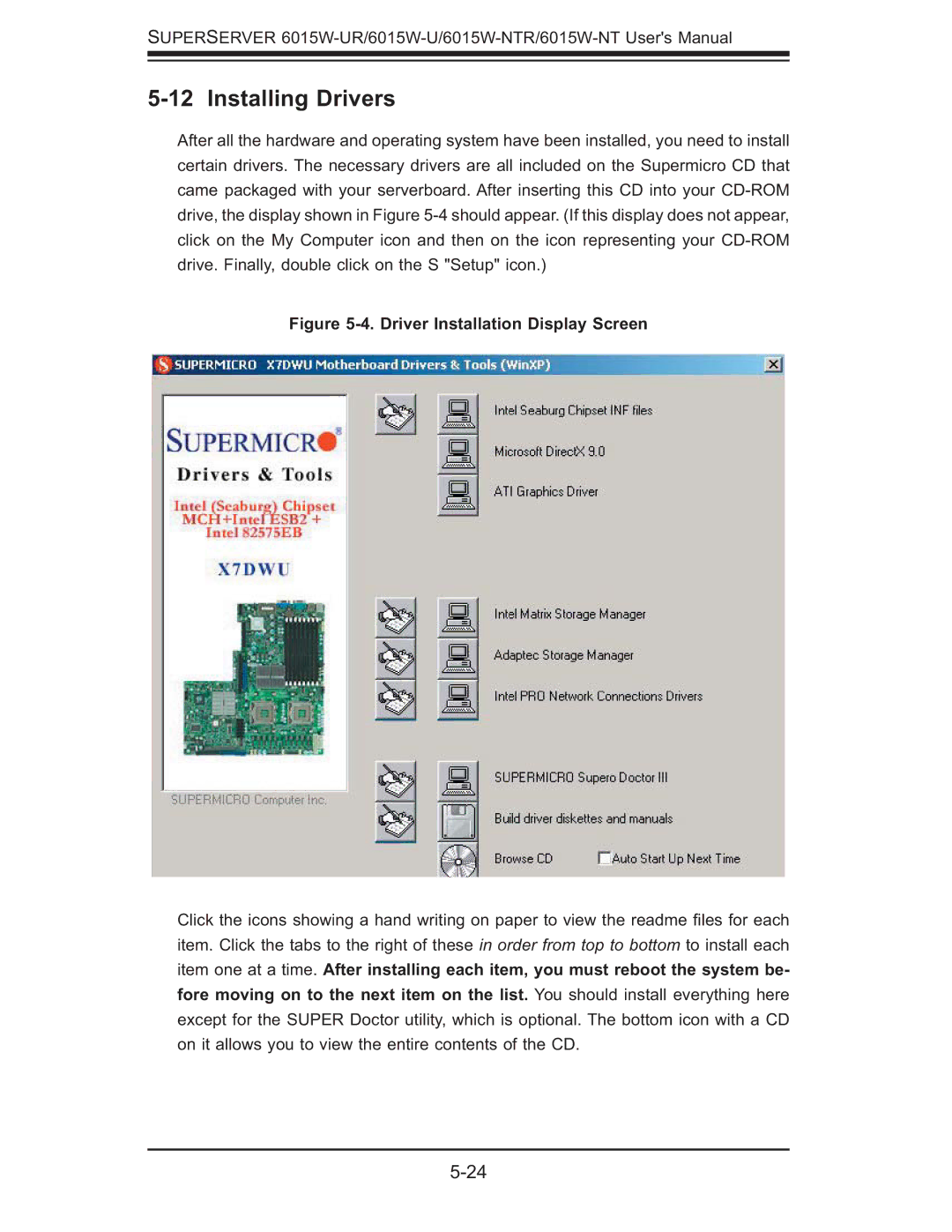SUPERSERVER
5-12 Installing Drivers
After all the hardware and operating system have been installed, you need to install certain drivers. The necessary drivers are all included on the Supermicro CD that came packaged with your serverboard. After inserting this CD into your
Figure 5-4. Driver Installation Display Screen
Click the icons showing a hand writing on paper to view the readme fi les for each item. Click the tabs to the right of these in order from top to bottom to install each item one at a time. After installing each item, you must reboot the system be-
fore moving on to the next item on the list. You should install everything here except for the SUPER Doctor utility, which is optional. The bottom icon with a CD on it allows you to view the entire contents of the CD.