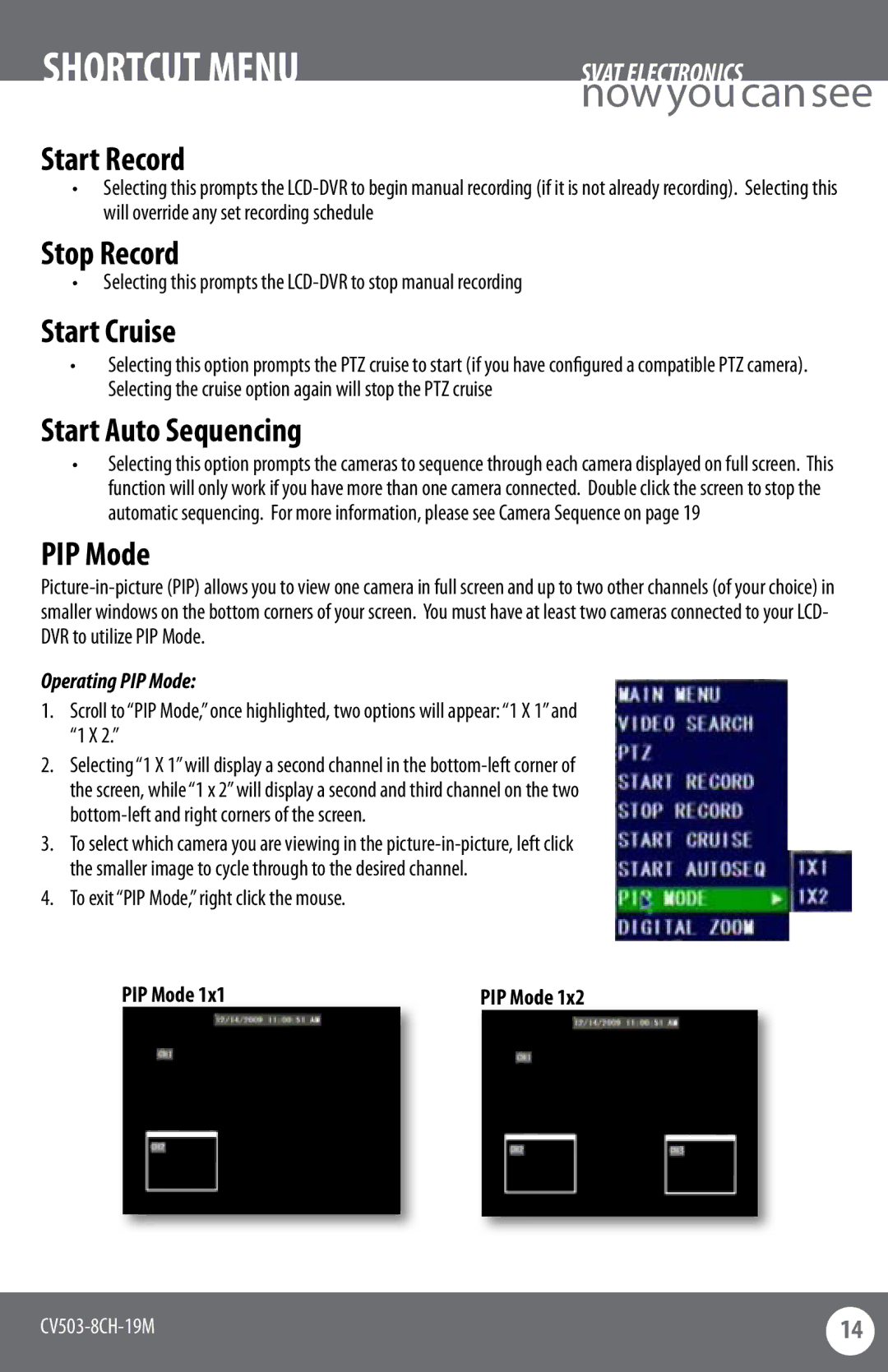SHORTCUT MENU | SVAT ELECTRONICS |
| nowyoucansee |
Start Record
•Selecting this prompts the
Stop Record
•Selecting this prompts the
Start Cruise
•Selecting this option prompts the PTZ cruise to start (if you have configured a compatible PTZ camera). Selecting the cruise option again will stop the PTZ cruise
Start Auto Sequencing
•Selecting this option prompts the cameras to sequence through each camera displayed on full screen. This function will only work if you have more than one camera connected. Double click the screen to stop the automatic sequencing. For more information, please see Camera Sequence on page 19
PIP Mode
Operating PIP Mode:
1.Scroll to “PIP Mode,” once highlighted, two options will appear: “1 X 1” and “1 X 2.”
2.Selecting “1 X 1” will display a second channel in the
3.To select which camera you are viewing in the
4.To exit “PIP Mode,” right click the mouse.
PIP Mode 1x1 |
| PIP Mode 1x2 |
|
|
|
|
|
|
14 | |
|
|