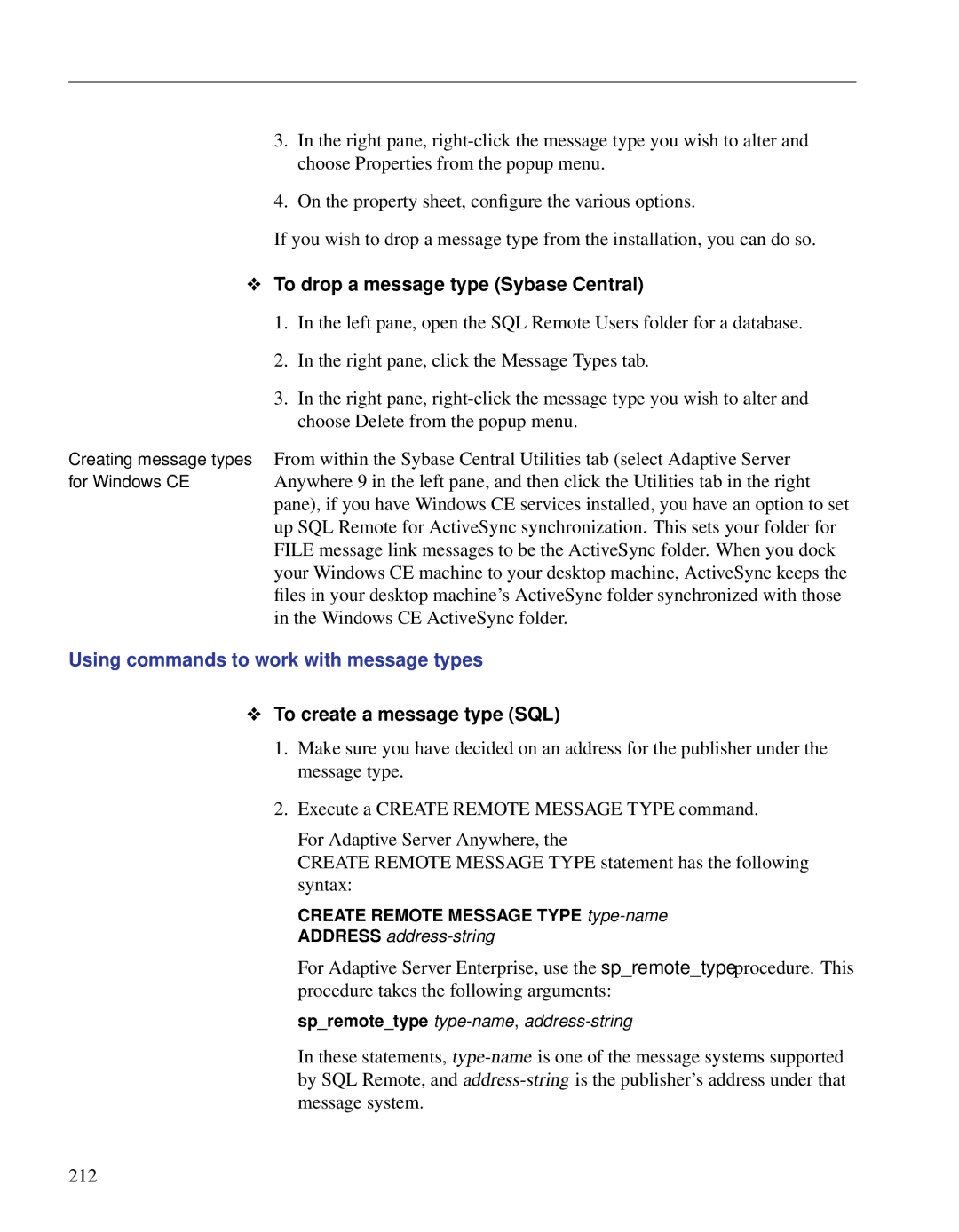SQL Remote User’s Guide
Part number DC38133-01-0902-01 Last modified October
Page
Contents
SQL Remote Design for Adaptive Server Anywhere
SQL Remote Administration 199
Principles of SQL Remote Design
SQL Remote Design for Adaptive Server Enterprise 141
System Objects for Adaptive Server Anywhere 325
Administering SQL Remote for Adaptive Server Anywhere241
Using SQL Remote with Replication Server 277
Utilities and Options Reference 291
Command Reference for Adaptive Server Anywhere 353
Command Reference for Adaptive Server Enterprise 379
Supported Platforms and Message Links 445
Server Anywhere Differences 437
SQL Remote for Adaptive Server Enterprise and Adaptive
Index 449
Viii
Systems
About This Manual
Mail or file transfer
SQL Anywhere Studio documentation
Adaptive Server Anywhere Database Administration Guide This
Page
Page
Documentation conventions
Release Savepoint savepoint-name
Database server, such as Sybase Adaptive Server Anywhere
Following icons are used in this documentation
Client application
Xiv
Adaptive Server Anywhere sample database
Asademo.db
Finding out more and providing feedback
Page
Xviii
Introduction to SQL Remote
Page
Welcome to SQL Remote
This chapter introduces SQL Remote and the documentation
SQL Remote for Adaptive Server Anywhere Enables replication
About SQL Remote
To install the SQL Remote software Unix
Product installation
To install the SQL Remote software Windows
About this manual
Page
SQL Remote Concepts
SQL Remote
SQL Remote components
Message Agent
Data server
Client applications
Message system client
Publications and subscriptions
Two-table synchronization definition
Replication
At the remote database
SQL Remote features
Page
Some sample installations
Server-to-laptop replication for mobile workforces
Server-to-server replication among offices
More
Page
Setting Up SQL Remote
Sybase System Administrator should perform all SQL Remote
Setup overview
Each user in the installation
You must take some steps to
Preparing your Adaptive Server Enterprise server
Installing the SQL Remote system objects
To install the SQL Remote system objects
Ensuring Tempdb is large enough
SQL Remote system objects
Command-line installation of the stable queue
To install the stable queue
Page
To upgrade SQL Remote
Upgrading SQL Remote for Adaptive Server Enterprise
To uninstall the stable queue from a database
Uninstalling SQL Remote
To uninstall the SQL Remote objects from a database
Tutorials for Adaptive Server Anywhere Users
Goals
Just on those issues important for replication
Introduction
Database
Tutorials for Adaptive Server Anywhere Users
Tables are described in more detail as follows
Name
Replication goals
Repkey
Custkey
Sybase Central or command-line utilities
Preparing for the Sybase Central replication tutorial
To prepare for the tutorial
To add tables to the consolidated database
Setting up a consolidated database
Add a SQL Remote message type
To add an address to a message type
Add the publisher and remote user to the database
To create a new user as the publisher
To add a publication
To add a remote user
Add publications and subscriptions
Click Finish to create the publication
Set up the remote database in Sybase Central
Enter the expression repkey
Publication for the remote database user fielduser
To extract a database
Preparing for the replication tutorial
To create the databases and directories for the tutorial
Create a SQL Remote message type
Set up the consolidated database
To add the tables to the consolidated database
To create a publisher for the database
To create the message type
Grant Publish and Remote at the consolidated database
Table SalesRep, and some of the rows of the table Customer
Create publications and subscriptions
SQL, to create a publication
To create the subscription
Set up the remote database
To create the publication
To load the database information
Extract the remote database information
Load the remote database information
Select * from SalesRep Select * from Customer
Send data from the consolidated database
Start replicating data
Enter data at the consolidated database
First, enter some data into the consolidated database
To receive data at the remote database
Receive data at the remote database
To send the data to the remote database
To verify that the data has arrived
Commit the insertion by executing the following statement
Custkey Name Repkey
Sample publication
To add the publication to the sample database
Page
Tutorial for Adaptive Server Enterprise Users
Database schema for the tutorial is illustrated in the figure
Tutorial for Adaptive Server Enterprise Users
SalesRep table is many-to-one
Page
Tutorial Adaptive Server Enterprise replication
First steps
To install SQL Remote into the hq database
Create the Customer table with the following statement
Setting up the consolidated database
Create the SalesRep table with the following statement
Create the message links and addresses
Create the necessary users and permissions
To create the publisher
To create the subscriber
Create the publication and subscription
Create an empty publication
Subscription value of rep1
To create a subscription
Create a subscription to SalesRepData for fielduser , with a
Extract the remote database
To create a database file named field.db
To load the data into the database using Interactive SQL
Utility on
Run the script from Interactive SQL
Connect to the server using the Interactive SQL utility
To load the data into the database as a batch process
To enter data at the Adaptive Server Enterprise database
Connect to the Adaptive Server Enterprise server from isql
To replicate the data from Adaptive Server Enterprise
To receive the data at Adaptive Server Anywhere
Commit the row
Custkey Name Repkey
Page
Replication Design for SQL Remote
Page
Principles of SQL Remote Design
Ensuring compatible databases
Adaptive Server Enterprise System Administrator or database
Design overview
SQL Remote replicates data
Conversions
Using compatible sort orders and character sets
SQL Remote Message Agent does not perform any character set
Between Ssremote and Adaptive Server Enterprise whenever
819LATIN1
Eucjapan
Replication of inserts and deletes
Replication of updates
How statements are replicated
Statement
Clause of the Update statement
User, the row to be updated is not found
Representatives
Procedure call is not replicated
Replication of procedures
This case, the Update does not update anything
Replication of triggers
Actions carried out by conflict
Message causing the conflict
Body of your triggers
Some Before triggers can produce
Replication of data definition statements
How data types are replicated
Replication of blobs
Replication of dates and times
Select
Who gets what?
Principles of SQL Remote Design
Replication conflicts
Replication errors and conflicts
Replication errors
VARCHAR, or Long VARCHAR. The procedure is called once with
Tracking SQL errors
Issue the following statement
Detected
Page
SQL Remote Design for Adaptive Server Anywhere
Subscriptions determine what
Publications determine what information
Is shared among which databases
Information each user receives
To publish one or more entire tables Sybase Central
Publishing data
Publishing whole tables
To publish one or more entire tables SQL
To publish only some columns in a table Sybase Central
Publishing only some columns in a table
For more information, see the Create Publication statement
Publishing only some rows in a table
To publish only some columns in a table SQL
To create a publication using a Where clause SQL
Publishing only some rows using a Where clause
To create a publication using a Where clause Sybase Central
Publishing only some rows using a subscription expression
To create an article using a subscription expression SQL
Column
Altering existing publications
To add articles Sybase Central
To modify an existing publication SQL
Dropping publications
To remove articles Sybase Central
See also the Drop Publication statement ASA SQL Reference,
To delete a publication Sybase Central
To delete a publication SQL
Design issues overview
Publication design for Adaptive Server Anywhere
Conditions for valid articles
Design tips for performance
Pay attention to Update Publication Triggers In particular
Three tables are described in more detail as follows
Here is a simple database that illustrates the problem
Contact example
106
Following information
Those customers assigned to them, from the Customer table
Territory realignment in the Contact example
Partitioning the Customer table in the Contact example
Partitioning the Contact table in the Contact example
Along with the Customer
Reps
Properly transferred to the new sales representative
For which there is no longer a Customer
Special Update statement for publications
∙ SalesRep table
Understanding this helps in designing efficient publications
Assume the following data
∙ Customer table
SalesRepData Publication Name rep1 Before list
Many-to-many relationship in the database
Sharing rows among several subscriptions
Policy example
Involving the sales rep subscribed to the data
With the following information
Entire SalesRep table
113
Publication
Territory realignment with a many-to-many relationship
Contact example on
Remote databases contain the proper data
116
Can be multi-valued
Customer being transferred Where custkey = OldRow.custkey
That this subquery can be multi-valued
Dealing with the customer, taken from the Policy table
Customer
SQL Remote Design for Adaptive Server Anywhere
Managing conflicts
ID Rep Dept Ann Marc
How SQL Remote handles conflicts
Must be excluded from the installation by proper design
SQL Remote installation at the consolidated database
Updating
Implementing conflict resolution
Using conflict resolution triggers
Create Trigger trigger-name
Referencing OLD AS oldval
Conflict resolution examples
Resolving date conflicts
Resolving inventory conflicts
Increments from the two updates. For example
Reporting conflicts
Includes the salesorder table
Designing to avoid referential integrity errors
Designing triggers to avoid errors
Page
Using global autoincrement default column values
Ensuring unique primary keys
Declaring default global autoincrement
Setting the Globaldatabaseid value
Database will have Globaldatabaseid set to
Primary key values for Global Default Autoincrement values
To set the global database identification number
How default values are chosen
Using primary key pools
To replicate the primary key pool SQL
Primary key pool table
Replicating the primary key pool
Filling and replenishing the key pool
136
Cursor for
Adding new customers
Else
Primary key pool summary
Insert
Creating subscriptions
To create and manage subscriptions in Sybase Central
For more information, see Create Subscription statement on
140
SQL Remote Design for Adaptive Server Enterprise
141
Design overview
Creating articles containing some of the columns in a table
Creating publications
Creating whole-table articles
Creating articles containing some of the rows in a table
Creating an article using a subscription column
Creating an article using a Where clause
To create an article using a Where clause
Spaddarticle publicationname, tablename NULL, columnname
To create an article using a subscription column
Spaddremotetable tablename
Publication design for Adaptive Server Enterprise
Insert Succeeds
Two tables described earlier in this chapter
To handle this case, using an example
Contain the subscription column
149
150
Are realigned
Adding a subscription-list column to the Contact table
Exec spcreatepublication ’SalesRepData’ go
Log entries are values, not subscribers
Maintaining the subscription-list column
Update on the Contact table
Update on the Customer table
For the following operations
Tuning extraction performance
SQL Remote Design for Adaptive Server Enterprise
156
To create a subscription view
Create a view that contains this subquery. For example
Solving the problem
158
Foreign KEY
159
Subscriptions to this publication take the following form
These objects
Triggers
161
For Insert AS Begin
Tuning extraction performance for shared rows
Ensure the quotedidentifier option is set to on
163
Customer
Managing conflicts
Database objects to handle the resolution
Consolidated database, no row will be updated
Any conflict resolution procedures are called
When the conflicting message arrived
Table only ever contains a single row
Names of the conflict resolution objects
Remoterowtable. These three are discussed in turn
This table must have the same column names
168
first conflict resolution example
Two-table database is as follows
Follows
Conflict-causing Update
After the procedure is run, the rows in the OldCustomer
@lostname value is the value that was overridden by
ConflictLog table has a single row, showing the conflict
Second conflict resolution example
To test the example
User ID of the remote user. The table is as follows
It when the procedure is executed
Lost and won names
Replaces it with the value that was previously present
User ID of the remote user is stored by the Message Agent
Where conflict resolution is carried out by Before triggers
There are several points of note here
Currentremoteuser column of the temporary table #remote
173
Page
Primary key pool
Columns of this table have the following meanings 175
To replicate the primary key pool
176
177
Adding new customers
179
Testing the key pool
To test the primary key pool
Primary key pool summary
Spsubscription create, puborders SamS ’856’
Page
SQL Remote
Page
185
SQL Remote replication installation
Deploying and Synchronizing Databases
Deployment overview
Changes to avoid on a running system
Resolve update conflicts are all easy to do
Test before deployment
Conflicts as they occur
Page
Synchronizing databases
Mixed operating systems and database extraction
Example
Creating a database from the reload files
Using the extraction utility
Where path is the path of the reload command file 191
To create a remote database from the reload file
Using the extraction utility from Sybase Central
Before extracting a database
Designing an efficient extraction procedure
To extract a database for a remote user Sybase Central
An efficient approach to extracting many databases
Limits to using the extraction utility
Extracting groups
Using the extraction utility for Adaptive Server Enterprise
This setup is illustrated in the following diagram
Customizing the system tables
Synchronizing data over a message system
SQL Remote Administration
199
Management overview
Managing SQL Remote permissions
Granting and revoking Publish permissions
To revoke Publish permissions Sybase Central
To create a new user as the publisher Sybase Central
To make an existing user the publisher Sybase Central
202
Exec sppublisher ’SBeaulieu’ go
Granting and revoking Remote and Consolidate permissions
Granting Remote permissions
Use an Smtp e-mail system
To make an existing user remote Sybase Central
Following options
Send messages to e-mail address sbeaulieu@acme.com
Selecting a send frequency
Statement is executed automatically at the remote database
Permissions to user hquser, using the file message link
Granting Consolidate permissions
Agent is run
Permission from user SBeaulieu
Assigning permissions in multi-tier installations
To revoke Remote permissions Sybase Central
Publish
Using message types
Working with message types
To alter a message type Sybase Central
Using Sybase Central to work with message types
To add a message type Sybase Central
To create a message type SQL
Using commands to work with message types
To drop a message type Sybase Central
Create Remote Message Type type-nameADDRESS address-string
Create Remote Message Type statement on
To alter a message type SQL
To drop a message type SQL
213
Setting message type control parameters
To set a message control parameter Adaptive Server Anywhere
215
By using the file message system
file message system
Ftp message system
Troubleshooting ftp problems
218
Smtp message system
Mote messages
SQL Remote Administration
Supported operating systems on
Mapi message system
Sharing SMTP/POP addresses
VIM message system
VIM message control parameters
Names are ssremote and dbremote, respectively
Running the Message Agent
Message Agent batch and continuous modes
Enterprise works on
To run the Message Agent in batch mode
Replication system recovery procedures
To run the Message Agent in continuous mode
Connections used by the Message Agent
Adaptive Server Enterprise transaction log and backup
Ensuring consistent Message Agent settings
See the sections Transaction log and backup management on
Management on
Troubleshooting errors at remote sites
Message Agent and replication security
Use either the -roor the -rtMessage Agent option
Execute the following command against the remote database
To configure a consolidated site to receive log information
For more information, see The Message Agent on
Tuning Message Agent performance
Tuning throughput by controlling Message Agent threading
Tuning throughput by caching messages
Tuning incoming message polling
Polling interval
231
Requesting resends
Example
Tuning the message sending process
When a remote user requests that a message be
To those when tuning the incoming-message polling frequency
Your choices dictate how often updates are sent to
Resending messages
Dbremote -ru 1h
Encoding and compressing messages
Encoding scheme
Creating custom encoding schemes
Tracking messages by transaction log offsets
Message tracking system
Status information in the remoteuser table
Cannot be a later offset than logsent
Agent -loption to change this setting
Are offsets in the local database transaction log,
Transaction log
Handling of lost or corrupt messages
Its resendcount
Page
Administering SQL Remote for Adaptive Server Anywhere
241
Running the Message Agent as a service
Starting the Message Agent
Suggested practice is to grant Remote DBA authority at
Full DBA permissions from the Message Agent When connecting
Full DBA permissions on the database
DBA authority grants them no extra permissions
Page
Ignoring errors
Error reporting and handling
Default error handling
Agent output
Following stored procedure implements this notification
Implementing error handling procedures
Example e-mailing notification of errors
246
Columns have the following meaning 247
Commit Work
Here is a sample insert into the table from the above error
248
Transaction log and backup management
Setting the transaction log directory
Such a directory is kept in proper shape
Backup utility options
Using the live directory as the transaction log directory
Following command line
Using the backup directory as the transaction log directory
252
Managing old transaction logs
254
Recovery with a single transaction log
To recover the database
Start the database using the following command line
To recover from media failure on the C drive
Backup the mirrored transaction log d\mirdir\consol.mlg
Recovery with multiple transaction logs
Backup the mirrored transaction log d\mirdir\cons.mlg
Backups daily using the following command
Command line would be
Make a copy of the database and log file
Restart your system as normal
Backup procedures at remote databases
Apply the renamed transaction logs in order, as follows
Upgrading consolidated databases
258
To unload and reload a consolidated database manual
Using passthrough mode
Uses and limitations of passthrough mode
Procedure on the replicate side has the correct effect
Operations not replicated in passthrough mode
On a running SQL Remote setup
However, the following dynamic SQL statement is replicated
Administering SQL Remote for Adaptive Server Enterprise
263
Message Agent on
How the Message Agent for Adaptive Server Enterprise works
Scanning the transaction log
Administering SQL Remote for Adaptive Server Enterprise
Stable queue
Message Agent operation phases
266
TransactionStable Logqueue Message Agent
267
268
For setup instructions, see Setting Up SQL Remote on
Running multiple Message Agents
To execute
Agent output
Protecting against media failure on the transaction log
Stable queue recovery issues
Transaction log management
Freed by Dump Transaction
With the following command
Truncation point can be reset with the following command
274
Making schema changes
Schema modifications
Using SQL Remote with Replication Server
277
When you need to use the SQL Remote Open Server
Architecture for Replication Server/SQL Remote installations
How the pieces fit together
Message system Stable Queue Agent
SQL Remote Open Server is the following executable
Information to retrieve it when it starts
Remote Open Server on
On Windows operating systems, the SQL Remote Open Server is
Add the SQL Remote Open Server to the setup This stage is
Setting up SQL Remote Open Server
Same regardless of previous installations
To set up the SQL Remote Open Server
Page
Set the dsinumthreads parameter
Configuring Replication Server
Set the dsixactgroupsize parameter
Create replication definitions for SQL Remote data
Suspend and restart the connection
Other issues
288
This part presents reference material for SQL Remote
Page
Utilities and Options Reference
291
Dbremote ssremote options directory
Message Agent
Tracking system to ensure message delivery
Utilities and Options Reference
Listing, see Connections used by the Message Agent on
Replication security on
295
Languagename,charsetname,sortorder
For more information, see Running multiple Message Agents on
Page
Dbremote -rd 30s
Page
Windows
Registry, at the following location
You should create a file named dbremote.ini
NetWare
Database Extraction utility
Extracting a remote database in Sybase Central
Extraction utility
303
304
Remote Adaptive Server Anywhere database
Extraction utility options
Utilities and Options Reference
Optional Database name. If this parameter is not sup
309
Page
Input
Server Enterprise and Adaptive Server Anywhere databases
SQL Remote Open Server
Values default to the -cvalues
Default value for the open server name is SSQueue
Gain access to the SQL Remote system tables
Name of the executable is as follows
Page
SQL Remote options
Page
Yy yyyy mm mmm dd
318
Hh nn mm Ss.s
Relationships on
Sphookdbremoteend and sphookssrmtend
SQL Remote event-hook procedures
Sphookdbremotebegin and sphookssrmtbegin
Sphookdbremotereceiveend and sphookssrmtreceiveend
Sphookdbremoteshutdown and sphookssrmtshutdown
Sphookdbremotereceivebegin and sphookssrmtreceivebegin
Sphookdbremotemessagesent and sphookssrmtmessagesent
Sphookdbremotesendbegin and sphookssrmtsendbegin
Sphookdbremotesendend and sphookssrmtsendend
Sphookdbremotemessagemissing and sphookssrmtmessagemissing
Has applied a set of messages from a user
323
Page
System Objects for Adaptive Server Anywhere
325
Each row describes an article in a SQL Remote publication
SQL Remote system tables
Sysarticle table
327
Sysarticlecol table
It is in, and the publication it is part
Sysremoteoptiontype table
Syspublication table
Sysremoteoption table
Each row describes a SQL Remote publication
Publisher address
Sysremotetype table
Sysremoteuser table
329
330
Consolidate
331
Syssubscription table
Remote permissions to one publication
332
Sysarticlecols view
SQL Remote system views
Sysarticles view
Syspublications view
Sysremoteoptions view
Sysremoteusers view
335
Syssubscriptions view
Each row lists information about a subscription
336
System Objects for Adaptive Server Enterprise
337
Manage SQL Remote information
#remote table
Srarticle table
Table has a single row
Databases in the same session
Srarticlecol table
Srmarker table
339
Srpassthrough table
Srobject table
Sroption table
Each row describes a replication option used by SQL Remote
Srremoteoption table
Srpublication table
Srpublisher table
Srremotetype table
Srremoteoptiontype table
Srremotetable table
342
Srremoteuser table
343
344
Received
Srsubscription table
345
Srpublications view
Srarticles view
Srarticlecols view
Srremotetypes view
Srremoteoptions view
Srremotetables view
Srremoteusers view
348
Srsubscriptions view
349
Stable queue
Stable Queue tables
Srqueuestate table
350
Srtransaction table
351
Each row marks the corresponding row in srtransaction
Srconfirmedtransaction table
Srqueuecoordinate table
352
Command Reference for Adaptive Server Anywhere
353
354
Must have DBA authority
Alter Remote Message Type statement
Been created
Automatic commit
Subscribe by expression
Create Publication statement
Create Publication statement ASA SQL Reference,
Create Remote Message Type statement SQL Remote ASA SQL
Create Remote Message Type statement
Messages from a database
Create Remote Message Type message-system
Create Subscription statement
Create Subscription statement SQL Remote ASA SQL Reference
Create Trigger statement
Table and thus requires exclusive use of the table
Update statement on
Must have Resource authority and have Alter permissions on
Create Trigger statement SQL Remote ASA SQL Reference
Drop Publication statement
Drop Publication statement ASA SQL Reference,
Drop Remote Message Type statement SQL Remote ASA SQL
Drop Remote Message Type statement
Granted Remote or Consolidate permissions with this type
Drop Remote Message Type message-system
Drop Subscription statement
Drop Subscription statement SQL Remote ASA SQL Reference
Grant Consolidate statement SQL Remote ASA SQL Reference
Grant Consolidate statement
Current database
Send Every AT ’hhmm ss’
Grant Publish statement
Grant Remote statement
Connected from the Message Agent
Identified by password
Grant Remote DBA statement
Grant Remote DBA statement SQL Remote ASA SQL Reference
Passthrough statement
Passthrough mode
Sppassthrough procedure on
Passthrough statement SQL Remote ASA SQL Reference,
Subscriptions for a remote user in a single transaction
Remote Reset statement
Remote Reset statement SQL Remote ASA SQL Reference,
No automatic commit is done by this statement
SQL Remote messages from this database
Sprevokeconsolidate procedure on
Revoke Consolidate statement
Automatic commit. Drops all subscriptions for the user
Revoke Publish statement SQL Remote ASA SQL Reference
Revoke Publish statement
Current publisher
Revoke Publish from userid
Messages from this database
Sprevokeremote procedure on
Revoke Remote statement
Revoke Remote statement SQL Remote ASA SQL Reference
Revoke Remote DBA statement
Revoke Remote DBA statement SQL Remote ASA SQL Reference
Message link
Splinkoption procedure on
SET Remote Option statement
Start Subscription statement
Start Subscription
Stop Subscription statement
Stop Subscription
Synchronize Subscription statement
Synchronize Subscription
Create Trigger statement on
Update statement
Update statement SQL Remote ASA SQL Reference,
Command Reference for Adaptive Server Enterprise
379
380
Spaddarticle procedure
382
Making schema changes on
SalesRepData
Spaddarticlecol publicationname
Spaddarticlecol procedure
To add a column to an article in a publication
Spaddremotetable procedure
To mark a table for SQL Remote replication
RemoteCustomer, respectively
Default conflict resolution
Remote rows are stored in tables named oldCustomer
385
To create a publication
Spcreatepublication procedure
Spdroppublication procedure on
Spcreatepublication publicationname
To drop a publication from the database
Spdroppublication procedure
Spcreatepublication procedure on
Spdroppublication publicationname
Spdropremotetype procedure
Spdropremotetype typename
Procedure on
Spdropsqlremote procedure
Spqueuedrop procedure on
Spgrantconsolidate procedure
Databases acting as remote databases
See also Description Example
392
Spgrantremote procedure
One of the publications in the current database
Current database must be granted Remote permissions using
Single quotes
Specified
395
Databases
Splinkoption procedure
SET Remote Option statement on
Mapi message system on
file message system on
Ftp message system on
Smtp message system on
Spmodifyarticle procedure
To change the description of an article in a procedure
399
Subscription expression
Expression that is the repkey column
Spremoveremotetable procedure on
Spmodifyremotetable procedure
Spaddremotetable procedure on
Managing conflicts on
401
Sppassthrough procedure
Sppassthroughpiece string
Sppassthroughpiece procedure
To build a long SQL statement for passthrough
404
Sppassthroughstop procedure resents the list of recipients
Sppassthroughstop procedure
Resents passthrough mode
Currently being built
Sppassthroughsubscription publicationname
Sppassthroughsubscription procedure
Statements
Sppassthroughuser procedure
Sppassthroughuser username
Called directly
Sppopulatesqlanywhere procedure
Consolidated database
Sppopulatesqlanywhere
Sppublisher procedure
Sppublisher username
Be called directly
Spqueueclean procedure
Spqueueclean
Log was scanned
Spqueueconfirmeddeleteold procedure
Spqueueconfirmeddeleteold
Spqueueconfirmedtransaction offset
Spqueueconfirmedtransaction procedure
Match this offset
Spqueuedeleteold
Spqueuedeleteold procedure
Been confirmed by all remote databases
Spqueuedrop procedure
Spdropsqlremote procedure on
Stable queue recovery issues on
Spqueuedumpdatabase procedure
Spqueuedumptransaction procedure on
Spqueuedumptransaction
Spqueuedumptransaction procedure
Spqueuedumpdatabase procedure on
Spqueuegetstate
Spqueuegetstate procedure
Queue
Spqueuelogtransferreset
Spqueuelogtransferreset procedure
Be called directly. It resets the page and row IDs to zero
Spqueueread startoffset
Spqueueread procedure
Use by the Message Agent
Spqueuereset
Spqueuereset procedure
Ready for a new SQL Remote setup
Spqueuesetconfirm confirmoffset
Spqueuesetconfirm procedure
Users in the srqueuestate table
Spqueuesetprogress procedure
Spqueuesetprogress pageid
Spqueuetransaction procedure
Spqueuetransaction offset
Spremote operation
Spremote procedure
Message tracking information in the srremoteuser table
Spremoteoption procedure
To set a SQL Remote option
426
Alter Remote Message Type statement on
Spremotetype procedure
Spdropremotetype procedure on
To remove an article from a publication
Spremovearticle procedure
Spaddarticle procedure on
Spremovearticle publicationname
Spremovearticlecol publicationname
Spremovearticlecol procedure
To remove a column from an article in a publication
To mark a table as unavailable for SQL Remote replication
Spremoveremotetable procedure
Spmodifyremotetable procedure on
Spremoveremotetable tablename
Sprevokeconsolidate username
Sprevokeconsolidate procedure
Spgrantconsolidate procedure on
Sprevokeremote procedure
Sprevokeremote username
Spsubscription procedure
Spsubscriptionreset
Spsubscriptionreset procedure
To reset all SQL Remote information for all remote users
Srsubscription tables to zero or Null
Appendices
Page
437
Types of difference
Differences in functionality
Differences in approach
441
Limitations for Enterprise to Enterprise replication
Page
Page
Supported Platforms and Message Links
445
Supported message systems
Supported operating systems
Windows NT/2000/XP All message links
448
Symbols
Index
Index
450
451
Current Remote User
452
Sqlremote
453
454
LTM
455
456
Subscribebyremote
457
Remote
458
459
460
Send Every
461
462
463
Tempdb
464
465
466
467
Unix