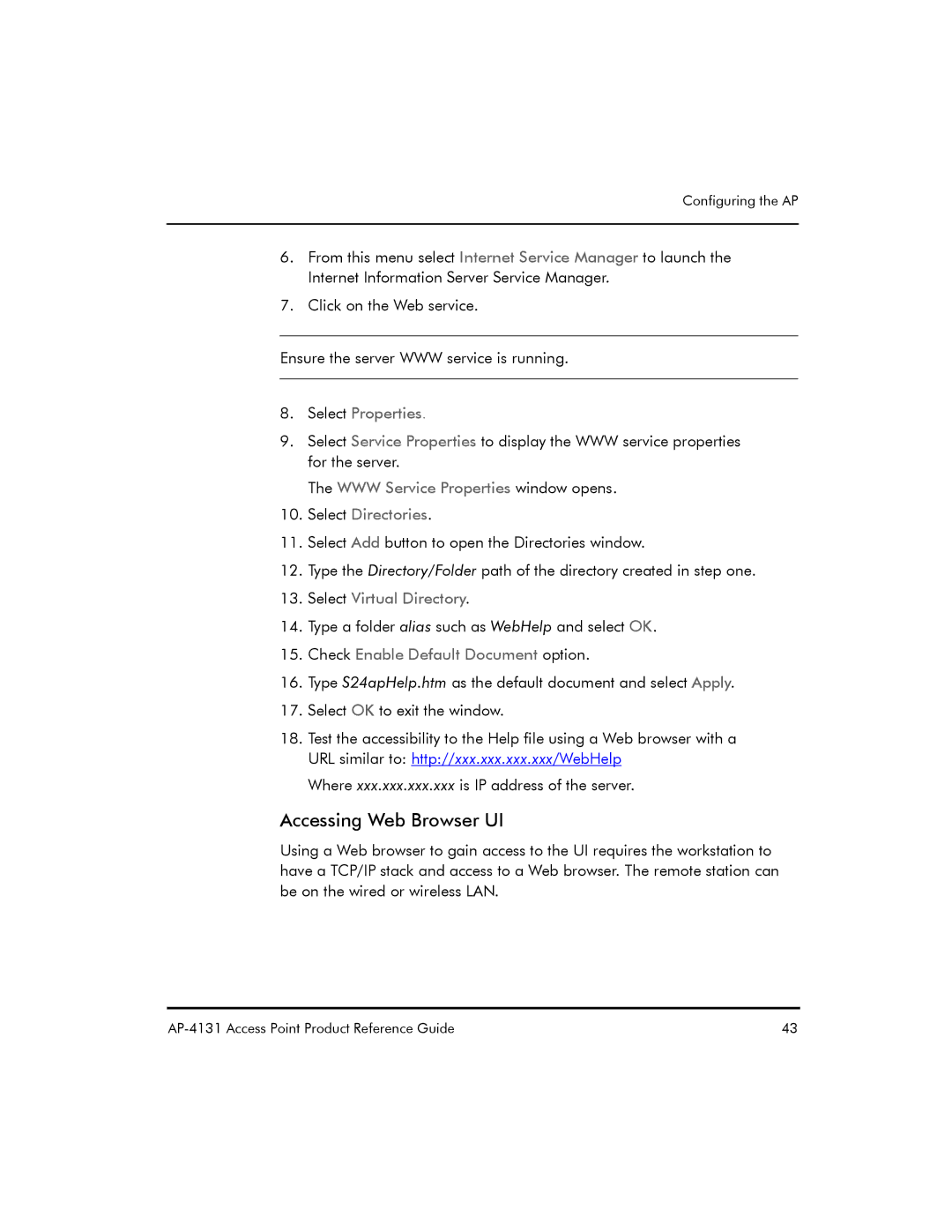AP-4131 specifications
The Symbol Technologies AP-4131 is a high-performance access point designed for businesses seeking reliable wireless networking solutions. With its robust features and advanced technologies, the AP-4131 paves the way for seamless connectivity in a variety of environments, including offices, warehouses, and retail spaces.One of the standout features of the AP-4131 is its support for dual-band operation, enabling it to efficiently transmit and receive data across both 2.4 GHz and 5 GHz frequency bands. This dual-band functionality minimizes interference and allows for optimal performance even in densely populated areas with multiple wireless devices.
The AP-4131 employs the 802.11a/b/g/n standards, offering data rates of up to 300 Mbps. This capability ensures that users experience fast and reliable wireless connectivity, whether for bandwidth-intensive applications or simple web browsing. Additionally, its MIMO (Multiple Input Multiple Output) technology significantly enhances the signal quality and overall network performance, allowing more devices to connect simultaneously without degrading performance.
In terms of security, the AP-4131 provides advanced encryption protocols, including WPA2, to safeguard data transmission and mitigate the risk of unauthorized access. This emphasis on security is vital for organizations handling sensitive information and needing to protect their networks from potential threats.
The device is also equipped with Power over Ethernet (PoE) support, simplifying installation by allowing power and data to use a single cable. This feature enables flexible placement of the access point without the need for separate power sources, making it convenient for deployment in various locations.
Moreover, the AP-4131 features built-in management capabilities, allowing IT administrators to monitor and manage network performance easily. Its centralized management system facilitates the quick configuration of access points across the organization, streamlining maintenance and troubleshooting processes.
Another notable characteristic of the AP-4131 is its rugged design, built to withstand harsh environmental conditions. This makes it suitable for outdoor deployments or areas subject to extreme temperatures and conditions.
In summary, the Symbol Technologies AP-4131 is an advanced access point that combines dual-band performance, robust security features, and flexible deployment options, making it a valuable asset for businesses aiming to enhance their wireless networking capabilities. Its combination of cutting-edge technologies and reliable performance positions it as a top choice for organizations looking to build a strong, secure, and efficient wireless infrastructure.