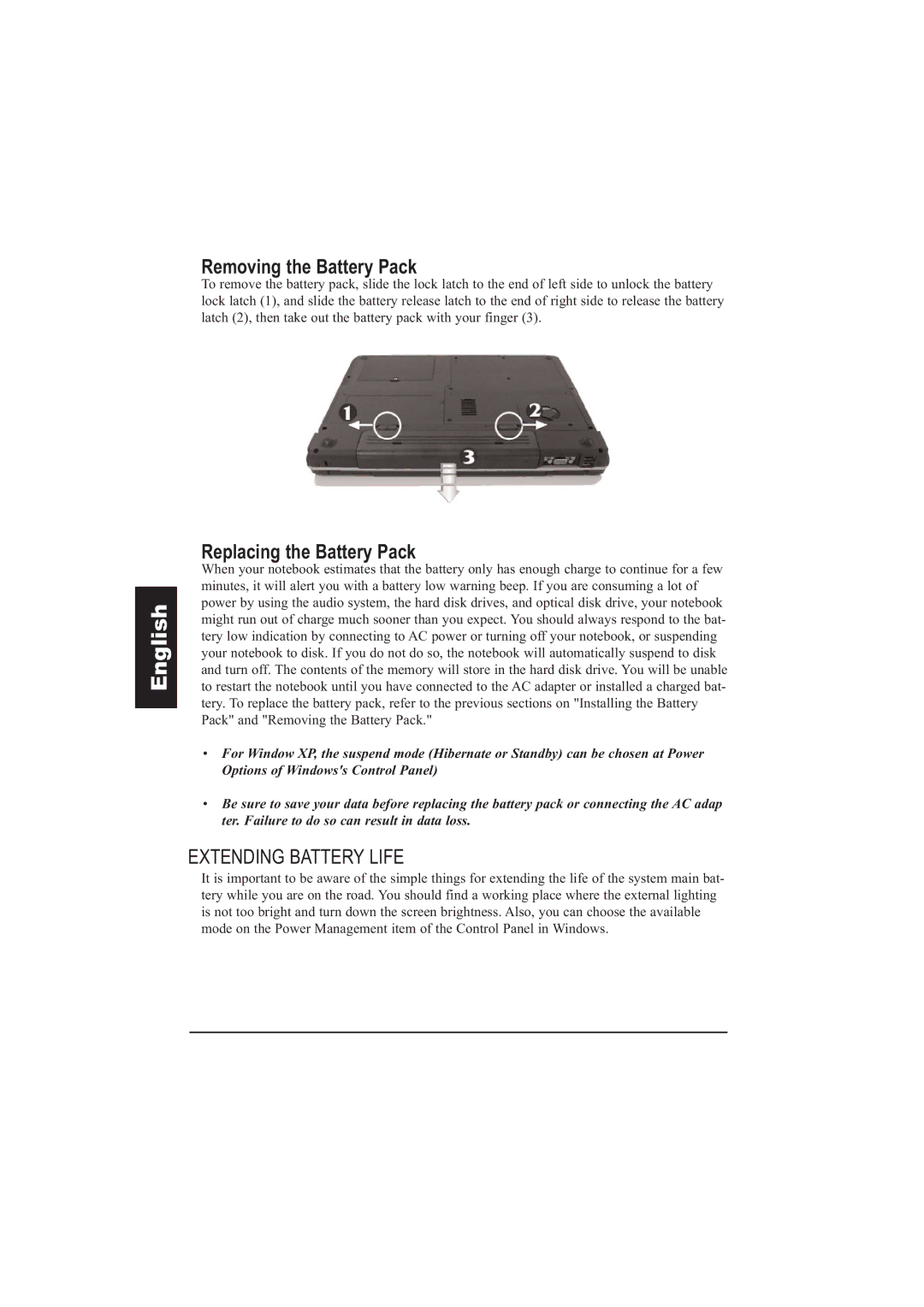English
Removing the Battery Pack
To remove the battery pack, slide the lock latch to the end of left side to unlock the battery lock latch (1), and slide the battery release latch to the end of right side to release the battery latch (2), then take out the battery pack with your finger (3).
Replacing the Battery Pack
When your notebook estimates that the battery only has enough charge to continue for a few minutes, it will alert you with a battery low warning beep. If you are consuming a lot of power by using the audio system, the hard disk drives, and optical disk drive, your notebook might run out of charge much sooner than you expect. You should always respond to the bat- tery low indication by connecting to AC power or turning off your notebook, or suspending your notebook to disk. If you do not do so, the notebook will automatically suspend to disk and turn off. The contents of the memory will store in the hard disk drive. You will be unable to restart the notebook until you have connected to the AC adapter or installed a charged bat- tery. To replace the battery pack, refer to the previous sections on "Installing the Battery Pack" and "Removing the Battery Pack."
•For Window XP, the suspend mode (Hibernate or Standby) can be chosen at Power Options of Windows's Control Panel)
•Be sure to save your data before replacing the battery pack or connecting the AC adap ter. Failure to do so can result in data loss.
EXTENDING BATTERY LIFE
It is important to be aware of the simple things for extending the life of the system main bat- tery while you are on the road. You should find a working place where the external lighting is not too bright and turn down the screen brightness. Also, you can choose the available mode on the Power Management item of the Control Panel in Windows.