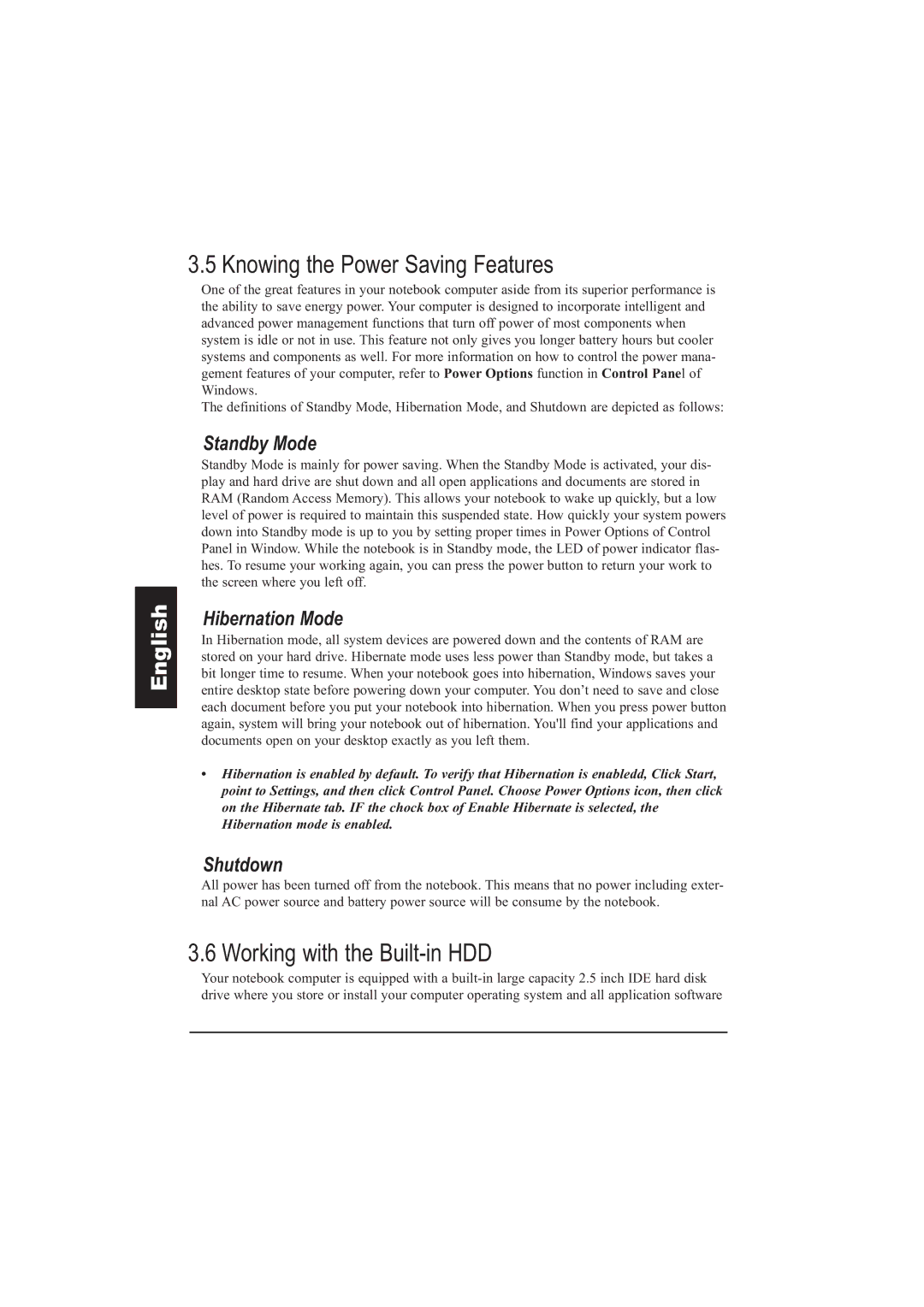English
3.5 Knowing the Power Saving Features
One of the great features in your notebook computer aside from its superior performance is the ability to save energy power. Your computer is designed to incorporate intelligent and advanced power management functions that turn off power of most components when system is idle or not in use. This feature not only gives you longer battery hours but cooler systems and components as well. For more information on how to control the power mana- gement features of your computer, refer to Power Options function in Control Panel of Windows.
The definitions of Standby Mode, Hibernation Mode, and Shutdown are depicted as follows:
Standby Mode
Standby Mode is mainly for power saving. When the Standby Mode is activated, your dis- play and hard drive are shut down and all open applications and documents are stored in RAM (Random Access Memory). This allows your notebook to wake up quickly, but a low level of power is required to maintain this suspended state. How quickly your system powers down into Standby mode is up to you by setting proper times in Power Options of Control Panel in Window. While the notebook is in Standby mode, the LED of power indicator flas- hes. To resume your working again, you can press the power button to return your work to the screen where you left off.
Hibernation Mode
In Hibernation mode, all system devices are powered down and the contents of RAM are stored on your hard drive. Hibernate mode uses less power than Standby mode, but takes a bit longer time to resume. When your notebook goes into hibernation, Windows saves your entire desktop state before powering down your computer. You don’t need to save and close each document before you put your notebook into hibernation. When you press power button again, system will bring your notebook out of hibernation. You'll find your applications and documents open on your desktop exactly as you left them.
•Hibernation is enabled by default. To verify that Hibernation is enabledd, Click Start, point to Settings, and then click Control Panel. Choose Power Options icon, then click on the Hibernate tab. IF the chock box of Enable Hibernate is selected, the Hibernation mode is enabled.
Shutdown
All power has been turned off from the notebook. This means that no power including exter- nal AC power source and battery power source will be consume by the notebook.
3.6 Working with the Built-in HDD
Your notebook computer is equipped with a