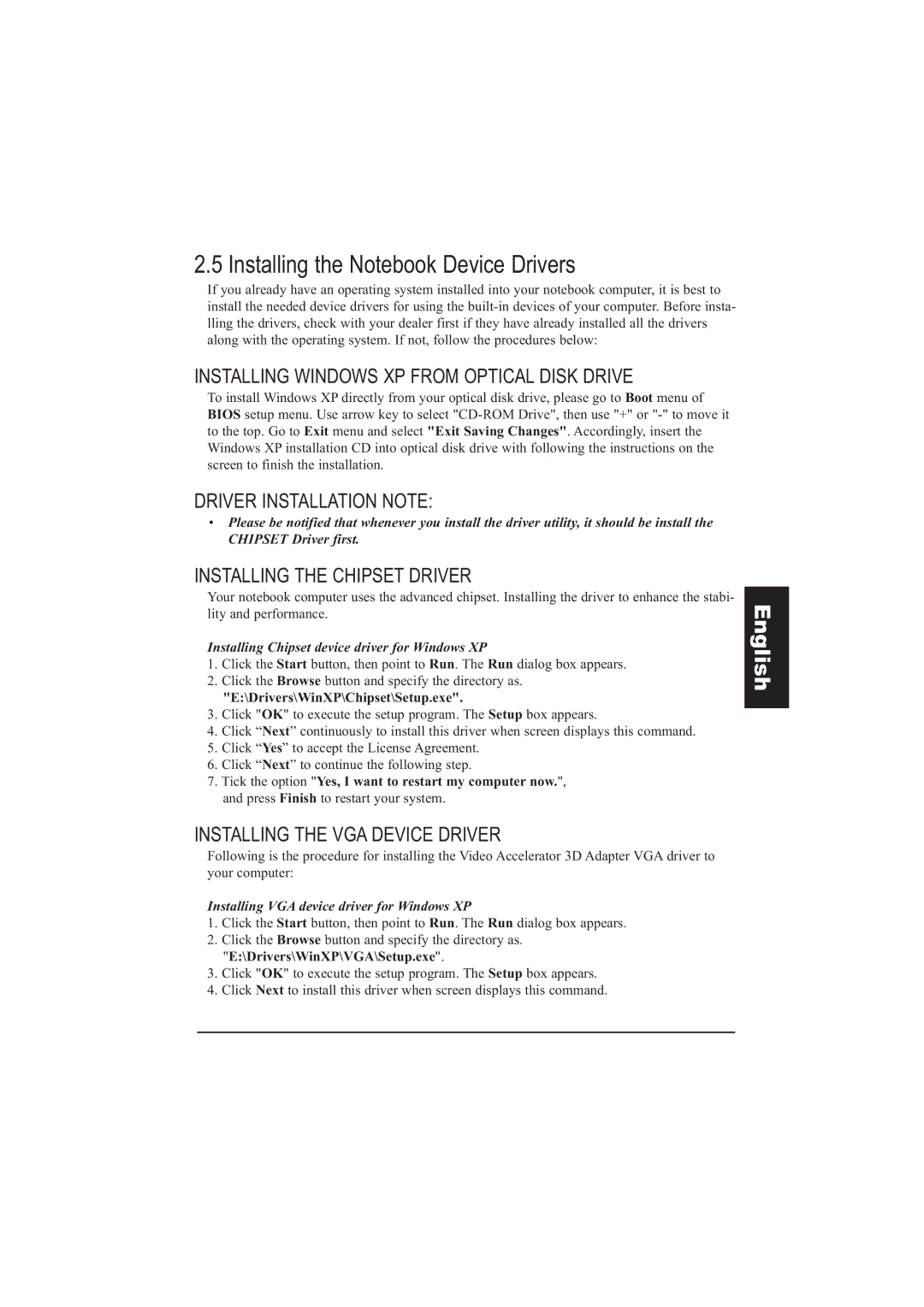2.5 Installing the Notebook Device Drivers
If you already have an operating system installed into your notebook computer, it is best to install the needed device drivers for using the
INSTALLING WINDOWS XP FROM OPTICAL DISK DRIVE
To install Windows XP directly from your optical disk drive, please go to Boot menu of BIOS setup menu. Use arrow key to select
DRIVER INSTALLATION NOTE:
•Please be notified that whenever you install the driver utility, it should be install the CHIPSET Driver first.
INSTALLING THE CHIPSET DRIVER
Your notebook computer uses the advanced chipset. Installing the driver to enhance the stabi- lity and performance.
Installing Chipset device driver for Windows XP
1.Click the Start button, then point to Run. The Run dialog box appears.
2.Click the Browse button and specify the directory as.
"E:\Drivers\WinXP\Chipset\Setup.exe".
3.Click "OK" to execute the setup program. The Setup box appears.
4.Click “Next” continuously to install this driver when screen displays this command.
5.Click “Yes” to accept the License Agreement.
6.Click “Next” to continue the following step.
7.Tick the option "Yes, I want to restart my computer now.", and press Finish to restart your system.
INSTALLING THE VGA DEVICE DRIVER
Following is the procedure for installing the Video Accelerator 3D Adapter VGA driver to your computer:
Installing VGA device driver for Windows XP
1.Click the Start button, then point to Run. The Run dialog box appears.
2.Click the Browse button and specify the directory as. "E:\Drivers\WinXP\VGA\Setup.exe".
3.Click "OK" to execute the setup program. The Setup box appears.
4.Click Next to install this driver when screen displays this command.