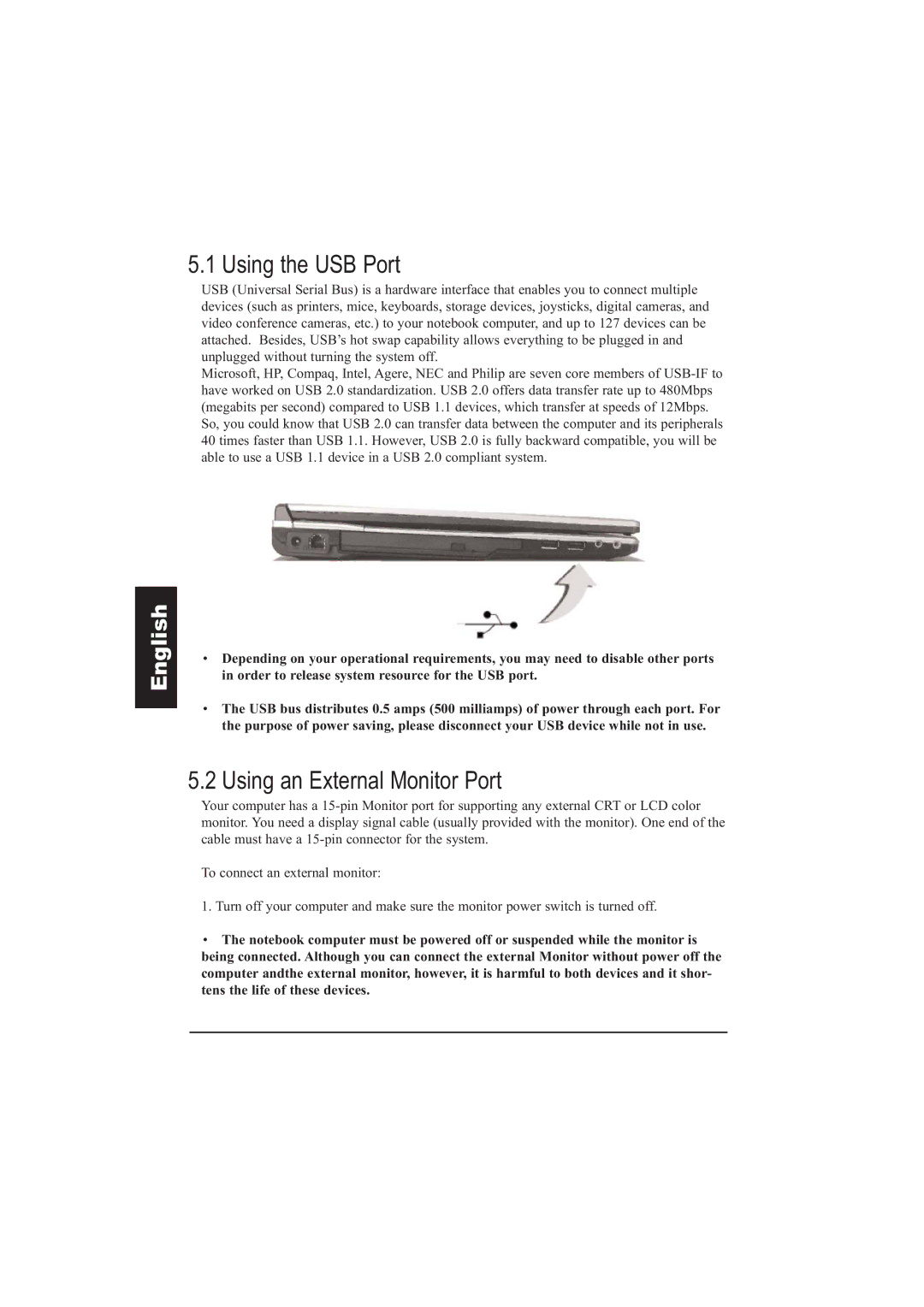5.1 Using the USB Port
USB (Universal Serial Bus) is a hardware interface that enables you to connect multiple devices (such as printers, mice, keyboards, storage devices, joysticks, digital cameras, and video conference cameras, etc.) to your notebook computer, and up to 127 devices can be attached. Besides, USB’s hot swap capability allows everything to be plugged in and unplugged without turning the system off.
Microsoft, HP, Compaq, Intel, Agere, NEC and Philip are seven core members of
English
•Depending on your operational requirements, you may need to disable other ports in order to release system resource for the USB port.
•The USB bus distributes 0.5 amps (500 milliamps) of power through each port. For the purpose of power saving, please disconnect your USB device while not in use.
5.2 Using an External Monitor Port
Your computer has a
To connect an external monitor:
1. Turn off your computer and make sure the monitor power switch is turned off.
•The notebook computer must be powered off or suspended while the monitor is being connected. Although you can connect the external Monitor without power off the computer andthe external monitor, however, it is harmful to both devices and it shor- tens the life of these devices.