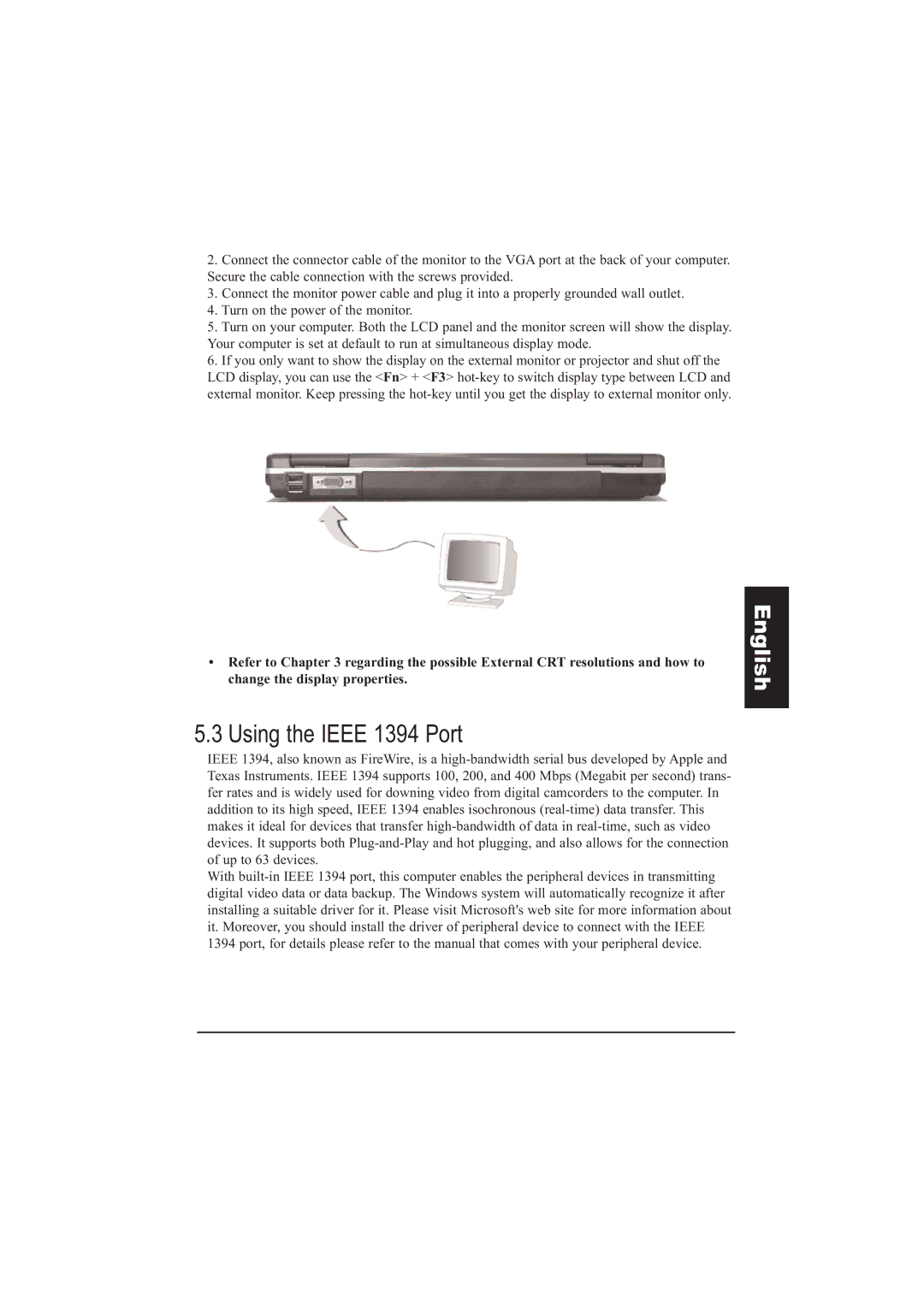2.Connect the connector cable of the monitor to the VGA port at the back of your computer. Secure the cable connection with the screws provided.
3.Connect the monitor power cable and plug it into a properly grounded wall outlet.
4.Turn on the power of the monitor.
5.Turn on your computer. Both the LCD panel and the monitor screen will show the display. Your computer is set at default to run at simultaneous display mode.
6.If you only want to show the display on the external monitor or projector and shut off the LCD display, you can use the <Fn> + <F3>
•Refer to Chapter 3 regarding the possible External CRT resolutions and how to change the display properties.
5.3 Using the IEEE 1394 Port
IEEE 1394, also known as FireWire, is a
With