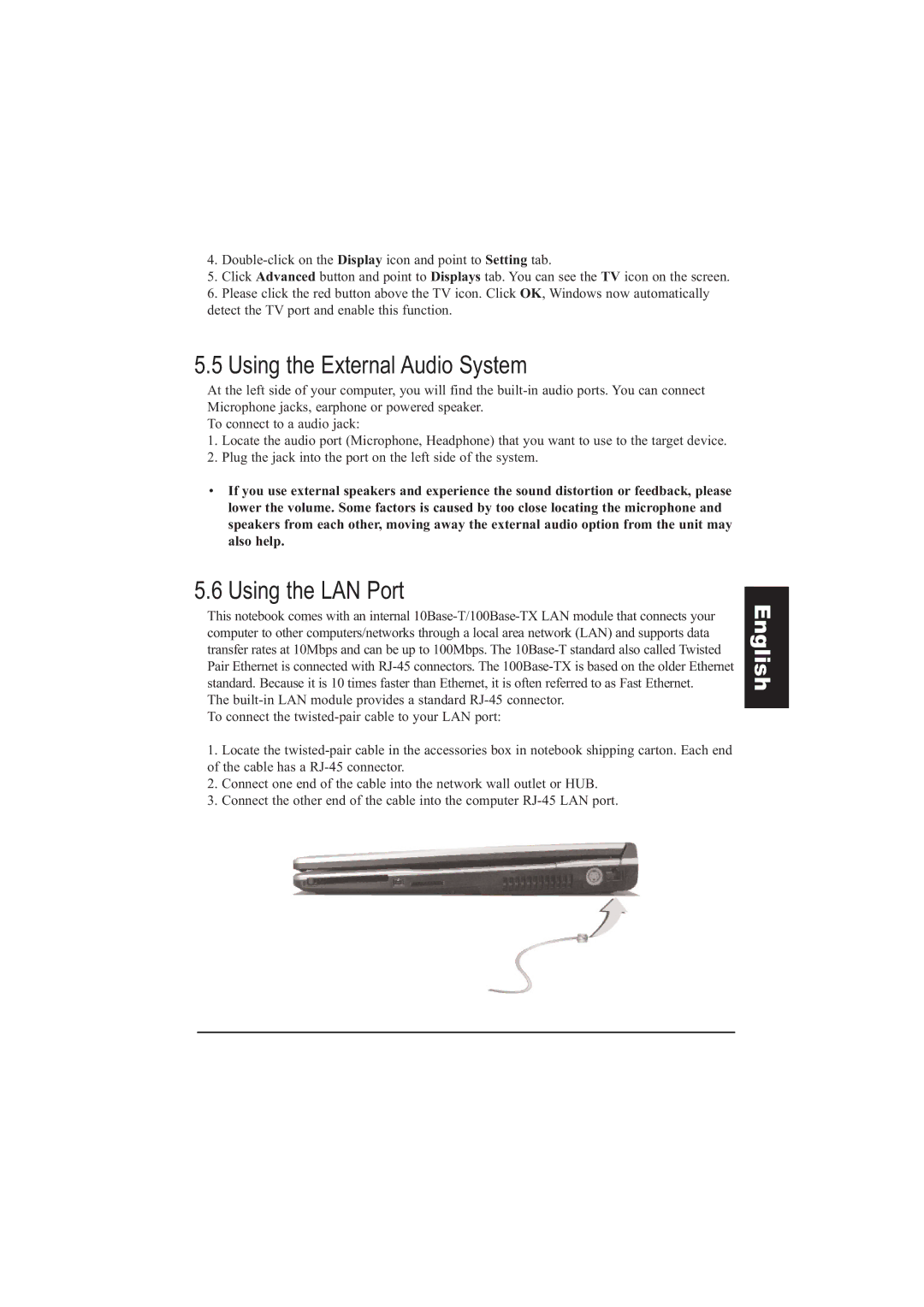4.
5.Click Advanced button and point to Displays tab. You can see the TV icon on the screen.
6.Please click the red button above the TV icon. Click OK, Windows now automatically detect the TV port and enable this function.
5.5 Using the External Audio System
At the left side of your computer, you will find the
To connect to a audio jack:
1.Locate the audio port (Microphone, Headphone) that you want to use to the target device.
2.Plug the jack into the port on the left side of the system.
•If you use external speakers and experience the sound distortion or feedback, please lower the volume. Some factors is caused by too close locating the microphone and speakers from each other, moving away the external audio option from the unit may also help.
5.6 Using the LAN Port
This notebook comes with an internal
The
1.Locate the
2.Connect one end of the cable into the network wall outlet or HUB.
3.Connect the other end of the cable into the computer