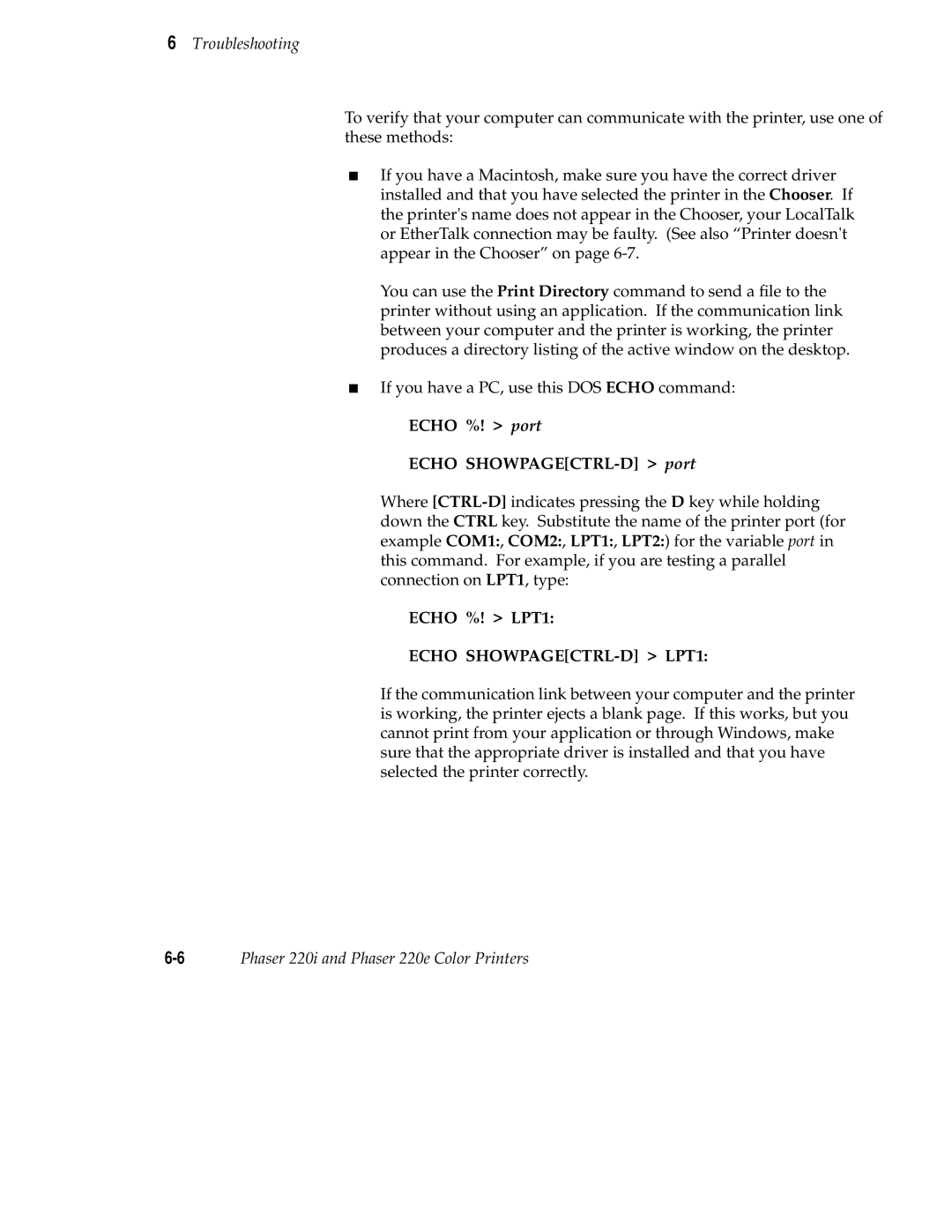Phaser 220i and Phaser 220e Color Printers
Page
Terms on product Caution
Users safety summary
Terms in manual Caution
Page
Contents
Printing
Supplies
Troubleshooting
Caring for Your Printer
Vii
Front and Rear Panels
Moving Your Printer
Technical Notes
Expanding Your Printing System
Index
Phaser 220i and Phaser 220e Color Printers
Introduction
Chapter
Introduction
Connecting the printer
Getting Set Up
Setting up the printer
Installing a driver on your computer
Setting up the printer
What you get with your printer
Transfer
Installing the optional lower tray assembly
8869-18
Removing the packing material from inside the printer
Install the transfer roll
Adding paper or transparencies
Fan the paper or transparencies
10Phaser 220i and Phaser 220e Color Printers
8869-4 8869-5
Connecting the printer
Printer ports
LocalTalk connection
Connecting the printer to a single computer using LocalTalk
Phaser Phaser 220e
Parallel connection
Printer Baud rate Switch setting
Baud rate settings for Phaser 220i and Phaser 220e
Phaser 220iPhaser 220e8869-13
Serial connection
Getting Set Up
Ethernet connection Phaser 220i only
Connecting the power and turning on the printer
Front panel at power-up
Rear panel at power-up
Sample prints
When the printer is ready for operation
Startup
PC users
Installing a driver on your computer
Phaser 220 drivers and utilities diskettes
Microsoft Windows
COM1 or COM2
Interface Select
LPT1 or LPT2
Network button
DOS
Macintosh users
Other software requirements
Workstation users
Turning off the sample prints
Turning off the startup
Setting up PC ports DOS
Parallel port setup
Mode COM11200,N,8,1,P
Serial port setup
Mode COM19600,N,8,1,P
What next?
Printing
Printing from a Macintosh
Printing
Printing from a PC Windows
Printing from a PC DOS
Printing from a workstation
10.6
Margins and print area
Perforated paper and transparencies
200 mm 287 mm
Non-perforated plain paper
200 mm 271 mm
Use Upper or
Using two paper trays
Recommended paper tray selections
Lower tray
Selecting driver features
Getting information on printing from specific applications
Print modes
Using a printer driver or a utility file
Color correction
Fonts
Resident typefaces PostScript
Resident typefaces PCL5
Font upgrade Phaser 220e
Installing Macintosh screen fonts
Downloading fonts
Printer languages PostScript, HP-GL, PCL5
Enabling and disabling automatic language switching
Default printer port settings
Port Language
Parameter Default setting
Changing the HP-GL default settings
HP-GL default settings
Printing with HP-GL
Getting the largest printed picture
Why should I use perforated paper?
Printing hints
How long does it take to make a print?
Overview
Importance of cleaning
Caring for Your Printer
When to clean
Cleaning kit
Cleaning the printer with every transfer roll change
Cleaning the thermal head and transfer roll guide
Cleaning the paper-feed rollers
Cleaning the paper-pick rollers
8869-15
8869-33
8869-43
Cleaning the printer every 5000 prints
Cleaning the transfer roll sensor pad
8869-34
Cleaning the drum
Cleaning the exit rollers
Page
Ordering information
Supplies
Always use Tektronix supplies
Supplies kits
Using plain paper
ColorCoat transfer roll
Paper trays and media types
Use the correct paper tray for plain-paper printing
Plain-paper startup kit
Tray Media
Recommended paper types
Paper Basis weight
Recommended paper types
Handling supplies
Removing a used transfer roll
Supplies
Troubleshooting
Clearing transfer roll jams
Clearing paper jams
To remove paper from the drum
8869-38
Printer not operating
Problems and solutions
If you cant make a print
Echo %! port Echo SHOWPAGECTRL-D port
Echo %! LPT1
Media light blinks, and no print is produced
Printer doesnt appear in the Chooser
Ready light blinks, but the file does not print
Print job does not finish the printer times out
You feel resistance when installing the paper tray
Media problems
Frequent paper-picking errors
Frequent paper jams
Problems with image size and position
Print quality problems
Streaks or spots
Black-and-white instead of color
Message Description
Startup page prints even though it is disabled
Error messages on the startup
Use the printer’s rear panel DIP switches
Generating the configuration
Whom to call for help
HAL Highly Automated Library
Troubleshooting
Troubleshooting 16Phaser 220i and Phaser 220e Color Printers
Rear panel Phaser 220e
Front and Rear Panels
Phaser 220e DIP Switches 2, 3,
Rear panel DIP switches Phaser 220e
Phaser 220e rear panel DIP switches
Switch Function Settings
Rear panel Phaser
Phaser
Rear panel DIP switches Phaser
Phaser 220i rear panel DIP switches
Phaser 220i DIP Switches 2, 3,
Phaser 220i DIP Switches 8
Front panel Phaser 220i and Phaser 220e
Indicator Blinking Off
Parallel port
Technical Notes
Printer ports
Appendix
Parallel port signal descriptions
Signal name Pin # Return Description Source
Default serial port settings
Serial port
Signal name Pin number Printer I/O Description
Serial port signals
Serial port signal descriptions
Specifications
Print speed paper-marking speed
Dimensions with lower tray assembly
Printing
Media type With Black With 3-Color Transfer roll ColorCoat
Safety and emissions standards
Standard transfer roll capacities
Technical Notes 8Phaser 220i and Phaser 220e Color Printers
Upgrade kits
Expanding Your Printing System
Advantages of adding memory
Memory configurations for Phaser 220 printers
Memory Phaser Phaser 220e
Requirements for adding a hard disk
Adding a hard disk for font storage Phaser 220i only
Compatible hard disks
4Phaser 220i and Phaser 220e Color Printers
Connecting one disk
Connecting multiple disks
Moving Your Printer
Changing the line voltage
Repacking your printer
Moving Your Printer C
Page
Regulatory Information
Declaration of conformity
FCC Class B device for 115 VAC equipment
Section II Information on ingredients
Material Safety Data Sheet
Section I Product identification
Trade name and Tektronix part number
Section V Fire fighting measures
Section III Hazards identification
Section IV First aid measures
Section VI Accidental release measures
Section X Stability and reactivity
Section Viii Exposure control personal protection
Section IX Physical and chemical properties
Section XI Toxicological information
Original preparation date 11/19/93 R.C
Section XV Regulatory information
Section XVI Other information
Page
Index
Index-1
Index-2Phaser 220i and Phaser 220e Color Printers
Index-3
Index-4Phaser 220i and Phaser 220e Color Printers