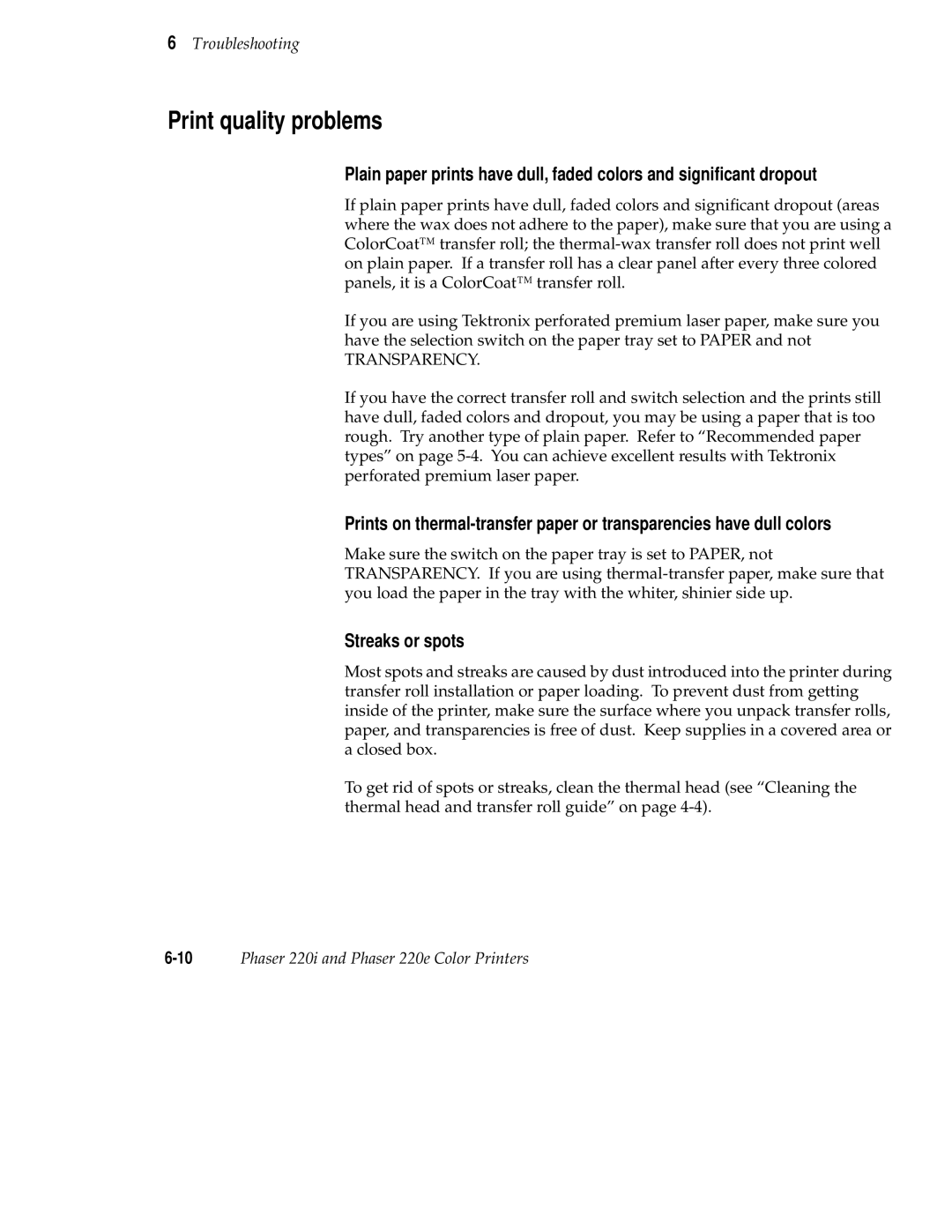6Troubleshooting
Print quality problems
Plain paper prints have dull, faded colors and significant dropout
If plain paper prints have dull, faded colors and significant dropout (areas where the wax does not adhere to the paper), make sure that you are using a ColorCoat™ transfer roll; the
If you are using Tektronix perforated premium laser paper, make sure you have the selection switch on the paper tray set to PAPER and not
TRANSPARENCY.
If you have the correct transfer roll and switch selection and the prints still have dull, faded colors and dropout, you may be using a paper that is too rough. Try another type of plain paper. Refer to “Recommended paper types” on page
Prints on
Make sure the switch on the paper tray is set to PAPER, not TRANSPARENCY. If you are using
Streaks or spots
Most spots and streaks are caused by dust introduced into the printer during transfer roll installation or paper loading. To prevent dust from getting inside of the printer, make sure the surface where you unpack transfer rolls, paper, and transparencies is free of dust. Keep supplies in a covered area or a closed box.
To get rid of spots or streaks, clean the thermal head (see “Cleaning the thermal head and transfer roll guide” on page