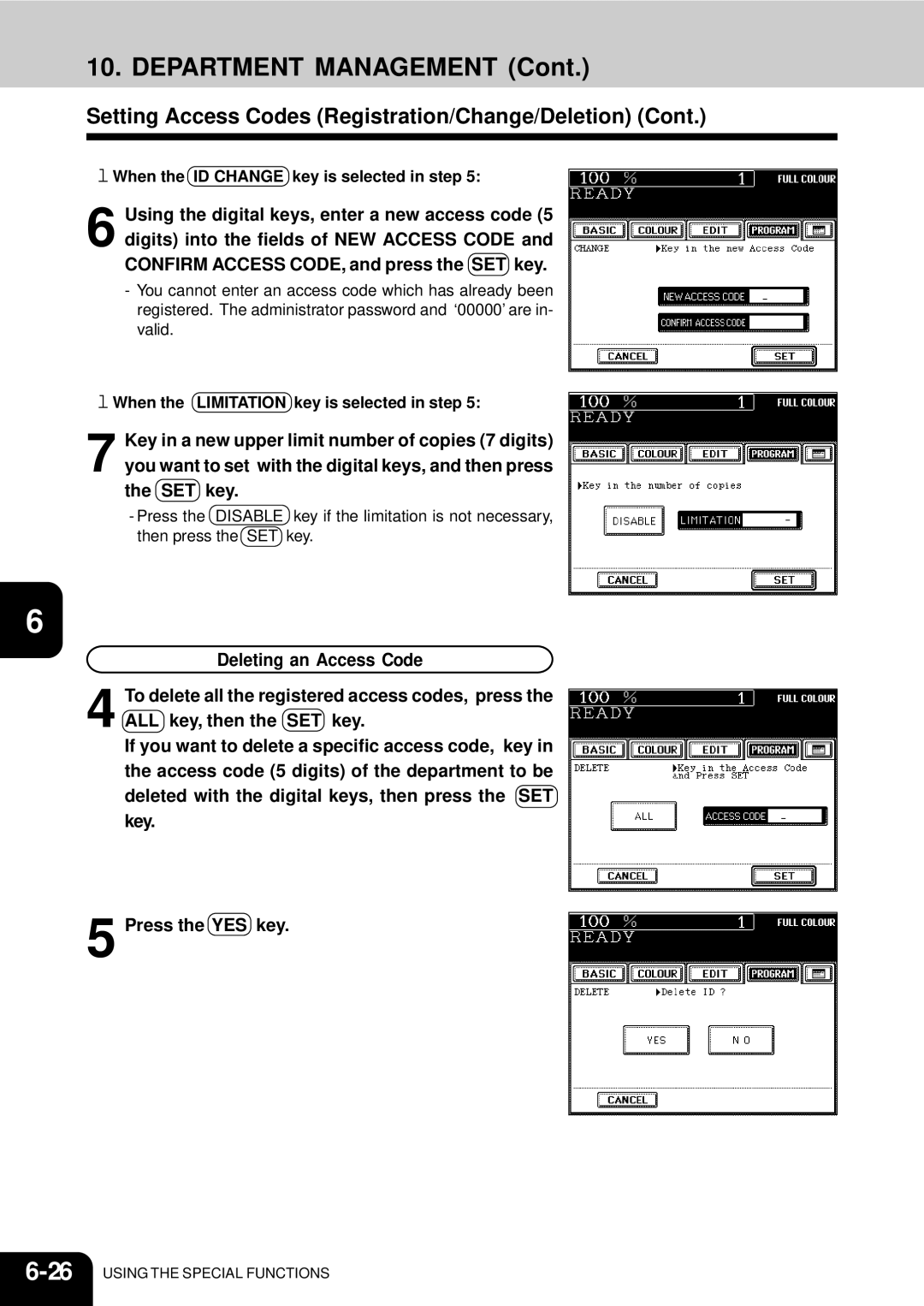Operators Manual for Copying Functions
Trademarks
Toshiba Quality is Second to None
Supplies / Parts
Toners
Toshiba Quality is Second to None
General
Preface
Features of the e-STUDIO210c/310c
Preface
Table of Contents
Table of Contents
When the graphic symbols flash on the touch panel
Selecting finishing modes Using the optional finishers
Maintenance
Precautions
Installation
Handle and use the copier gently and carefully
General Precautions
Be sure to disconnect the power-cord plug
Machine Noise Information
Precautions
Copying Prohibition Label Explanatory Label
Fixing the adjusters stoppers
FORGERYPREVENTIONFUNCTION/STORAGEOFCOLOURCOPIES
Before Making Copies
Main Components
Optional Equipment Configuration
Optional Equipment
Control Panel
Function Clear key
Access Code key
Colour Mode Selection key
Stop key
Message Display
Touch Panel
Touch-keys
Clearing the Functions Selected
Set functions confirmation key
Turning on the Power Switch
Turn on the power switch
Controlling the Use of the Copier with Access Codes
After Copying is Finished
Turning on the Power Switch
ENERGY-SAVING Functions
Sleep mode When the copier is used also as a printer
Power consumption and warm-up time at energy saving mode
Off-mode Base model
12BEFORE Making Copies
HOW to Make Copies
Place paper in the cassettes
General Copying Procedures
Place the originals
Place the next original 2nd side and press the Start key
When Coming Across the Situations below
To make multiple sets of copies
Setting Copy Paper
Acceptable Copy Paper Types and Sizes
Handling and Storing Paper
Recommended Paper/Handling and Storing Paper
Recommended Paper
Pay attention to the following points
Setting Copy Paper
Setting the Cassette for THIN/THICK1/OHP Film
Setting is completed
THICK1 or Thin or OHP key
Setting Originals
Acceptable Original Types and Sizes
Setting Originals
When Placing an Original on the Glass
When Using the Reversing Automatic Document Feeder optional
Continuous Feed Mode
Nals
When the original starts being pulled in, let go of it Slide
During Warming up
Auto JOB Start JOB Preset
Cancelling the auto job start during warming up
Place paper in the cassettes. Place the originals.
Cancelling Preset Job during Copying
During Copying
During Printing optional
Auto JOB Start JOB Preset
Select copy modes as required and press the Start key
Interrupt Copying
Replace the original with a new one
To cancel the copy job
CANCELLING/RESUMING a Copy Operation
To resume copying
Setting of Basic Copy Modes
Paper Selection
Automatic Paper Selection APS
Manual Paper Selection
Reduction and Enlargement Copying
Press the AMS key
Press the Original Size key of the same size as the original
Paper size, then press the ZOOM···· key
Reduction and Enlargement Copying
Press the cassette icon representing the desired copy
Duplex Copying 1-SIDED, 2-SIDED, BOOK-TYPE
Duplex Copying 1-SIDED, 2-SIDED, BOOK-TYPE
Sided Originals 2-Sided Copies
When using this mode in bypass copying
Press the Start key Book-Type Originals 2-Sided Copies
Press the Book 2 key Select the book copying type
Copy Density Adjustment
Colour Mode
Original Mode
Advanced Image
16SETTING of Basic Copy Modes
Colour Editing Adjustment
Monocolour Copying
Press the Start key Cancelling the Hue Adjustment
HUE Adjustment
Press the SET key
Press the Start key Cancelling the Saturation Adjustment
Saturation
Colour Balance Ymck Adjustment
Press the Start key Cancelling the Colour Balance Adjustment
RGB Adjustment
Press the Start key Cancelling the RGB Adjustment
ONE-TOUCH Adjustment
Background Adjustment
Press the Start key Cancelling the Background Adjustment
Sharpness Adjustment
Press the Start key Cancelling the Sharpness Adjustment
10COLOUR Editing and Adjustment
Using the Editing Functions
Image Shift
Providing Right or Left Margin
Adjust the binding margin, then press the SET key
Press the Start key Providing a Bookbinding Margin
Edge Erase
Book Centre Erase
DUAL-PAGE
Page
Full Image
1 / 4
1 / 4 in 1
Select the type of the original
Magazine Sort from the Editing Menu
Magazine Sort from the Editing Menu
Press Start key
Y Zoom
Press the lower SET key
Trimming/Masking
Image Editing
Press the Trim or Mask key
Place an original on the glass to specify the area
Enter the distance values read in for Specified area
Mirror Image
Image Editing
Press the Mirror key
Negative/Positive Reversal
Press the NEG/POS key
Centring
Press the ALL or Part key to select the area for centring
Enter the distance values read in for the specified area
Image Repeat
Enter the distance values read for the area to be re- peated
Press the lower SET key Select the repeat number
22USING the Editing Functions
Using the Special Functions
Continuous Original Feeding / Single Original Feeding
Place an original
MIXED-SIZED Originals
2or Automatic Magnification Selection mode
Select either the Automatic Paper Selection
Bypass Copy Mode
Bypass Copying
Bypass Copying
Bypass Copying
Bypass Copying on Standard Size or A3-wide Paper
Perform steps 1 to 2 on
Perform steps 1 to 3 on Press the NON-STANDARD key
Bypass Copying on Non-standard Size Paper
Then press the lower SET key
Storing a Non-Standard Size in the Memory
Press the desired Memory Number key
Thin Paper/Thick Paper/Sticker Labels
Specify the paper size as required
OHP Films
Mode Memory
Copies will be made in the recalled copy modes
Mode Memory
Confirming Stored Copy Modes
Setting the Other Size KEY
Setting has been completed
Settings will be shaded, then press the SET key
User Selection Initial Settings
Press the icons of the settings you desire selected
Right are initial settings default settings
Page
Are necessary, press the Change key
Weekly Timer
Check the settings on the display, and if corrections
Set the ON/OFF times for each day of the week
Cancelling the Use of the Weekly Timer
Check that the settings are all correct
Setting the Date and Time
Setting the Clock to the Daylight Saving Time System
Total Counter
Department Management
Department management menu appears
Printing an Access Code List
An output example of the access code list
Department Management
Setting Access Codes Registration/Change/Deletion
Press the Enable key, then the SET key
Press the key of the desired function
Registering a New Access Code
When the ID Change key is selected in step
When the Limitation key is selected in step
Resetting Counters
Automatic Calibration
Press the Calibration key
Switching Between Languages
Press the key of the desired language
Setting the Energy Saving Mode
Clearing the Automatic Energy Saving Mode
Select the period of time in minutes on the dis
Setting the OFF-MODE Auto Shutoff
Clearing the Off-Mode/Sleep Mode
Controller is activated
Using the Optional Finishers
Selecting Finishing Modes
Finishing Modes and Finishers Optional
Names of the Main Components
SORT/GROUP Copying
Staple Sorting
90 g/m² 105 g/m² A4, B5, LT
MAGAZINESORT&SADDLESTITCHINGMODEBOOKLETMODE
Place paper in the cassettes. Set the paper size
Conditions Making Saddle Stitching Possible
LT-R
Hole Punching Mode
Number of punch holes and available paper sizes
Using the Optional Printer Controller
Network Scanning Function
Scan setting
Scan Setting on the Touch Panel
Scanning the Image Data
Press the PRINTER/NETWORK key
Press the Setting key Set the scanning conditions
Select the Scan key
Scanning the Image Data
Select the method for storing the image data desti- nation
Confirm the entered file name
Selecting Mailbox
13Press the Scan! keyor the Start key on the control panel
Selecting E-MAIL
13Confirm the entered e-mail address
10Press the Holdqueue key
16Press the Scan! key or the Start key on the control panel
Selecting Holdqueue
11Press the Scan! key or the Start key on the control panel
Touch Panel during Scanning
Shutting Downthe Power Supplytothe Printer Controller
Press the Shutdown key Press the YES key
When the Graphic Symbols Flash on the Touch Panel
Description Ofthe Flashing Graphic Symbols
ADD Paper Symbol
Adding Paper to the Cassettes
Open the cover of the large-capacity feeder optional
ADD Paper Symbol
Adding Paper to the Large-Capacity Feeder optional
Place paper in the large-capacity feeder
Replace Toner Cartridge Symbol
Open the front covers in the order of to
Replace Toner Cartridge Symbol
Close the covers in the order of to
Replace Toner BAG Symbol
Replace Toner BAG Symbol
Clear Paper Symbol
Clear Paper Symbol
Remove any misfed paper
Page
Paper Misfeed on the Bypass Guide
Page
Exit guide
Lower guide
Push the lever to lift the lower guide plate
Be careful not to have the guide plate drop Guide
Page
Remove any misfed paper in the paper exit area
Page
20WHEN the Graphic Symbols Flash on the Touch Panel
Adding Staples Optional
Adding Staples Optional
Page
Make sure that the finisher is attached to the copier
Return the saddle stitch holder and the saddle
Stitching unit to their respective original positions
Firmly and that A3, B4 or A4-R size paper is set
Removing Jammed Staples Optional
Removing Jammed Staples OPTIONALCont
Clearingaccumulated Punched Paper Bits Optional
Call Service Symbol
Periodic Maintenance Message
30WHEN the Graphic Symbols Flash on the Touch Panel
Maintenance
Power switch ON/OFF status
Cleaning the Original Glass
Daily Inspection
Cleaning the Reversing Automatic Document Feeder optional
Display does not change when keys or icons are pressed
Simple Troubleshooting
Copier does not start
Copy density is too high
Copy density is too low
Copies are stained
Images are partially missing
Simple Troubleshooting
Copy images are blurred
Functions cannot be set
Specifications & Options
STUDIO210c/310c Specifications
11-3
STUDIO210c/310c Specifications
Continuous Copying Speed
Specifications of Options
11-5
Specifications of Options
Additional Cassette Module
Finishers
LD,LG,LT-R,COMP
Specification of Options
Hole Punch Unit Options for MJ-1019/MJ-1020
11-9
11-10SPECIFICATIONS & Options
Packing List
Copying Function Combination
APS
Image Quality Adjustment Combination Matrix
Index
Numbers
Index
11-8
11-15
10-4
Periodic Maintenance
To Service Technicians
For Copying Functions