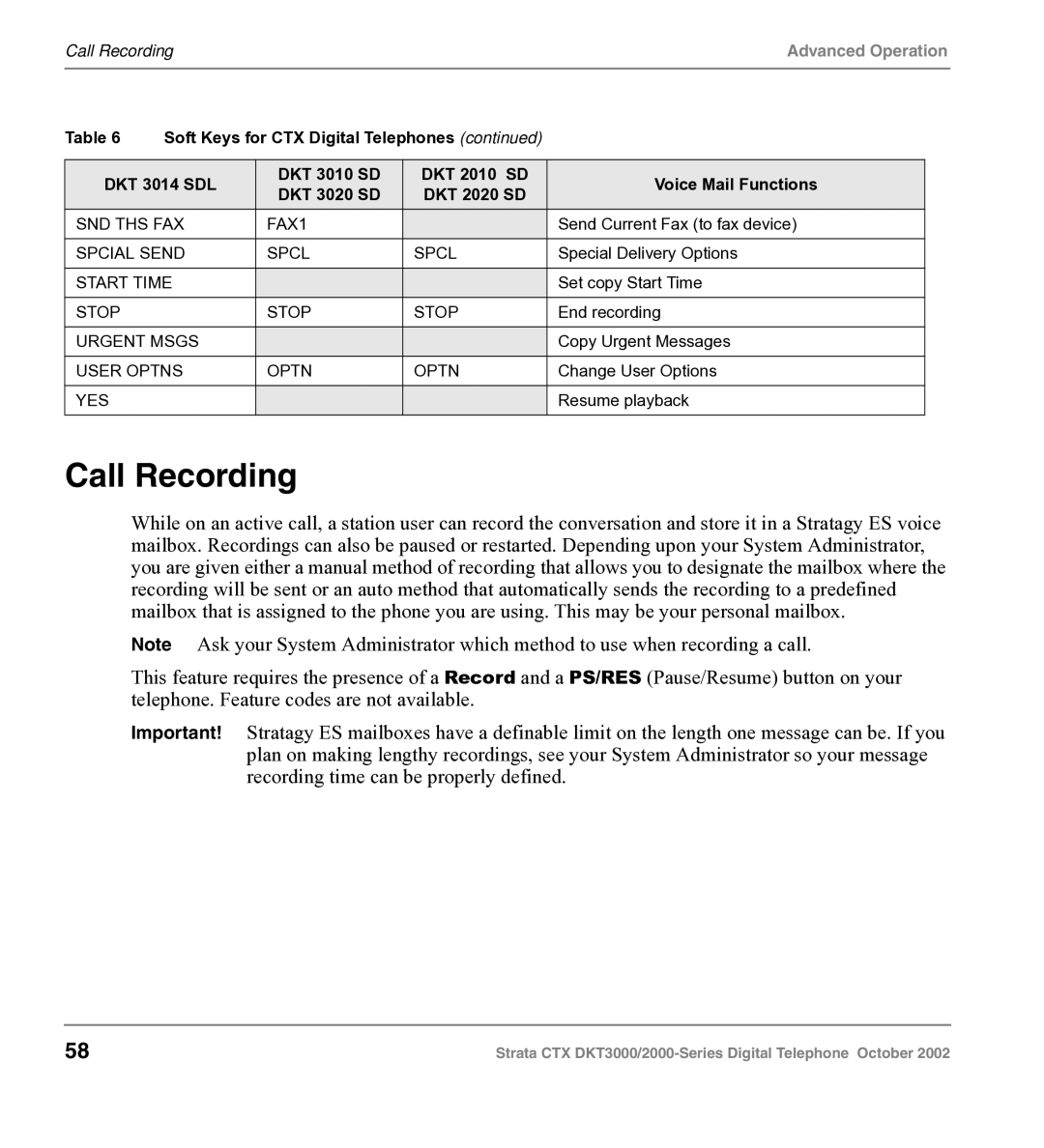Call Recording |
|
| Advanced Operation | ||
|
|
|
|
|
|
Table 6 | Soft Keys for CTX Digital Telephones (continued) |
|
| ||
|
|
|
|
|
|
DKT 3014 SDL | DKT 3010 SD | DKT 2010 SD | Voice Mail Functions |
| |
DKT 3020 SD | DKT 2020 SD |
| |||
|
|
|
| ||
SND THS FAX | FAX1 |
| Send Current Fax (to fax device) |
| |
SPCIAL SEND | SPCL | SPCL | Special Delivery Options |
| |
|
|
|
|
| |
START TIME |
|
| Set copy Start Time |
| |
STOP |
| STOP | STOP | End recording |
|
|
|
|
|
| |
URGENT MSGS |
|
| Copy Urgent Messages |
| |
USER OPTNS | OPTN | OPTN | Change User Options |
| |
|
|
|
|
|
|
YES |
|
|
| Resume playback |
|
|
|
|
|
|
|
Call Recording
While on an active call, a station user can record the conversation and store it in a Stratagy ES voice mailbox. Recordings can also be paused or restarted. Depending upon your System Administrator, you are given either a manual method of recording that allows you to designate the mailbox where the recording will be sent or an auto method that automatically sends the recording to a predefined mailbox that is assigned to the phone you are using. This may be your personal mailbox.
Note Ask your System Administrator which method to use when recording a call.
This feature requires the presence of a Record and a PS/RES (Pause/Resume) button on your telephone. Feature codes are not available.
Important! Stratagy ES mailboxes have a definable limit on the length one message can be. If you plan on making lengthy recordings, see your System Administrator so your message recording time can be properly defined.
58 | Strata CTX |