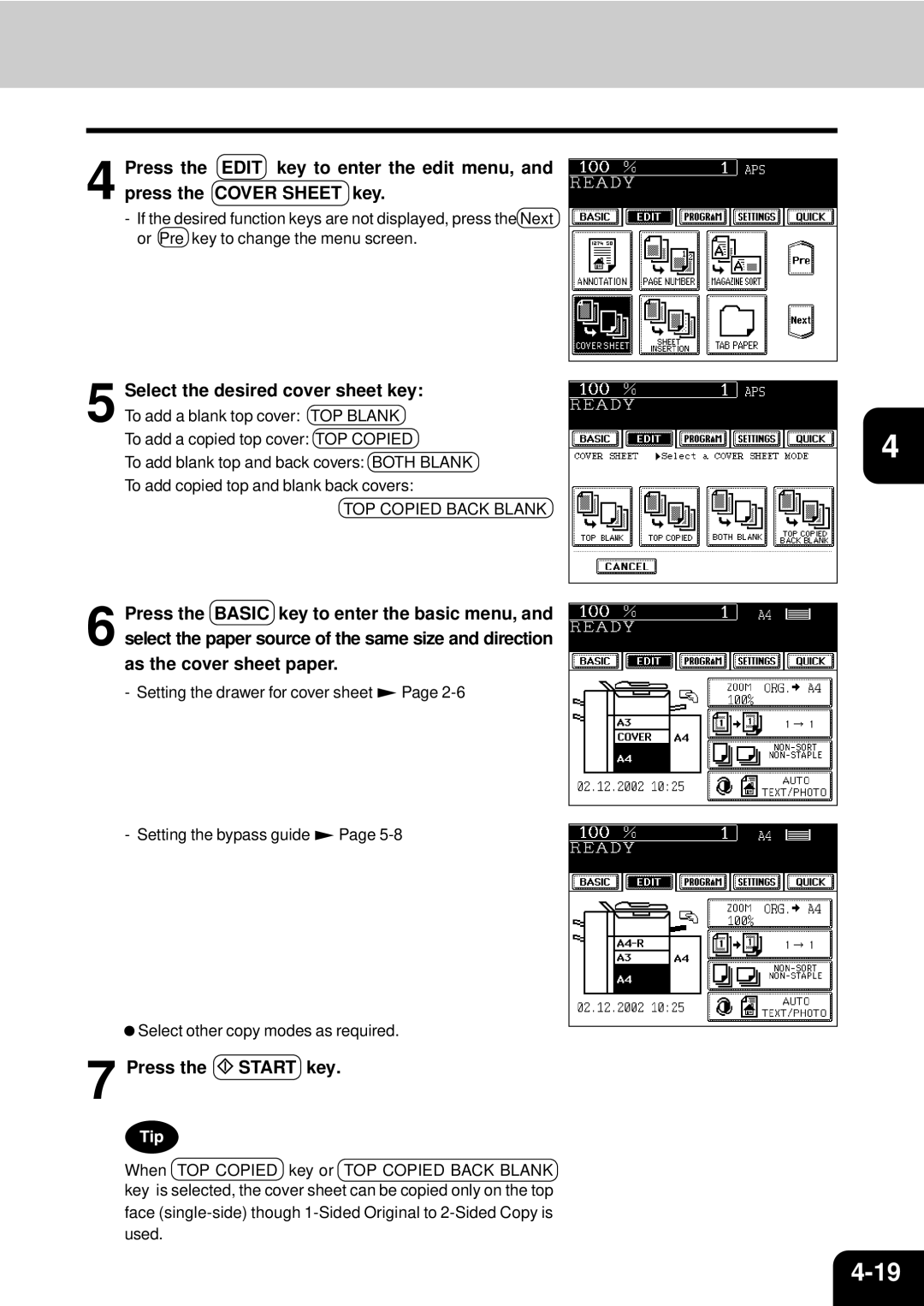Page
Page
STUDIO550/650/810 Copier model Base model Off Mode
Off Mode Default Time
Automatic Energy Save Default Time
Sleep Mode Default Time
Toshiba Quality is Second to None
Supplies / Parts
Toner
Toshiba Quality is Second to None
General
Preface
Features of the e-STUDIO550/650/810
Preface
Table of Contents
Table of Contents
When the graphic symbols flash on the touch panel
Maintenance
Disclaimer Notice
Precautions
Installation
Precautions
General Precautions
Be sure to disconnect the power-cord plug
Handle and use the copier gently and carefully
Explanatory Label
Fixing the adjusters stoppers
Before Making Copies
Main Components
Optional Equipment Configuration
Optional Equipment
Control Panel
Timer lamp
Function Clear key
Stop key
Start key
Message Display
Touch Panel
Touch-keys
Settings set functions confirmation key
Clearing the Functions Selected
Turning on the Power Switch/Auto Job Start
Turning on the Power Switch
Turning on the Power Switch Turn on the power switch
Controlling the Use of the Copier with Department Codes
After Copying is Finished
Turning on the Power Switch
HOW to Make Copies
Place the originals
General Copying Procedures
Place the next original 2nd side and press Start key
When Coming Across the Situations below
Exiting Copy Papers
Acceptable Copy Paper Types and Sizes
Feeder Paper Type Paper Size Remarks
Handling and Storing Paper
Pay attention to the following points
Setting Copy Paper
Changing the Paper Size of the Drawer
Setting the Drawer for Special Uses
Press the JOB Status key on the control panel
If you want to select the Cover , Insert , or TAB Paper
Setting Originals
Acceptable Original Types and Sizes
Setting Originals
When Placing an Original on the Glass
When Using the Reversing Automatic Document Feeder
Exiting Originals
Continuous Feed Mode
After aligning the edges of originals well, place
Them face up and align the slides to the width
Originals
Auto JOB Start JOB Preset
Confirming and Cancelling Auto Job Start
Press the Start key
Confirming auto job start
Press the Interrupt key
Interrupt Copying
Replace the original with a new one.
Stopping the Copy Operation
Deleting or Changing Order of Pending Jobs
Deleting the Job
Changing order is completed
18HOW to Make Copies
Setting of Basic Copy Modes
Paper Selection
Automatic Paper Selection APS
Manual Paper Selection
Press the AMS key
Reduction and Enlargement Copying
Place the originals.
Press the Original Size key of the same size as the original
Reduction and Enlargement Copying
DUPLEXCOPYING1-SIDED,2-SIDED,BOOK-TYPE
Duplex Copying 1-SIDED, 2-SIDED, BOOK-TYPE
Follow the same procedure 1 to 3 as shown above
Book-Type Originals 2-Sided Copies
Press the Book 2 key Select the book copying type
Select A4 or B5 copy size
10SETTING of Basic Copy Modes
Copy Density Adjustment
Manual Copy Density Mode
Copy Density Adjustment
Press Auto on the basic screen
Selecting Original Mode
Quick Access Menu
Using the Editing Functions
Providing Right or Left Margin
Image Shift
Page2-4
Press the Start key Providing a Bookbinding Margin
Edge Erase
DUAL-PAGE
Place in the drawers
Turn to the next page, set the book again and press
Scanned
Y Zoom
Press the lower SET key
Image Editing
Trimming/Masking
Enter the distance values read in for the specified area
Area
Image Editing
Mirror Image
Negative/Positive Reversal
2IN1
4IN1
Select the type of the original
Press Start key
Copying with Annotation
Numbering Copying
Magazine Sort from the Editing Menu
Place paper in the drawers Select the paper type
To have copies stapled, press the Staple on Key
Cover Copying
Select the desired cover sheet key
Sheet Insertion Copying
Select the number of copies or sets
TAB Paper Mode
Setting Tab Paper in the Drawer
Pull the second drawer out
Into the slit hole of A4-TAB or LT-TAB
Tab Width Adjustment
TAB Paper MODECont
Key, then adjust the tab extension tab width
Shift width then press the SET key
Press the Copy on TAB key Press the SET key
Tab Paper Copying
Place tab paper in the drawer or the bypass guide
Place tab paper in the drawer or the bypass guide
Tab Paper Insertion
Press the Blank TAB Insert key
Tab Paper Insertion and Copying
Press the Copied TAB Insert key
Document Storage
Press Start key
Overlay
Stored image starts printing out
Overlay
Press the Start key Confirming Overlay Test Print
Press the Start key Cancelling the Sharpness Adjustment
Sharpness Adjustment
Press Soft or Sharp key
Direction of Duplex Copy Images Rotation
Using the Special Functions
Continuous Original Feeding / Single Original Feeding
Place an original
MIXED-SIZED Originals
JOB Memory
JOB Memory
Key to enter the programme
Confirming Stored Copy Modes
Bypass Copying
Bypass copying
Set sheets of paper on the bypass guide and align
Slides with the size of the paper
Press the Start key
Bypass COPYINGcont
Bypass Copying on Standard Size Paper
Perform steps 1 to 2 on pages 5-8
Set the Other size key as necessary
Bypass Copying on Non-Standard Size Paper
Bypass Copying on Non-Standard Size Papercont
Key in each dimension, then press the Memory key
Storing a Non-Standard Size in the Memory
Weekly Timer
Set the ON/OFF times for each day of the week
Setting the Other Size KEY
Setting has been completed
Check that the settings are all correct
Setting the Date and Time
Setting the Clock for Daylight Saving Time
Setting the Automatic Energy Save Mode
Clearing the Automatic Energy Saving Mode
Setting the Automatic OFF-MODE
Clearing the Off-Mode/Sleep Mode
Switching Languages
Press the key of the desired language
Department Codes
Input the master code name, and press the SET key
Department Codes
Master code name is displayed in the department number
Registration / Change / Deletion of Department Code
22USING the Special Functions
Page
24USING the Special Functions
Deleting of the selected department code is completed
Counter reset is completed
Print out department code
Entering Letters
Entering Letters
Example Correct Meeting to Meeting
Entering Letters
Selecting Finishing Modes
Finishing Modes and Finishers Optional
Names of the Main Components
SORT/GROUP Copying
Press the Sort or Group key
Staple Sorting Optional
Maximum Number of Sheets that can be Stapled
Magazine Sort & Saddle Stitch Mode Booklet Mode
Available Conditions for Saddle Stitch
LT-R
Hole Punch Mode Optional
Number of punch holes and available paper sizes
Inserter Mode Optional
Paper Acceptable to Set in the Inserter
Setting the Inserter
Inserter Mode OPTIONALCont
Press the Size key
Press the Start key
Sheet Insertion
Using only Staple and Hole Punch
Set with the control panel of the inserter
14SELECTING Finishing Modes
When the Graphic Symbols Flash on the Touch Panel
Description of the Flashing Graphic Symbols
ADD Paper Symbol
Adding Paper to the Drawers
Pull the drawer out carefully until it comes to a stop
Place the paper in the drawer
ADD Paper Symbol
Adding Paper to the Tandem LCF Large Capacity Feeder
Pull the tandem LCF out carefully until it comes to a stop
Tray B
Place the paper on the elevator tray
Close the cover of the external LCF
Replace Toner Cartridge Symbol
Open the front cover
Return used toner cartridges to your service technician
Replace Toner Cartridge Symbol
Additional Explanation
Dispose of Used Toner
Replace Toner Bag
Clear Paper Symbol
Connecting with the copier
Moving the finisher optional
Separating it from the copier
Clear Paper Symbol
Lift the blue handle second as shown on the right
Paper Misfeed inside of the Copier Open the paper feed cover
Remove any misfed paper Open the bypass cover
Remove any misfed paper
Open the exit cover
Turn the handle in the direction of the arrow
Pull the transfer unit out until it comes to a stop
Lift the grip, then turn the knob in the direction
Arrow to remove any misfed paper
11Remove any misfed paper
Page
Return the external LCF to its original position
Paper Misfeed in the Inserter optional
Pull the inserter optional away from the copier
Open the cover while lifting the grip
Pull down the grip Remove any misfed paper
18WHEN the Graphic Symbols Flash on the Touch Panel
Only when the saddle stitch finisher MJ-1018 is installed
Counter clockwise.Then
Turn it clockwise
Push the left-hand knob
Adding Staples Optional
Close the front cover of the finisher
Adding Staples Optional
Saddle Stitch Unit
Copier
Firmly and that A3, A4-R, B4 size paper is set
Removing Jammed Staples Optional
Return the staple case to its original position
Close the front cover of the finisher Saddle Stitch Unit
Removing Jammed Staples Optional
Disposing of Accumulated Punched Paper Bits Optional
Call Service Symbol / Periodic Maintenance Message
Maintenance
Weekly Maintenance
Power switch ON/OFF status
Daily Inspection
Items for Daily Check
Simple Troubleshooting
Display does not change when keys or icons are pressed
Copier does not start
Copy density is too low
Simple Troubleshooting
Copy density is too high
Copies are stained
Copy images are blurred
Specifications & Options
STUDIO550/650/810 Specifications
Continuous Copying Speed
B4, Folio
Finishers
Specificatons of Options
Tray Loading Capacity
LD,LG,LT-R,COMP
Packing List
Index
Numbers
Index
Finisher
Paper Misfeed in the Inserter
When Using the Reversing Automatic Document
Periodic Maintenance
To Service Technicians
Kanda NISHIKI-CHO, CHIYODA-KU, TOKYO, 101-8442, Japan

![]() Page
Page ![]() Page
Page ![]() Select other copy modes as required.
Select other copy modes as required. START key.
START key.