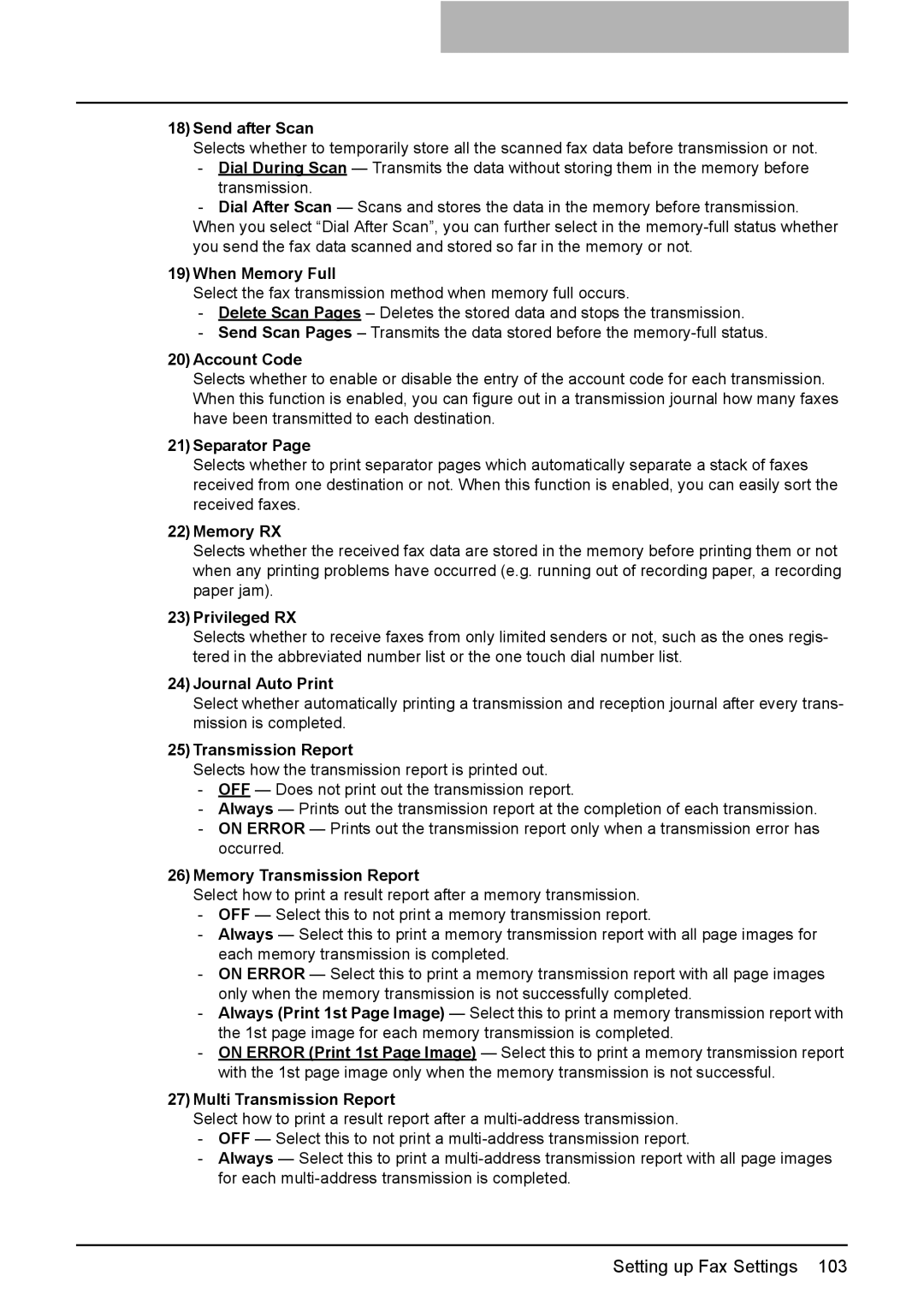18)Send after Scan
Selects whether to temporarily store all the scanned fax data before transmission or not.
-Dial During Scan — Transmits the data without storing them in the memory before transmission.
-Dial After Scan — Scans and stores the data in the memory before transmission. When you select “Dial After Scan”, you can further select in the
19)When Memory Full
Select the fax transmission method when memory full occurs.
-Delete Scan Pages – Deletes the stored data and stops the transmission.
-Send Scan Pages – Transmits the data stored before the
20)Account Code
Selects whether to enable or disable the entry of the account code for each transmission. When this function is enabled, you can figure out in a transmission journal how many faxes have been transmitted to each destination.
21)Separator Page
Selects whether to print separator pages which automatically separate a stack of faxes received from one destination or not. When this function is enabled, you can easily sort the received faxes.
22)Memory RX
Selects whether the received fax data are stored in the memory before printing them or not when any printing problems have occurred (e.g. running out of recording paper, a recording paper jam).
23)Privileged RX
Selects whether to receive faxes from only limited senders or not, such as the ones regis- tered in the abbreviated number list or the one touch dial number list.
24)Journal Auto Print
Select whether automatically printing a transmission and reception journal after every trans- mission is completed.
25)Transmission Report
Selects how the transmission report is printed out.
-OFF — Does not print out the transmission report.
-Always — Prints out the transmission report at the completion of each transmission.
-ON ERROR — Prints out the transmission report only when a transmission error has occurred.
26)Memory Transmission Report
Select how to print a result report after a memory transmission.
-OFF — Select this to not print a memory transmission report.
-Always — Select this to print a memory transmission report with all page images for each memory transmission is completed.
-ON ERROR — Select this to print a memory transmission report with all page images only when the memory transmission is not successfully completed.
-Always (Print 1st Page Image) — Select this to print a memory transmission report with the 1st page image for each memory transmission is completed.
-ON ERROR (Print 1st Page Image) — Select this to print a memory transmission report with the 1st page image only when the memory transmission is not successful.
27)Multi Transmission Report
Select how to print a result report after a
-OFF — Select this to not print a
-Always — Select this to print a
Setting up Fax Settings 103