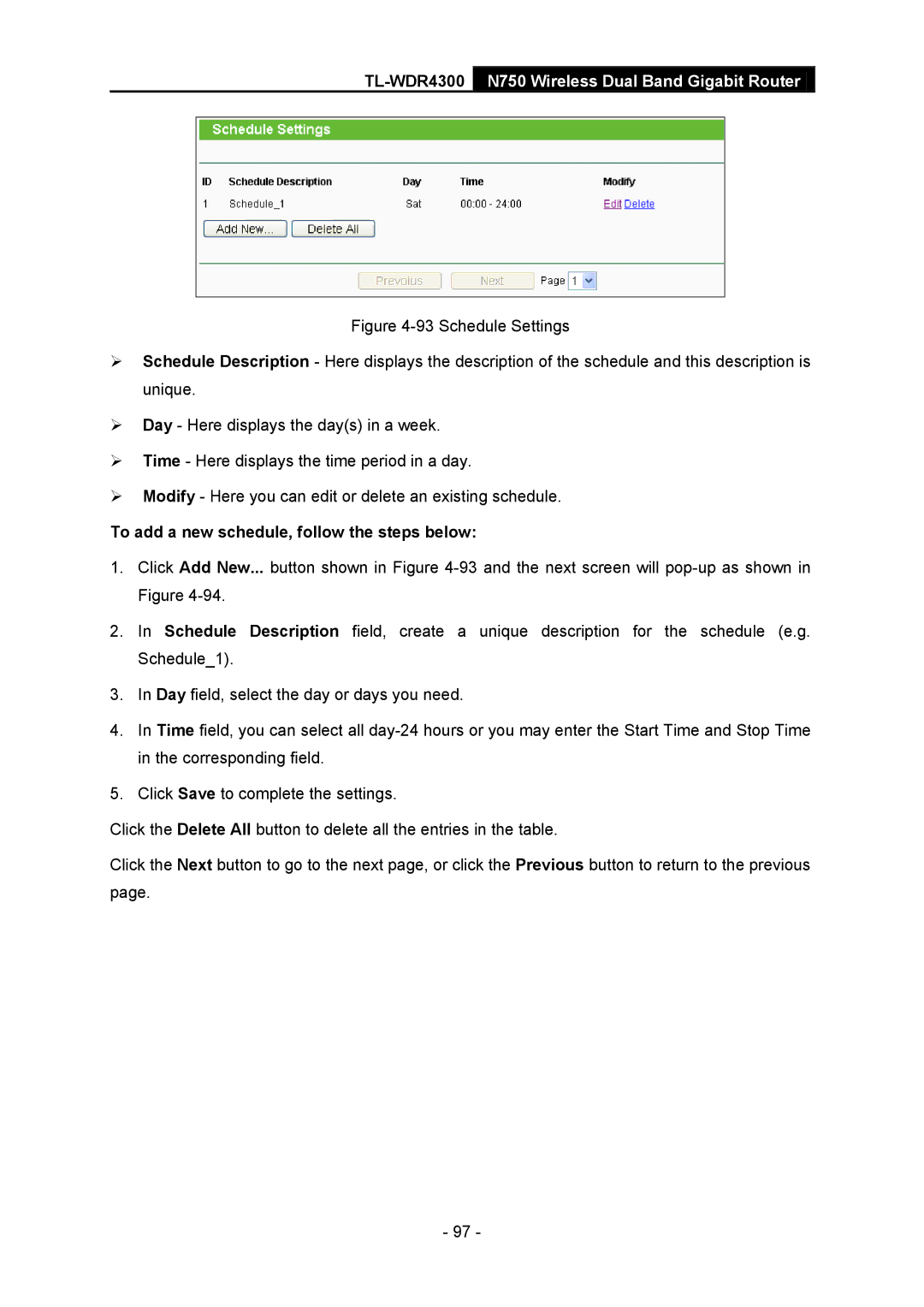TL-WDR4300 N750 Wireless Dual Band Gigabit Router
Figure 4-93 Schedule Settings
Schedule Description - Here displays the description of the schedule and this description is unique.
Day - Here displays the day(s) in a week.
Time - Here displays the time period in a day.
Modify - Here you can edit or delete an existing schedule.
To add a new schedule, follow the steps below:
1.Click Add New... button shown in Figure
2.In Schedule Description field, create a unique description for the schedule (e.g. Schedule_1).
3.In Day field, select the day or days you need.
4.In Time field, you can select all
5.Click Save to complete the settings.
Click the Delete All button to delete all the entries in the table.
Click the Next button to go to the next page, or click the Previous button to return to the previous page.
- 97 -