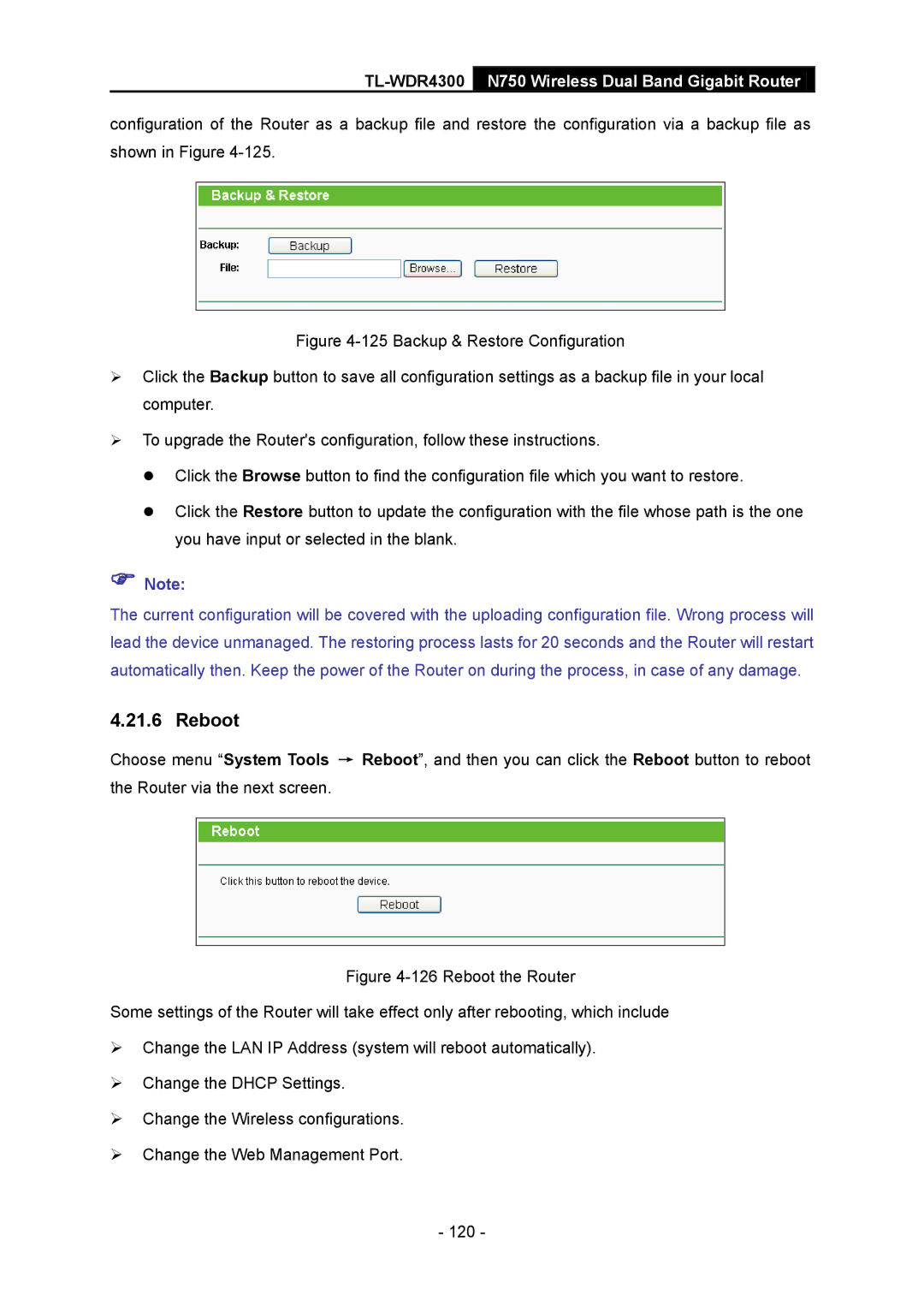TL-WDR4300 N750 Wireless Dual Band Gigabit Router
configuration of the Router as a backup file and restore the configuration via a backup file as shown in Figure
Figure 4-125 Backup & Restore Configuration
Click the Backup button to save all configuration settings as a backup file in your local computer.
To upgrade the Router's configuration, follow these instructions.
Click the Browse button to find the configuration file which you want to restore.
Click the Restore button to update the configuration with the file whose path is the one you have input or selected in the blank.
Note:
The current configuration will be covered with the uploading configuration file. Wrong process will lead the device unmanaged. The restoring process lasts for 20 seconds and the Router will restart automatically then. Keep the power of the Router on during the process, in case of any damage.
4.21.6 Reboot
Choose menu “System Tools → Reboot”, and then you can click the Reboot button to reboot the Router via the next screen.