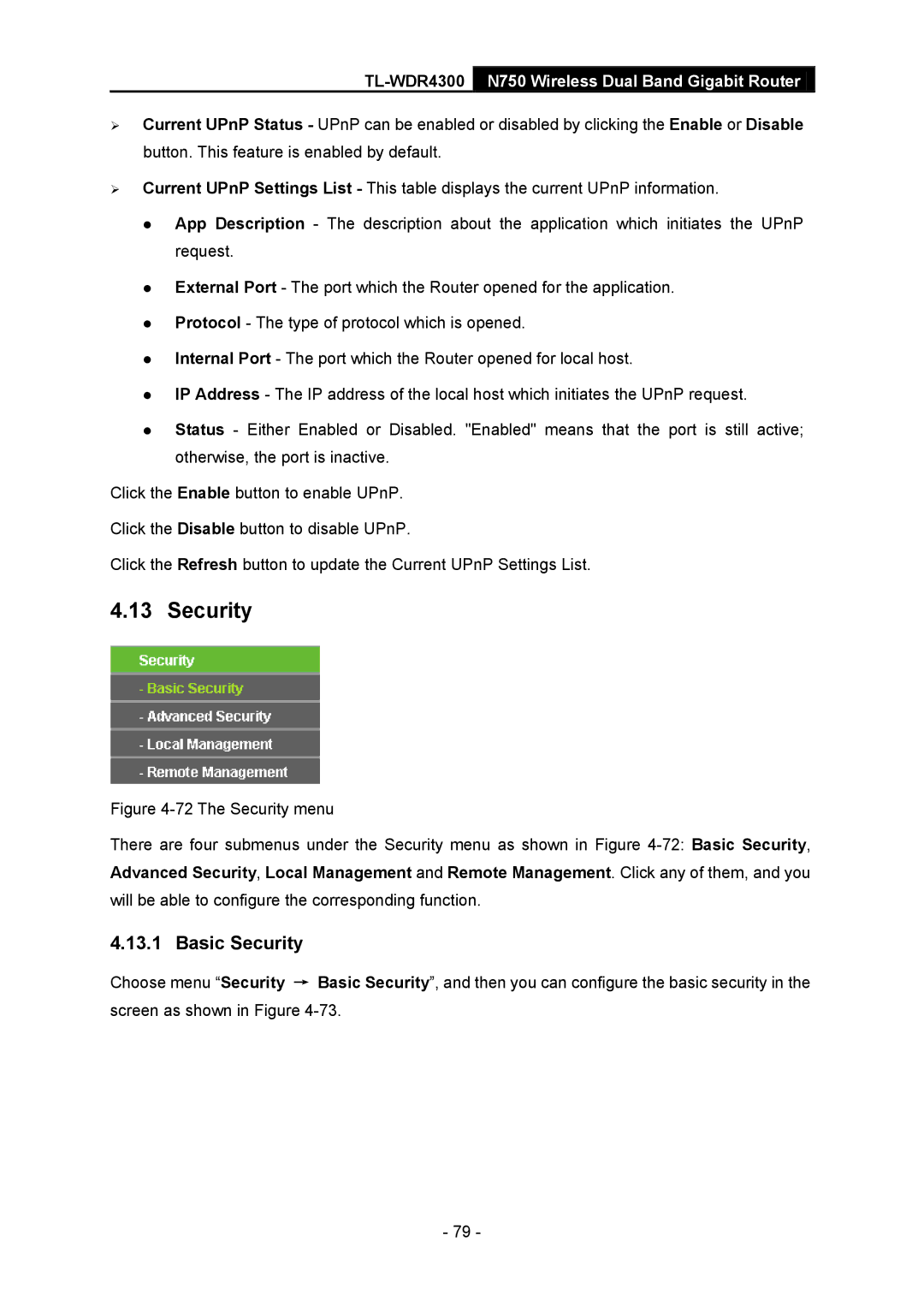TL-WDR4300 N750 Wireless Dual Band Gigabit Router
Current UPnP Status - UPnP can be enabled or disabled by clicking the Enable or Disable button. This feature is enabled by default.
Current UPnP Settings List - This table displays the current UPnP information.
App Description - The description about the application which initiates the UPnP request.
External Port - The port which the Router opened for the application.
Protocol - The type of protocol which is opened.
Internal Port - The port which the Router opened for local host.
IP Address - The IP address of the local host which initiates the UPnP request.
Status - Either Enabled or Disabled. "Enabled" means that the port is still active; otherwise, the port is inactive.
Click the Enable button to enable UPnP.
Click the Disable button to disable UPnP.
Click the Refresh button to update the Current UPnP Settings List.
4.13 Security
Figure 4-72 The Security menu
There are four submenus under the Security menu as shown in Figure 4-72: Basic Security, Advanced Security, Local Management and Remote Management. Click any of them, and you will be able to configure the corresponding function.
4.13.1 Basic Security
Choose menu “Security → Basic Security”, and then you can configure the basic security in the screen as shown in Figure
- 79 -