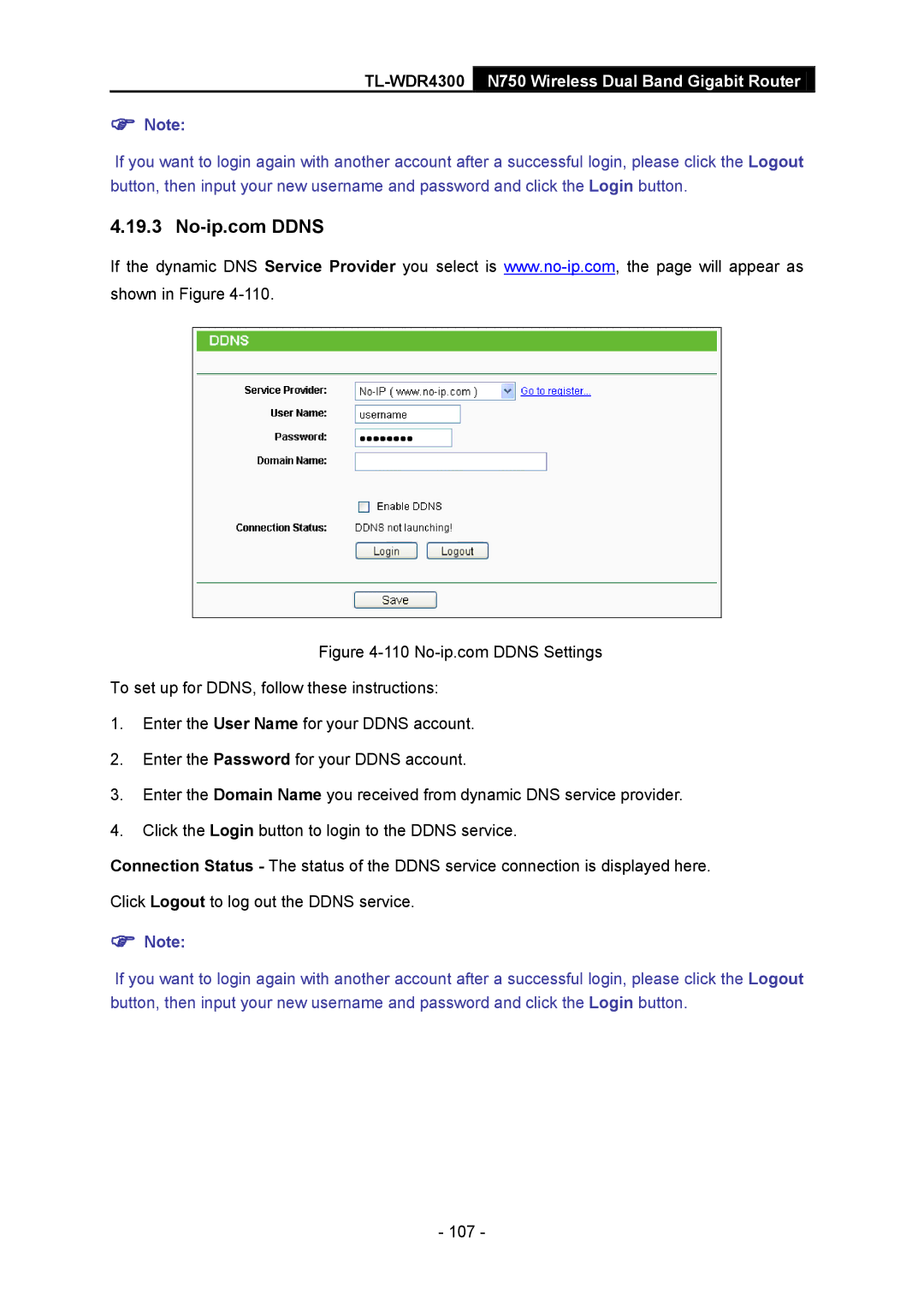TL-WDR4300 N750 Wireless Dual Band Gigabit Router
Note:
If you want to login again with another account after a successful login, please click the Logout button, then input your new username and password and click the Login button.
4.19.3
If the dynamic DNS Service Provider you select is
Figure
To set up for DDNS, follow these instructions:
1.Enter the User Name for your DDNS account.
2.Enter the Password for your DDNS account.
3.Enter the Domain Name you received from dynamic DNS service provider.
4.Click the Login button to login to the DDNS service.
Connection Status - The status of the DDNS service connection is displayed here.
Click Logout to log out the DDNS service.
Note:
If you want to login again with another account after a successful login, please click the Logout button, then input your new username and password and click the Login button.