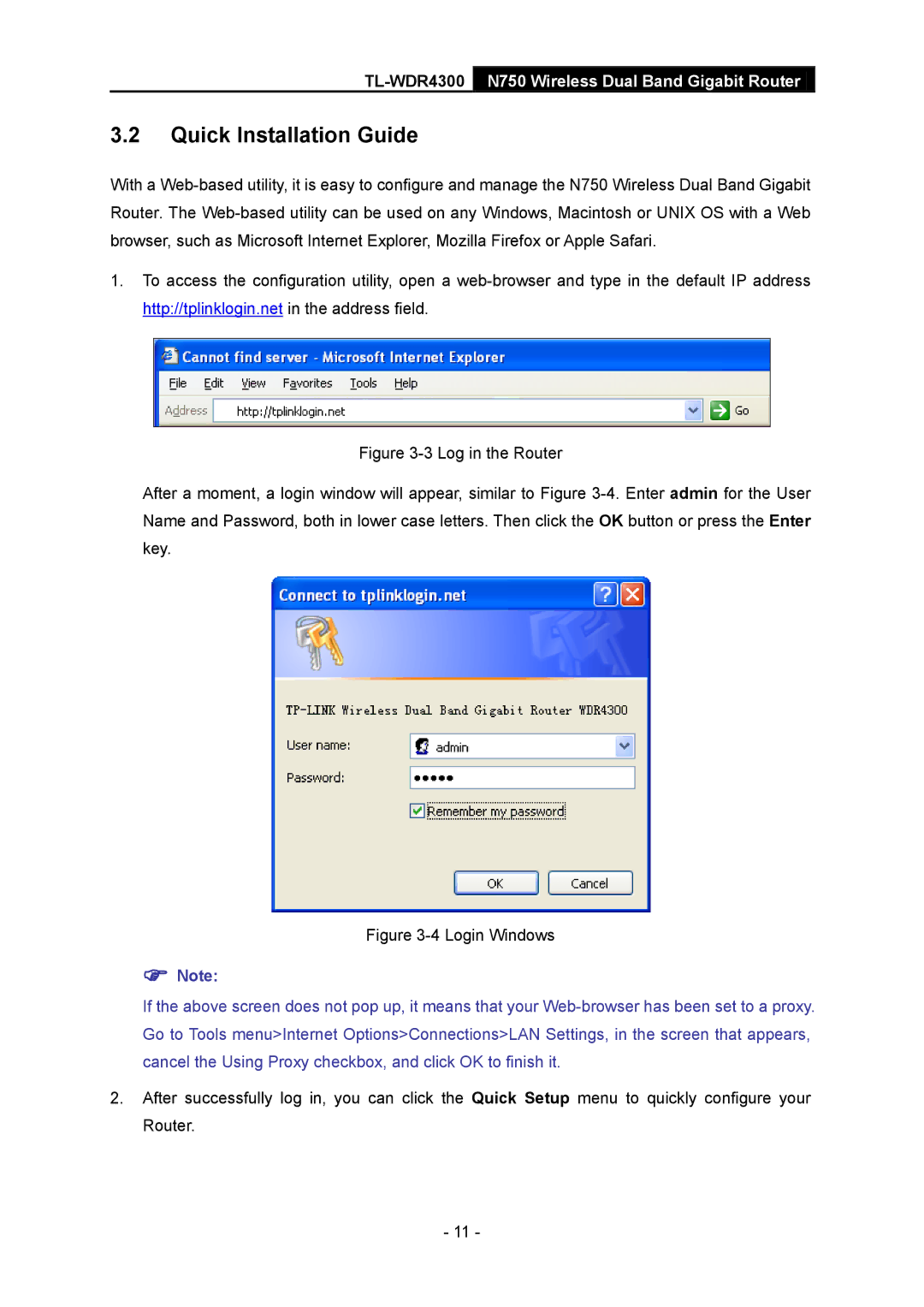3.2Quick Installation Guide
With a
1.To access the configuration utility, open a
Figure 3-3 Log in the Router
After a moment, a login window will appear, similar to Figure 3-4. Enter admin for the User Name and Password, both in lower case letters. Then click the OK button or press the Enter key.
Figure 3-4 Login Windows
Note:
If the above screen does not pop up, it means that your
2.After successfully log in, you can click the Quick Setup menu to quickly configure your Router.
- 11 -