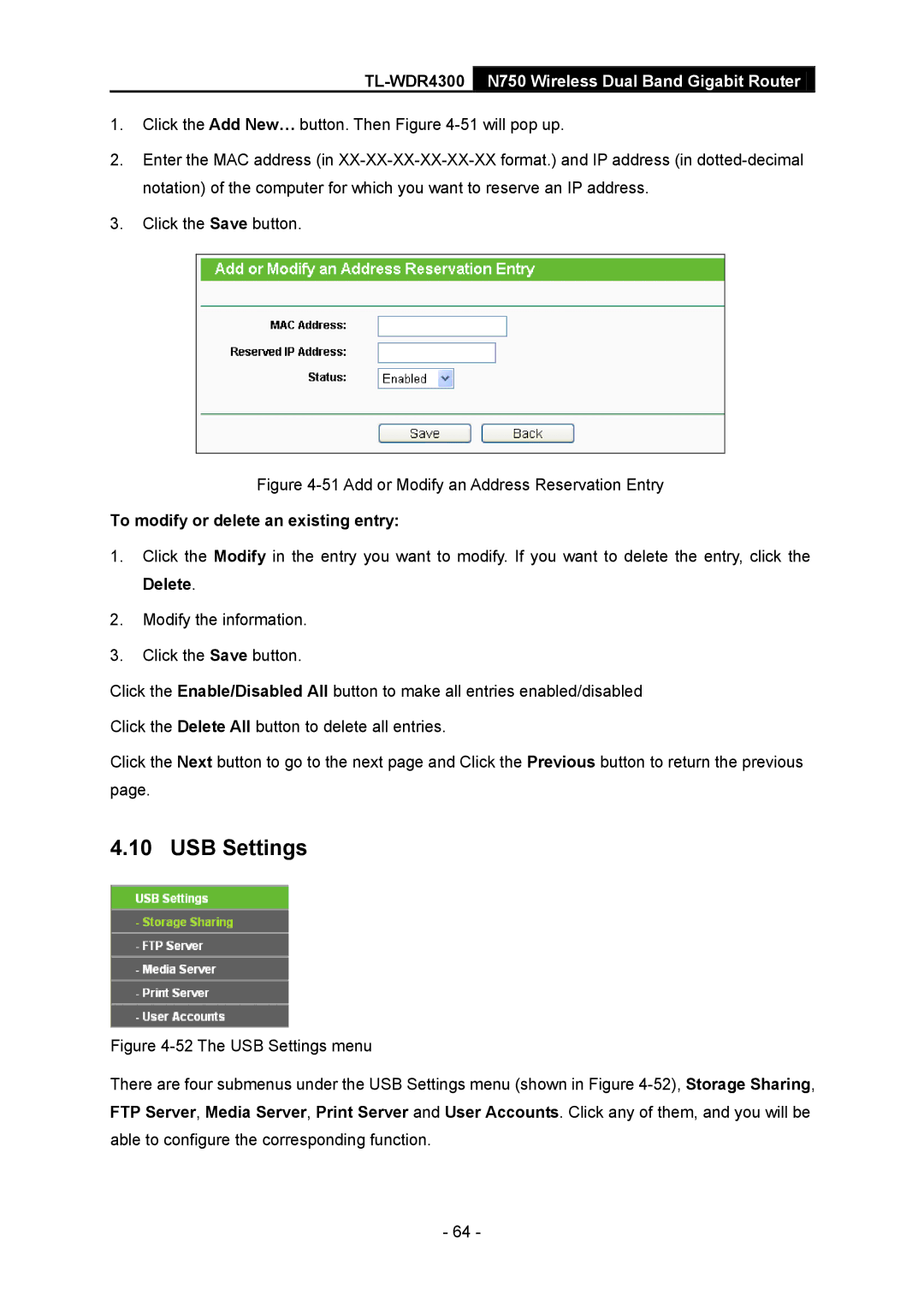TL-WDR4300 N750 Wireless Dual Band Gigabit Router
1.Click the Add New… button. Then Figure
2.Enter the MAC address (in
3.Click the Save button.
Figure 4-51 Add or Modify an Address Reservation Entry
To modify or delete an existing entry:
1.Click the Modify in the entry you want to modify. If you want to delete the entry, click the Delete.
2.Modify the information.
3.Click the Save button.
Click the Enable/Disabled All button to make all entries enabled/disabled Click the Delete All button to delete all entries.
Click the Next button to go to the next page and Click the Previous button to return the previous page.
4.10 USB Settings
Figure 4-52 The USB Settings menu
There are four submenus under the USB Settings menu (shown in Figure 4-52), Storage Sharing, FTP Server, Media Server, Print Server and User Accounts. Click any of them, and you will be able to configure the corresponding function.
- 64 -