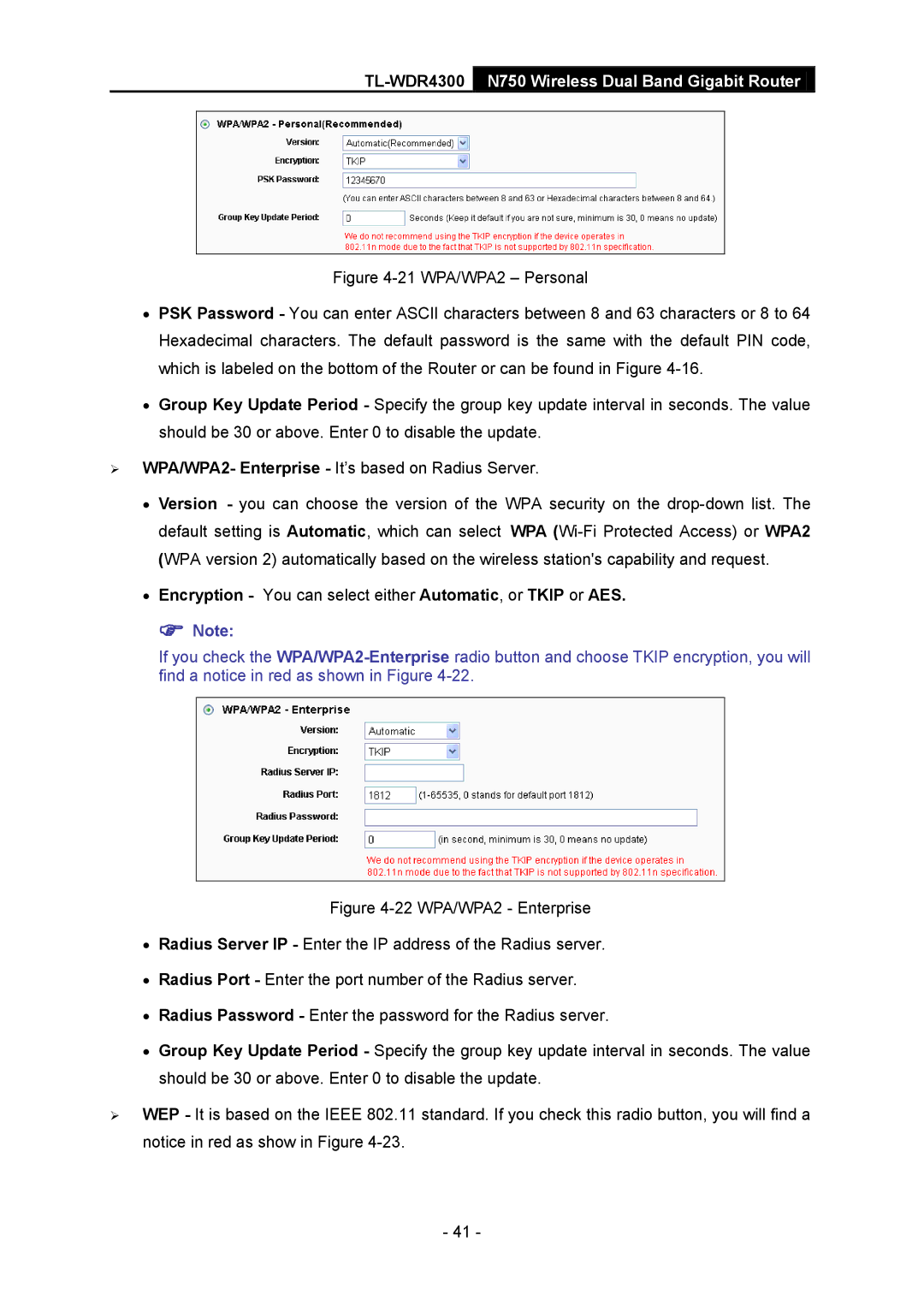TL-WDR4300 N750 Wireless Dual Band Gigabit Router
Figure 4-21 WPA/WPA2 – Personal
•PSK Password - You can enter ASCII characters between 8 and 63 characters or 8 to 64 Hexadecimal characters. The default password is the same with the default PIN code, which is labeled on the bottom of the Router or can be found in Figure 4-16.
•Group Key Update Period - Specify the group key update interval in seconds. The value should be 30 or above. Enter 0 to disable the update.
WPA/WPA2- Enterprise - It’s based on Radius Server.
•Version - you can choose the version of the WPA security on the drop-down list. The default setting is Automatic, which can select WPA (Wi-Fi Protected Access) or WPA2 (WPA version 2) automatically based on the wireless station's capability and request.
•Encryption - You can select either Automatic, or TKIP or AES.
Note:
If you check the
Figure 4-22 WPA/WPA2 - Enterprise
•Radius Server IP - Enter the IP address of the Radius server.
•Radius Port - Enter the port number of the Radius server.
•Radius Password - Enter the password for the Radius server.
•Group Key Update Period - Specify the group key update interval in seconds. The value should be 30 or above. Enter 0 to disable the update.
WEP - It is based on the IEEE 802.11 standard. If you check this radio button, you will find a notice in red as show in Figure 4-23.
- 41 -