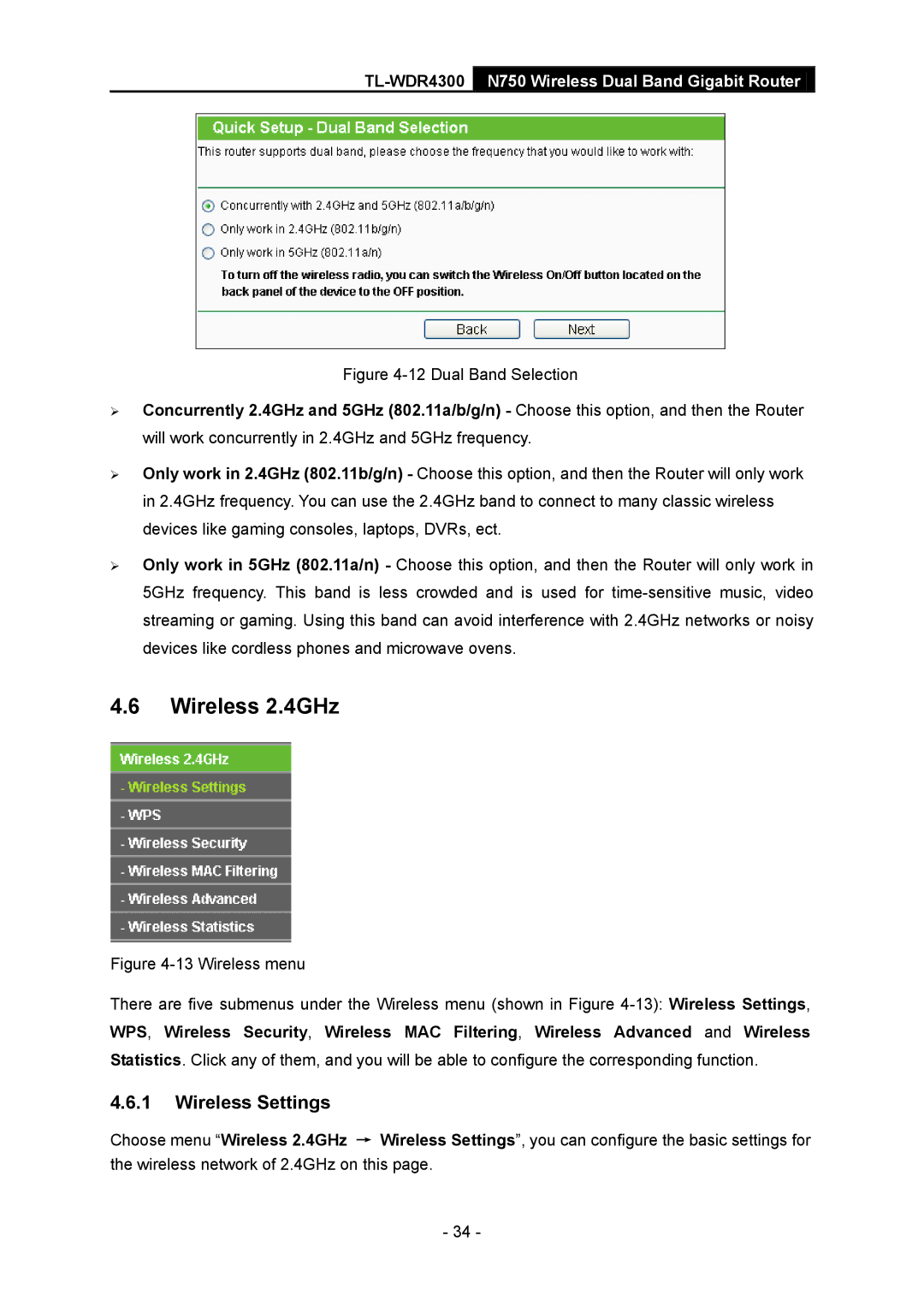TL-WDR4300 N750 Wireless Dual Band Gigabit Router
Figure 4-12 Dual Band Selection
Concurrently 2.4GHz and 5GHz (802.11a/b/g/n) - Choose this option, and then the Router will work concurrently in 2.4GHz and 5GHz frequency.
Only work in 2.4GHz (802.11b/g/n) - Choose this option, and then the Router will only work in 2.4GHz frequency. You can use the 2.4GHz band to connect to many classic wireless devices like gaming consoles, laptops, DVRs, ect.
Only work in 5GHz (802.11a/n) - Choose this option, and then the Router will only work in 5GHz frequency. This band is less crowded and is used for
4.6Wireless 2.4GHz
Figure 4-13 Wireless menu
There are five submenus under the Wireless menu (shown in Figure 4-13): Wireless Settings, WPS, Wireless Security, Wireless MAC Filtering, Wireless Advanced and Wireless Statistics. Click any of them, and you will be able to configure the corresponding function.
4.6.1Wireless Settings
Choose menu “Wireless 2.4GHz → Wireless Settings”, you can configure the basic settings for the wireless network of 2.4GHz on this page.
- 34 -