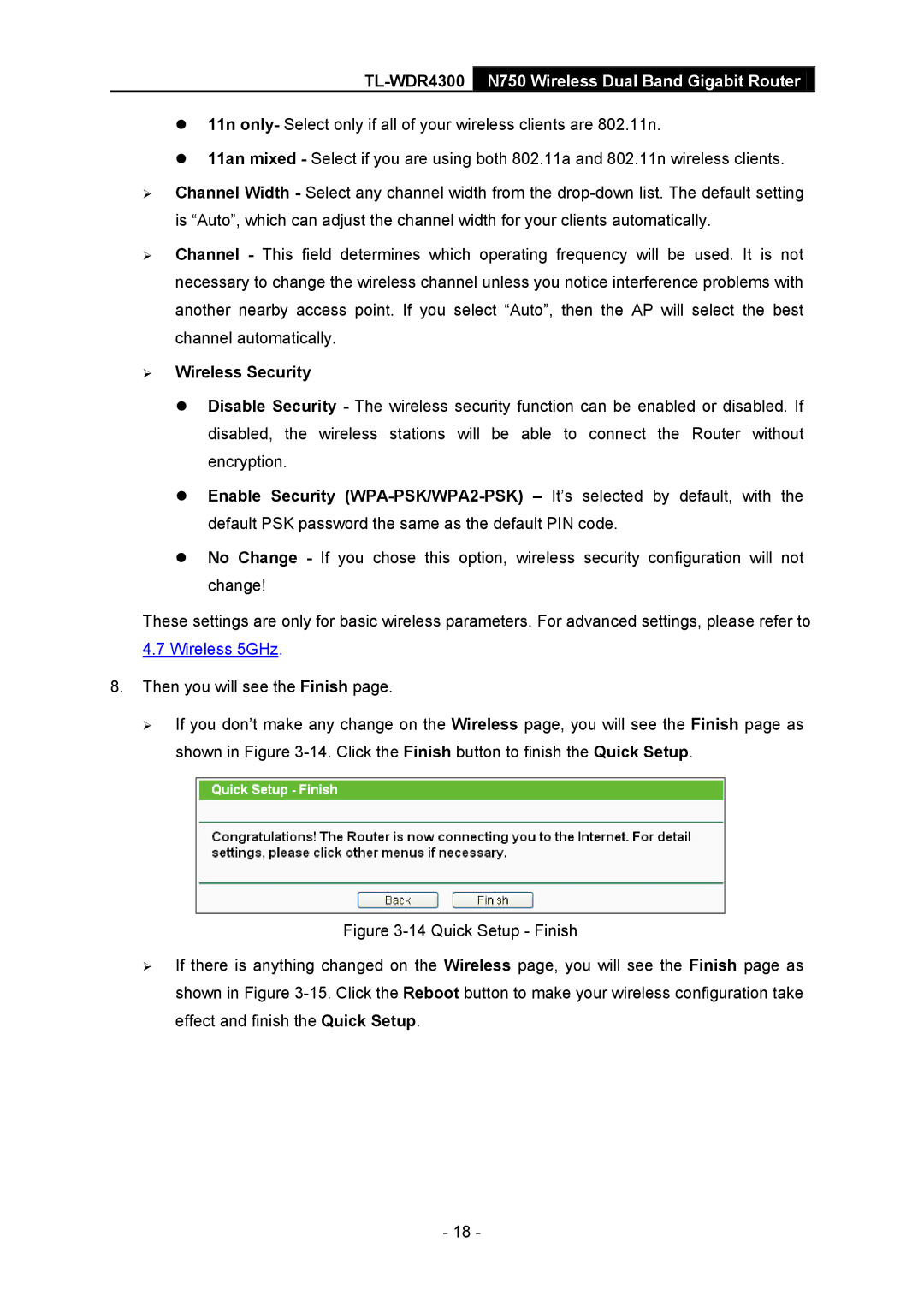TL-WDR4300 N750 Wireless Dual Band Gigabit Router
11n only- Select only if all of your wireless clients are 802.11n.
11an mixed - Select if you are using both 802.11a and 802.11n wireless clients.
Channel Width - Select any channel width from the
Channel - This field determines which operating frequency will be used. It is not necessary to change the wireless channel unless you notice interference problems with another nearby access point. If you select “Auto”, then the AP will select the best channel automatically.
Wireless Security
Disable Security - The wireless security function can be enabled or disabled. If disabled, the wireless stations will be able to connect the Router without encryption.
Enable Security
No Change - If you chose this option, wireless security configuration will not change!
These settings are only for basic wireless parameters. For advanced settings, please refer to
4.7 Wireless 5GHz.
8.Then you will see the Finish page.
If you don’t make any change on the Wireless page, you will see the Finish page as shown in Figure
Figure 3-14 Quick Setup - Finish
If there is anything changed on the Wireless page, you will see the Finish page as shown in Figure 3-15. Click the Reboot button to make your wireless configuration take effect and finish the Quick Setup.
- 18 -