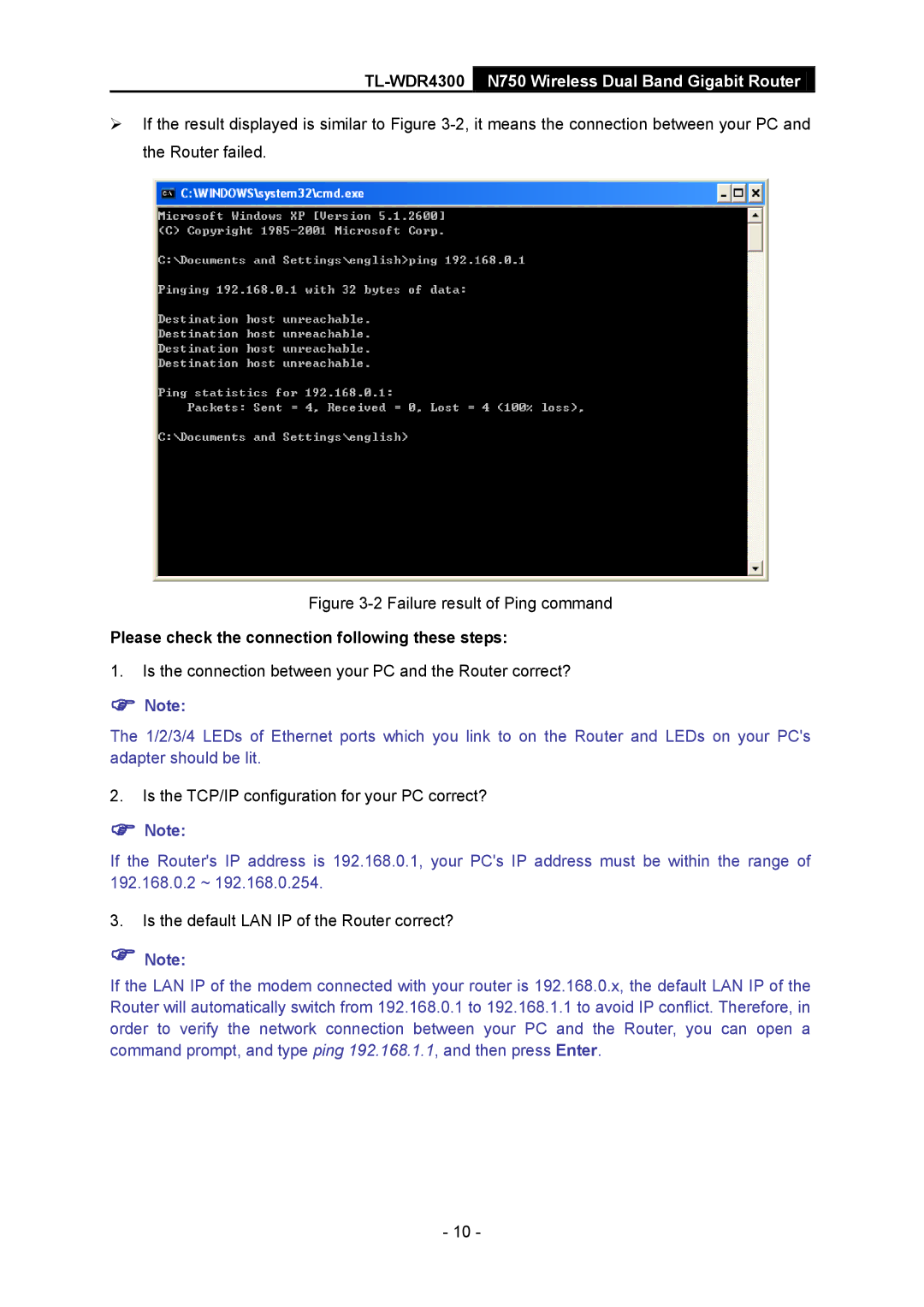If the result displayed is similar to Figure
Figure 3-2 Failure result of Ping command
Please check the connection following these steps:
1.Is the connection between your PC and the Router correct?
Note:
The 1/2/3/4 LEDs of Ethernet ports which you link to on the Router and LEDs on your PC's adapter should be lit.
2.Is the TCP/IP configuration for your PC correct?
Note:
If the Router's IP address is 192.168.0.1, your PC's IP address must be within the range of 192.168.0.2 ~ 192.168.0.254.
3.Is the default LAN IP of the Router correct?
Note:
If the LAN IP of the modem connected with your router is 192.168.0.x, the default LAN IP of the Router will automatically switch from 192.168.0.1 to 192.168.1.1 to avoid IP conflict. Therefore, in order to verify the network connection between your PC and the Router, you can open a command prompt, and type ping 192.168.1.1, and then press Enter.
- 10 -