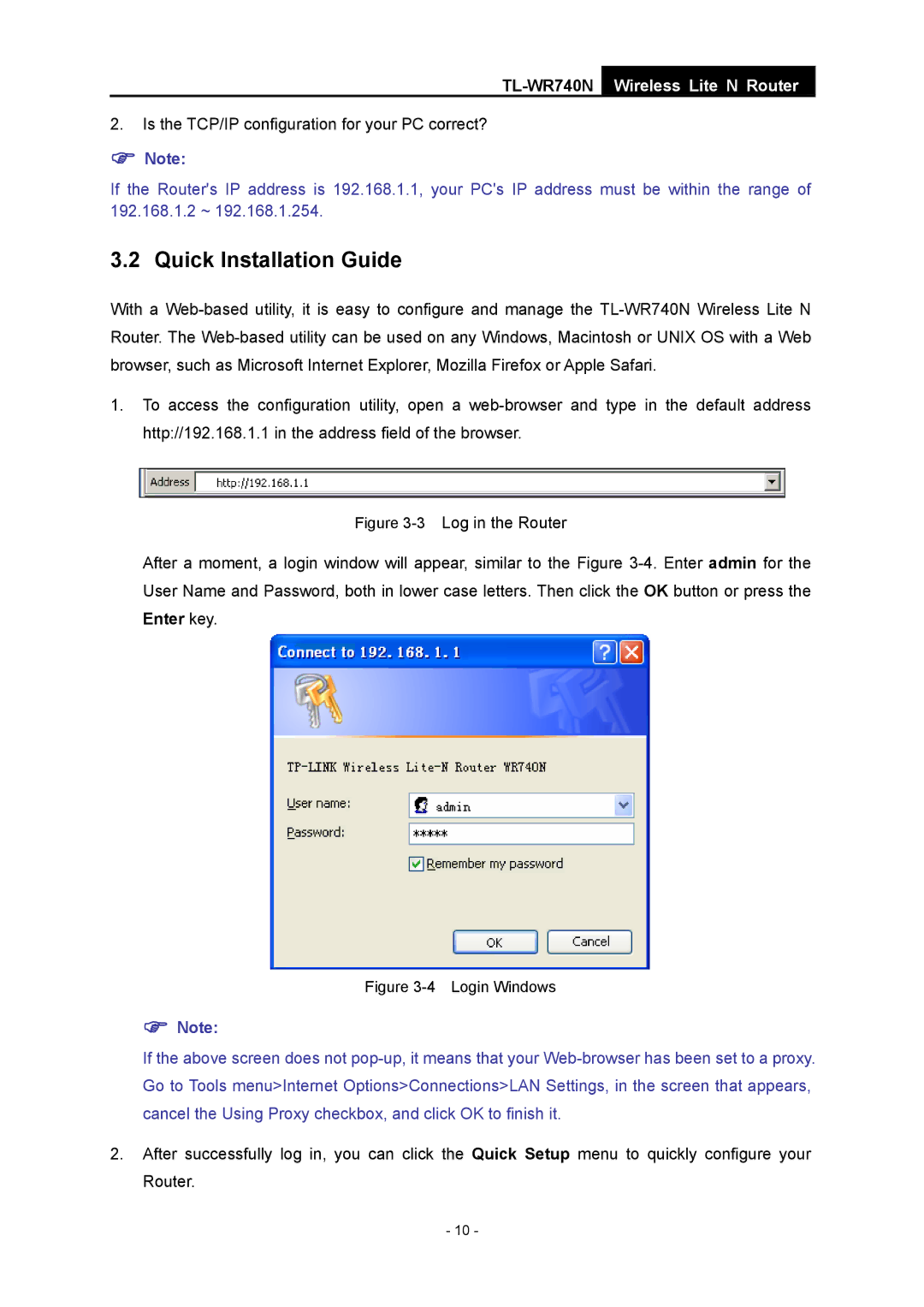TL-WR740N
Wireless Lite N Router
2.Is the TCP/IP configuration for your PC correct?
)Note:
If the Router's IP address is 192.168.1.1, your PC's IP address must be within the range of 192.168.1.2 ~ 192.168.1.254.
3.2 Quick Installation Guide
With a
1.To access the configuration utility, open a
Figure 3-3 Log in the Router
After a moment, a login window will appear, similar to the Figure 3-4. Enter admin for the User Name and Password, both in lower case letters. Then click the OK button or press the Enter key.
Figure 3-4 Login Windows
)Note:
If the above screen does not
2.After successfully log in, you can click the Quick Setup menu to quickly configure your Router.
- 10 -