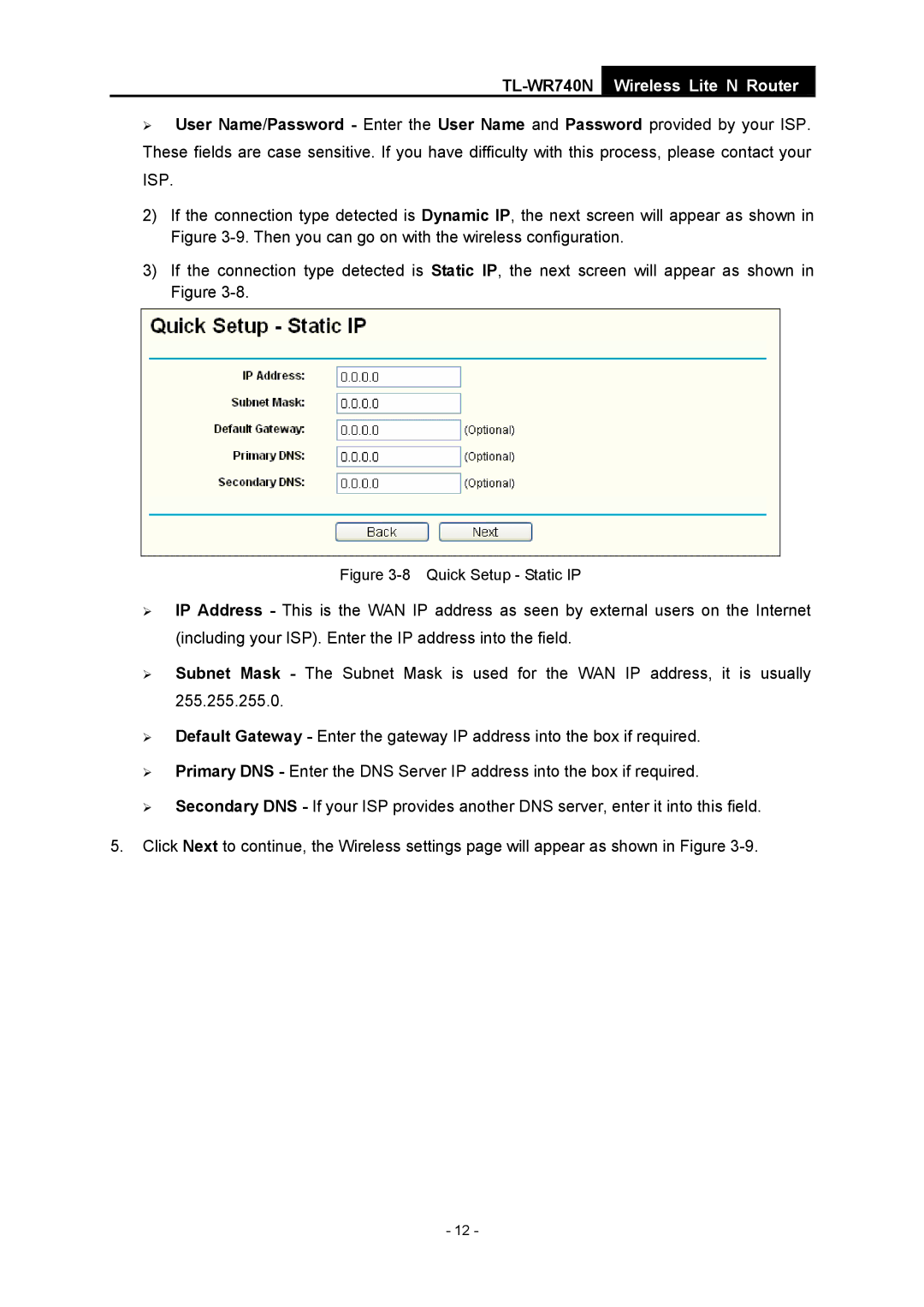TL-WR740N
Wireless Lite N Router
¾User Name/Password - Enter the User Name and Password provided by your ISP. These fields are case sensitive. If you have difficulty with this process, please contact your ISP.
2)If the connection type detected is Dynamic IP, the next screen will appear as shown in Figure
3)If the connection type detected is Static IP, the next screen will appear as shown in Figure
Figure 3-8 Quick Setup - Static IP
¾IP Address - This is the WAN IP address as seen by external users on the Internet (including your ISP). Enter the IP address into the field.
¾Subnet Mask - The Subnet Mask is used for the WAN IP address, it is usually 255.255.255.0.
¾Default Gateway - Enter the gateway IP address into the box if required.
¾Primary DNS - Enter the DNS Server IP address into the box if required.
¾Secondary DNS - If your ISP provides another DNS server, enter it into this field.
5.Click Next to continue, the Wireless settings page will appear as shown in Figure
- 12 -