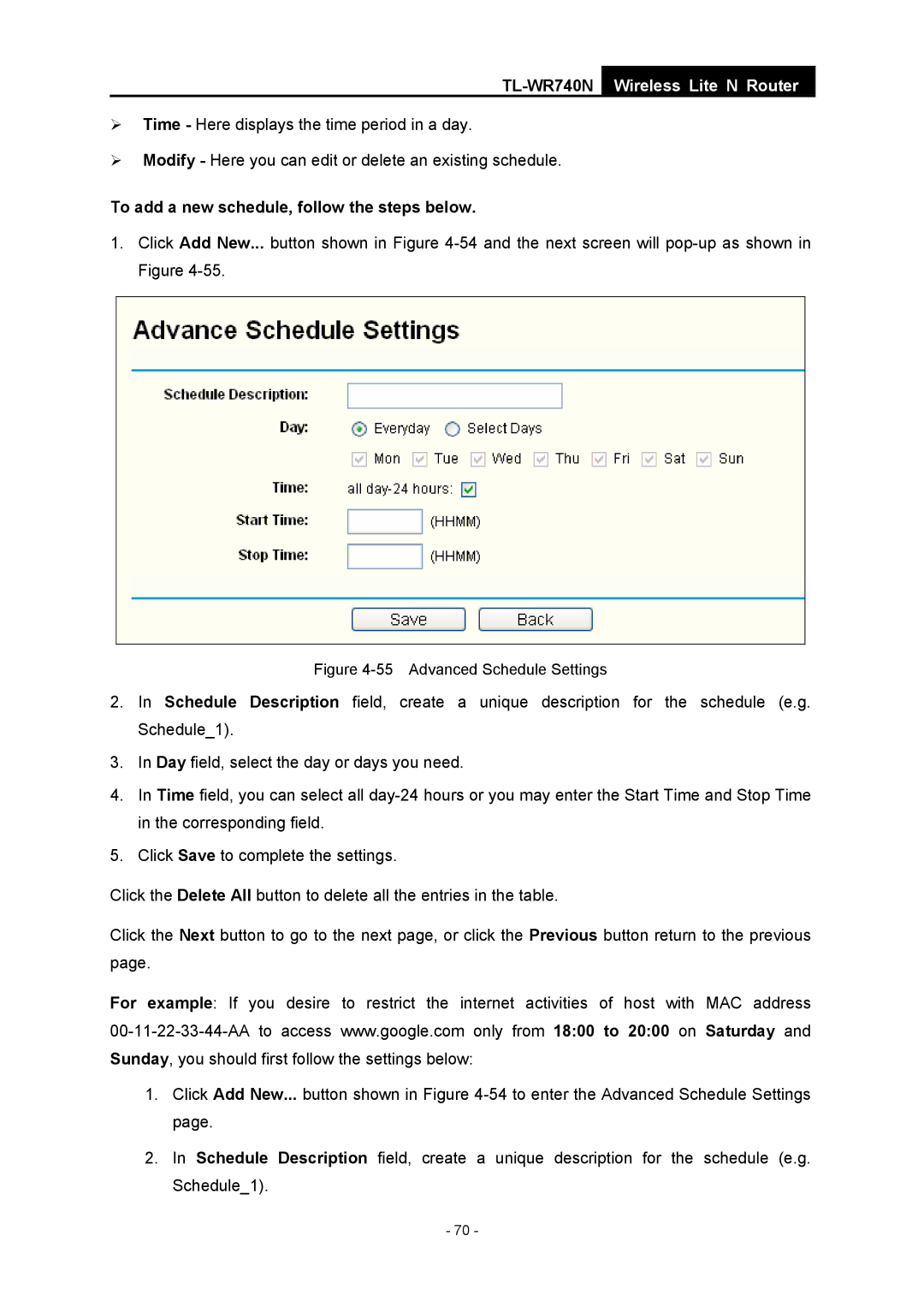TL-WR740N
Wireless Lite N Router
¾Time - Here displays the time period in a day.
¾Modify - Here you can edit or delete an existing schedule.
To add a new schedule, follow the steps below.
1.Click Add New... button shown in Figure
Figure 4-55 Advanced Schedule Settings
2.In Schedule Description field, create a unique description for the schedule (e.g. Schedule_1).
3.In Day field, select the day or days you need.
4.In Time field, you can select all
5.Click Save to complete the settings.
Click the Delete All button to delete all the entries in the table.
Click the Next button to go to the next page, or click the Previous button return to the previous page.
For example: If you desire to restrict the internet activities of host with MAC address
1.Click Add New... button shown in Figure
2.In Schedule Description field, create a unique description for the schedule (e.g. Schedule_1).
- 70 -