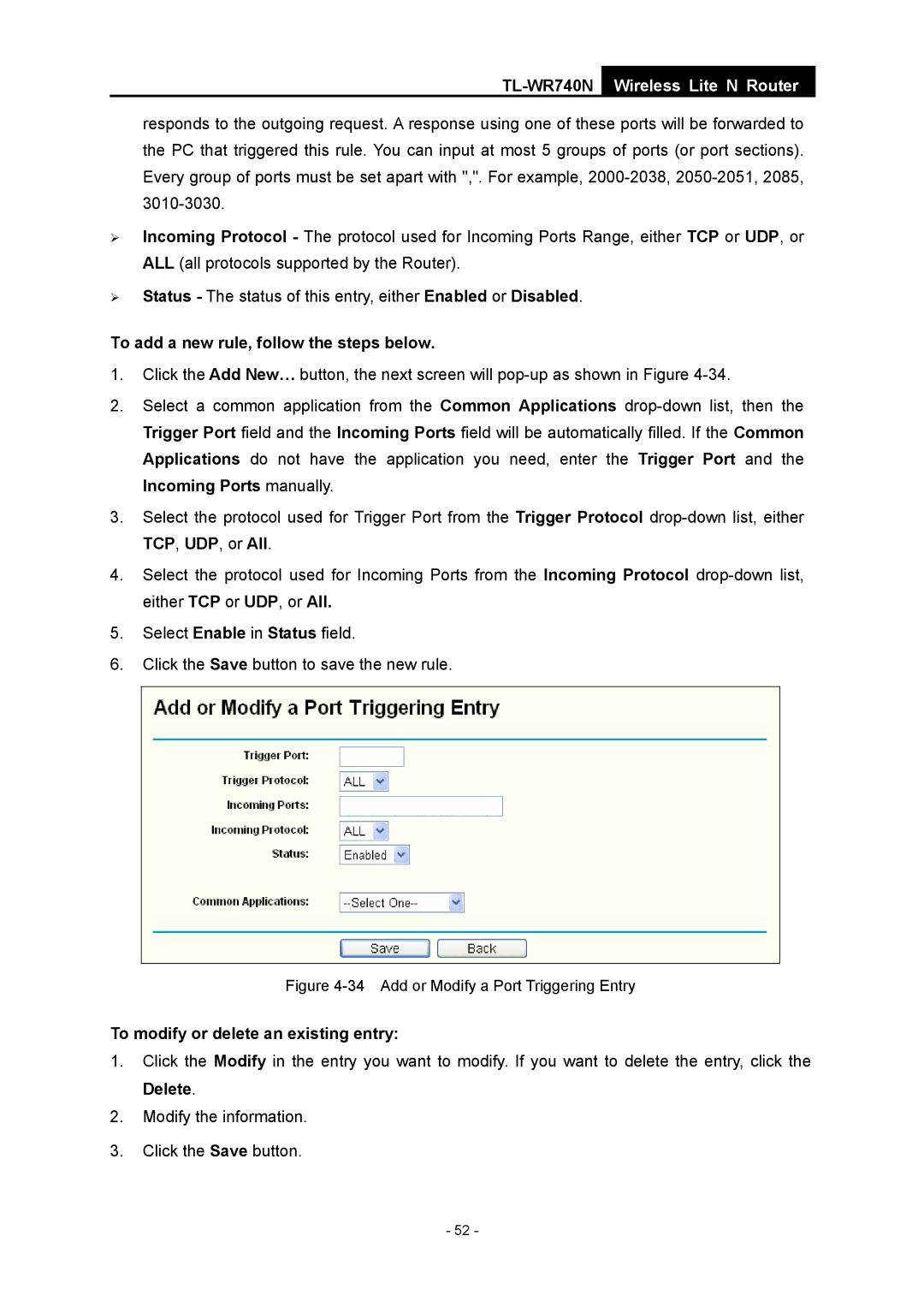TL-WR740N
Wireless Lite N Router
responds to the outgoing request. A response using one of these ports will be forwarded to the PC that triggered this rule. You can input at most 5 groups of ports (or port sections). Every group of ports must be set apart with ",". For example,
¾Incoming Protocol - The protocol used for Incoming Ports Range, either TCP or UDP, or ALL (all protocols supported by the Router).
¾Status - The status of this entry, either Enabled or Disabled.
To add a new rule, follow the steps below.
1.Click the Add New… button, the next screen will
2.Select a common application from the Common Applications
3.Select the protocol used for Trigger Port from the Trigger Protocol
4.Select the protocol used for Incoming Ports from the Incoming Protocol
5.Select Enable in Status field.
6.Click the Save button to save the new rule.
Figure 4-34 Add or Modify a Port Triggering Entry
To modify or delete an existing entry:
1.Click the Modify in the entry you want to modify. If you want to delete the entry, click the Delete.
2.Modify the information.
3.Click the Save button.
- 52 -