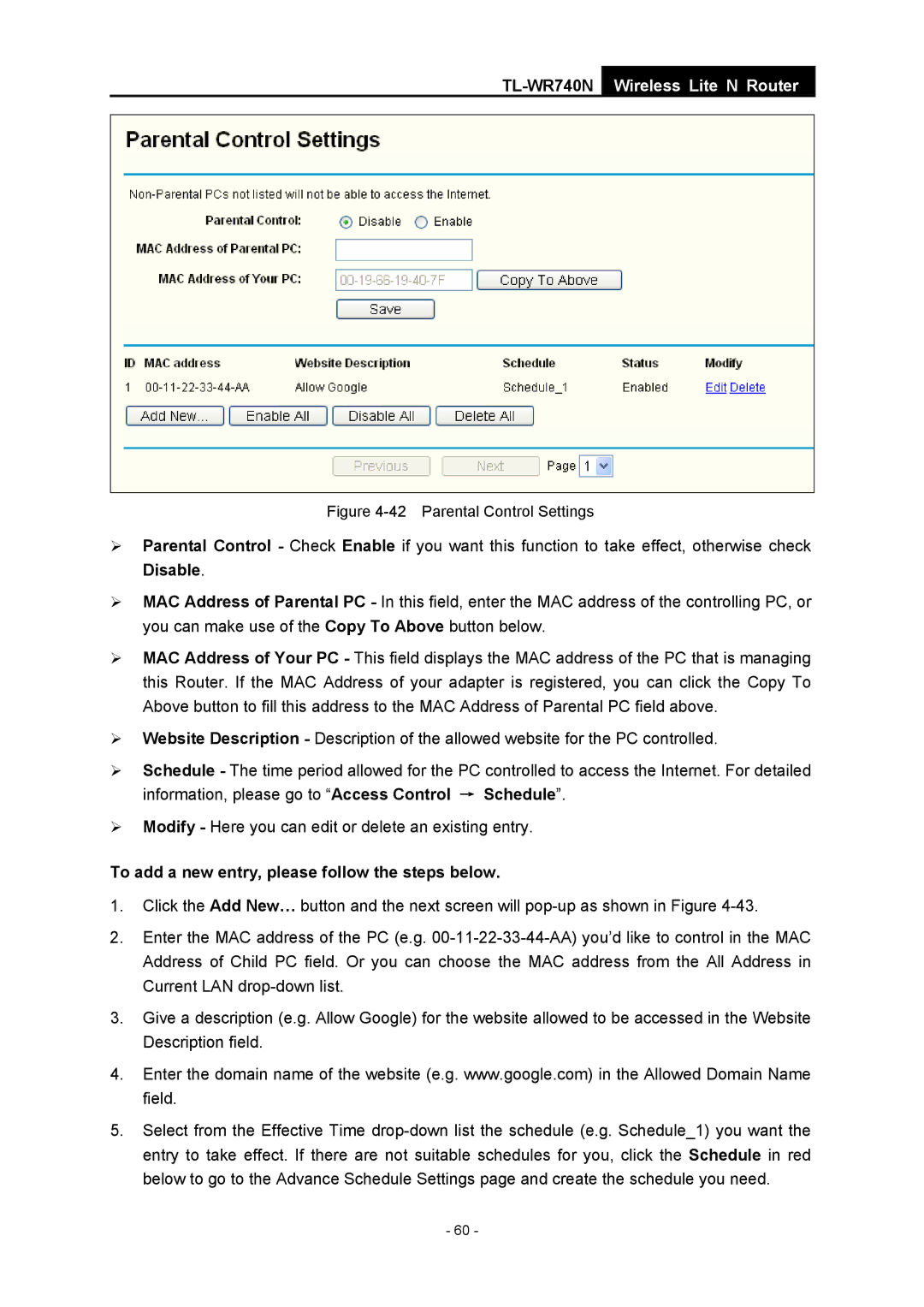TL-WR740N
Wireless Lite N Router
Figure 4-42 Parental Control Settings
¾Parental Control - Check Enable if you want this function to take effect, otherwise check Disable.
¾MAC Address of Parental PC - In this field, enter the MAC address of the controlling PC, or you can make use of the Copy To Above button below.
¾MAC Address of Your PC - This field displays the MAC address of the PC that is managing this Router. If the MAC Address of your adapter is registered, you can click the Copy To Above button to fill this address to the MAC Address of Parental PC field above.
¾Website Description - Description of the allowed website for the PC controlled.
¾Schedule - The time period allowed for the PC controlled to access the Internet. For detailed information, please go to “Access Control → Schedule”.
¾Modify - Here you can edit or delete an existing entry.
To add a new entry, please follow the steps below.
1.Click the Add New… button and the next screen will
2.Enter the MAC address of the PC (e.g.
3.Give a description (e.g. Allow Google) for the website allowed to be accessed in the Website Description field.
4.Enter the domain name of the website (e.g. www.google.com) in the Allowed Domain Name field.
5.Select from the Effective Time
- 60 -